How to Create WhatsApp Carousel Template With BotSailor
Carousel media templates are one of the most useful tools that let you display several pieces of media content like image & video elements in one message. Whether you want to draw your users attention to products, your store, services, a discount, new arrivals or even a website, this function gives you an eye-catching and enchanting method to display your information. Making carousel templates with BotSailor is super easy, let's explore the creation process and use of carousel media templates.
Creating Carousel Media Template
From BotSailor’s dashboard, Navigate to ‘Bot Manager’, then select ‘ Message Templates’. Click create & select ‘ Carousel Media Template’
Now, add a template name, change the template category to ‘Marketing’, add the message bubble & then the card body starts, here you can choose ‘Image’ or ‘Video’, add the message that you want to send in the card body. For each card in the carousel, you can add up to two buttons. Choose between URL and Quick Reply options based on your needs. There are., ‘Button Type’, ‘Button Text’ & ‘Action Value’ options available. In the ‘ Button Type’, you can add either a ‘ URL’ or a ‘Quick Reply’. But make sure to maintain the same order for your cards. For instance, if you add one url & one quick reply on one card, you have to follow the same order for the other cards.
Design the Message Body:Customise the message body to include the desired text and media.
Choose your Button Type
After finishing creating your template, wait for the approval. Once approved. Go to ‘ Bot Reply’, click create, add keyword & title at the start bot flow, add templates button from the flow builder, select your template & add your media components. It will look like this-
That’s all. You are all good to go with your bot setup & start sending your carousel templates with media.
Sending Video with the carousel media templateis easy as well. All you have to do is change the ‘Card Header’, from Image to Video.
The rest of the steps, including adding cards, customising buttons, and saving the template, remain the same as for the image carousel template.
Using Carousel Product Template
If you're looking to showcase products from your ecommerce store, the Carousel Product Template is a convenient option. Here's how to use it:
- To use this feature , you must IntegrateEcommerce Store within your botsailor’s whatsapp business account.Ensure your ecommerce store is synced.Add Products to Your Catalog: Make sure your products are listed in your catalog. If you need video tutorial on this, check our tutorial here-How to Setup a Product Catalog on WhatsApp using BotSailoror read our detailed blog onHow to Integrate a Product Catalog on WhatsApp
- Create the Template: Follow the steps outlined above for creating a carousel media template.
- Select Products: Unlike the Carousel Media Template, you do not need to add cards here, just select the numbers of the products while creating the message template & later on while creating the bot, you will get options to add the products from the catalog.
This way you can add products from your ecommerce store as a Carousel & send to your customers.
Leveraging CTA URL Buttons for More Engagement
To enhance user interaction, consider using CTA (Call to Action) URL buttons. The steps are as follows,
- Create a Bot Flow: Set up a bot flow and add a CTA URL button.
2. Customize the Button: Define the button text, URL, and accompanying message.
That’s it. Save your bot & now your bot will send a CTA message to your users with a desired ‘url’.The perk is, you can also send the CTA url button now from your live chat. Just go to your live chat section, select flow or message template, & send.
Tips for Effective Carousel Media Templates
- Keep it Consistent: Maintain a consistent design and layout across all cards, otherwise the message template will not save.
- Use High-Quality Images: Choose visually appealing and relevant images.
- Limit Text: Keep the text concise and focused.
- Clear Calls to Action: Encourage user interaction with well-crafted buttons and messages.
- Test and Refine: Test your template to ensure it functions as expected and make adjustments as needed.
Carousel media templates offer a dynamic and engaging way to present content within your chatbots. By effectively utilizing images, videos, and URL buttons, you can create compelling & attractive messages that capture the attention of your audience and drive more sales or actions that you desire from your users.
Alongside reading this blog, we recommend watching our video tutorial onhow to create a WhatsApp carousel template, where we walk you through each step visually for better clarity.
Related Articles:
How to Create Message Template in WhatsApp Manager and Sync to BotSailor
Media Components in BotSailor: Guide to Use Generic Templates, Carousels, Media, Image & File
How to Create a Message Template for WhatsApp
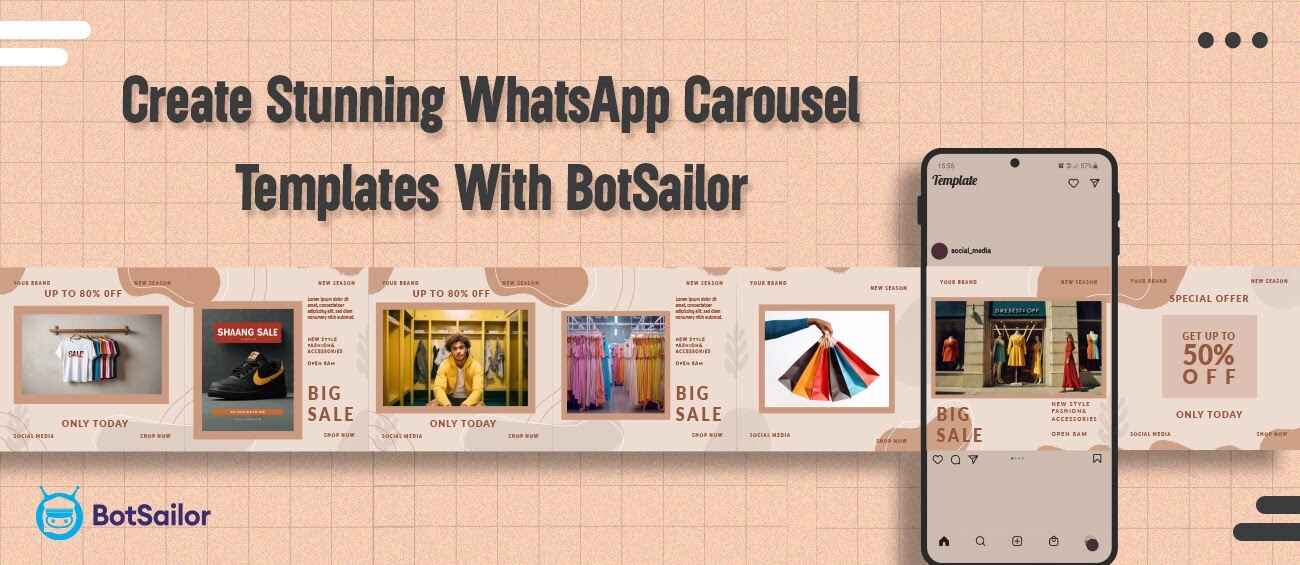




(0) Comments