How to Create Message Template in WhatsApp Manager and Sync to BotSailor
In today’s digital landscape,WhatsApphas become essential for businesses aiming to maintain strong customer relationships. WithWhatsApp’s Cloud API, businesses can efficiently manage customer interactions through pre-definedmessage templates—structured messages that can be sent at any time, even beyond the typical 24-hour interaction window.
This article will guide you on how to create a WhatsApp message template from theWhatsApp Managerand sync it withBotSailor, enhancing your customer outreach with automated, personalized messages. For creating templates directly within BotSailor, visit ourHow to create a Message Template for WhatsApp by BotSailor.
You can also create carousel template for WhatsApp Message sending. But Carousel template currently not available inside WhatsApp manager itself. But good news is BotSailor support carousel template to create and sending. ReadHow to Create WhatsApp Carousel Template With BotSailor.
The first step in creating a message template is to log in tobusiness.facebook.com. If you have multiple business accounts, select the relevant business account from the drop-down menu. Next, click on the "All Tools" menu and select theWhatsApp Manager.
From here, click on the three dots menu and select"Manage Message Templates."
It will redirect you to the “Message Templates" section, from here, select the"Create Template"option. As soon as you do that you will be prompted to select a category for your template. WhatsApp provides three categories: marketing, utility, and authentication. Select "Utility" if you want to send messages about an existing order or account. Next, give your message template a name and select a language. Then click on the continue button.
If you wish, you can add aheaderto your message template. WhatsApp provides two types of headers: text and media. If you select media, you will be prompted to choose from three available options. Let's select an image header for our template.
After setting up the header, you can write thebody text of your message. You can usevariablesin the message body. If you wish, you can also add afooterto your message template. Additionally, you can addbuttonsto your message template, such as call-to-action or quick reply buttons. In our example, we will addquick reply buttons.
Before submitting the message template, we need to add sample data to test it. We can add sample data for the header and variables that we have used in the message body. After adding the sample data, we can submit the message template for approval.
WhatsApp will verify the template and approve it, after which it can be used.
Now, let's move on to mapping the message template with BotSailor. To do this, we need to go to the message templates section on BotSailor and click on the"Check Status"button. BotSailor will fetch the message template that we have created on theWhatsApp cloud API. From here, we can map thevariablesthat we want to use in our chatbot. If we haven't created any variables yet, we can create them from the template variables section.
After mapping the variables, we can save the message template. Now, the message template is ready to be used by the BotSailor chatbot.
In conclusion, creating a message template on the WhatsApp cloud API and mapping it with BotSailor is a straightforward process. By following the steps outlined in this article, businesses can create and use message templates to communicate more effectively with their customers. These templates can also help in reducing response times and improving customer engagement.
After creating and syncing the WhatsApp template you may need to edit the template. Toeffortlessly update WhatsApp Templates in BotSailoryou just need to modify the template from your WhatsApp Business Manager. Then unlink the template from BotSailor. And then just sync template and map it as we have described top.
We have a video tutorial available that explains the process of creating a WhatsApp message template using a cloud API and then mapping it onto the BotSailor platform.
Related Blogs:
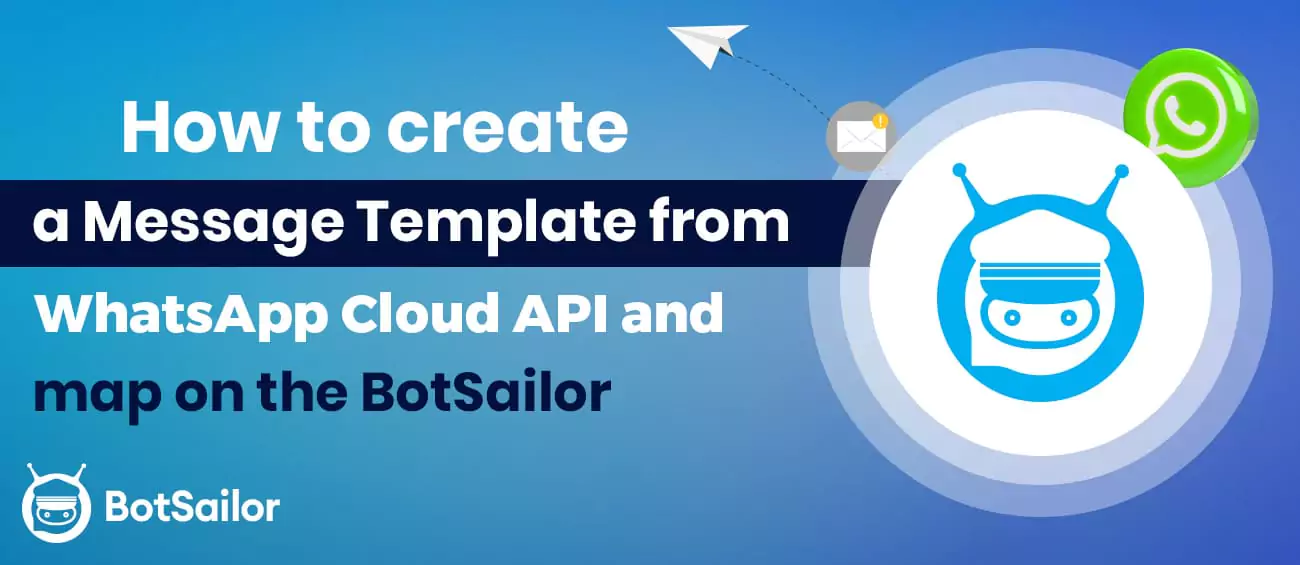




(0) Comments