With the rise of WhatsApp as a powerful tool for business communication, integrating your catalog into this popular messaging app can help boost your sales and reach a wider audience.
The WhatsApp Catalog API is an integral part of the WhatsApp Business API, empowering businesses to effortlessly create and oversee product catalogs directly within WhatsApp. By leveraging this functionality, businesses can effectively present their offerings to customers, providing them with comprehensive product details, all within the convenience of their preferred messaging app. This streamlined experience has the potential to greatly enhance customer engagement and drive sales.
Initially, you need to create anecommerce catalog, and subsequently, assign it to theWhatsApp Cloud API.
To accomplish this, please follow the steps provided below
1. At first, go to thebusiness.facebook.com, then from the all tools menu go to commerce.
2. From the top right corner click on theprofileand select yourbusiness account. Then click on theGet Startedbutton.
3. On the next page just select the option to create a catalog and then click on the get started button again. Then selectecommerceand select the product types whether they are online products or local products. Then click on the next button.
4. You have to select an upload method. There are two types of upload methods. One is to uploadmanuallyand the other one is byconnecting partner platformslikeShopifyandBigCommerce. Then select the catalog owner, it’s actually the business that you have with Facebook. Then there is catalog use and catalog name. You need to provide a catalog name here.
5. After creating the catalog click on the view catalogue. Then click on theadd itemsbutton to add products. Then selectManualto upload the product manually. We need to upload images, titles, and descriptions of the product. Finally, click on theupload itemsbutton. You can add as many products as you want.
After creating the catalog in the commerce manager, you have to add the catalog to theWhatsApp cloud API. To do that, first click on the All Tools menu and select WhatsApp Manager.
From the account tools, select Catalog. Then click on the Choose Catalog button.
Then select thecatalogfrom the dropdown list and click on connect catalog button. That’s it.
After connecting the catalog with your WhatsApp Business Manager, you will now need to import it intoBotSailorto showcase or display products, along with the checkout option, inside WhatsApp.
Import Catalog on BotSailor:
1. Go toConnect Accountunder WhatsApp section.
2. Click onSyncbutton under WhatsApp Number.
3. Then go toeCommerce Catalogmenu. Here you will find your connected catalog.
How the catalog will be displayed on WhatsApp :
You can also share your catalog links with your users. Users can directly access the catalog by clicking on the link. If they click on the link from their mobile phones, they will be directed to the catalog on WhatsApp.
Integrating your catalog into WhatsApp can be a game-changer for your business communication. With the WhatsApp Catalog API, businesses can effortlessly use catalogs directly within the messaging app. By leveraging this functionality, you can showcase your offerings to a wider audience, providing detailed product information within the convenience of WhatsApp.
The streamlined experience of browsing catalogs on WhatsApp enhances customer engagement and has the potential to drive sales. By following the steps outlined in this blog, you can create an ecommerce catalog and assign it to the WhatsApp Cloud API seamlessly.
Step 1 guides you through the process of creating the catalog, including selecting product types, upload methods, and adding products manually.
Step 2 then explains how to add the catalog to the WhatsApp Cloud API through the WhatsApp Manager in the account tools.
With WhatsApp as a powerful business tool and the integration of catalogs, you can enhance your sales, reach more customers, and deliver a seamless shopping experience directly within WhatsApp.
FAQs:
1. What is a product catalog on WhatsApp?
Ans:A product catalog on WhatsApp is a feature that allows businesses to showcase their products or services directly within the app. It enables customers to browse items, view details and make inquiries without leaving the chat interface.
2. Why should I integrate a product catalog on WhatsApp?
Ans: Integrating a product catalog on WhatsApp can enhance customer engagement, streamline the shopping experience and increase sales. It allows customers to easily access product information and facilitates direct communication with your business.
3. How do I create a product catalog on WhatsApp?
Ans: To create a product catalog, you need to have a WhatsApp Business account. From there, you can access the catalog feature in the app settings, add product images, descriptions, prices and links and publish your catalog for customer to view.
4. Can I update my product catalog after it's been created?
Ans: Certainly, you can update your product catalog at any time. You can add new products, edit existing ones, or remove items that are no longer available.
5. Is there a limit to the number of products I can add to my catalog?
Ans: Yes, WhatsApp has a limit on the number of products you can add to your catalog. As of now, you can add up to 500 products to your catalog.
6. What types of products can I include in my WhatsApp catalog using Botsailor?
Ans: You can include a variety of products, from physical goods to digital services. Just ensure that you provide clear descriptions and high-quality images for each item to enhance customer interest.
7. Do I need technical skills to use Botsailor?
Ans: No, Botsailor is designed to be user-friendly, allowing users without technical skills to create and manage their product catalogs and chatbots. The platform provides step-by-step guidance to help you through the integration process.
Video Instructions on "How to create a Catalog for WhatsApp Chatbot"
Related Articles:
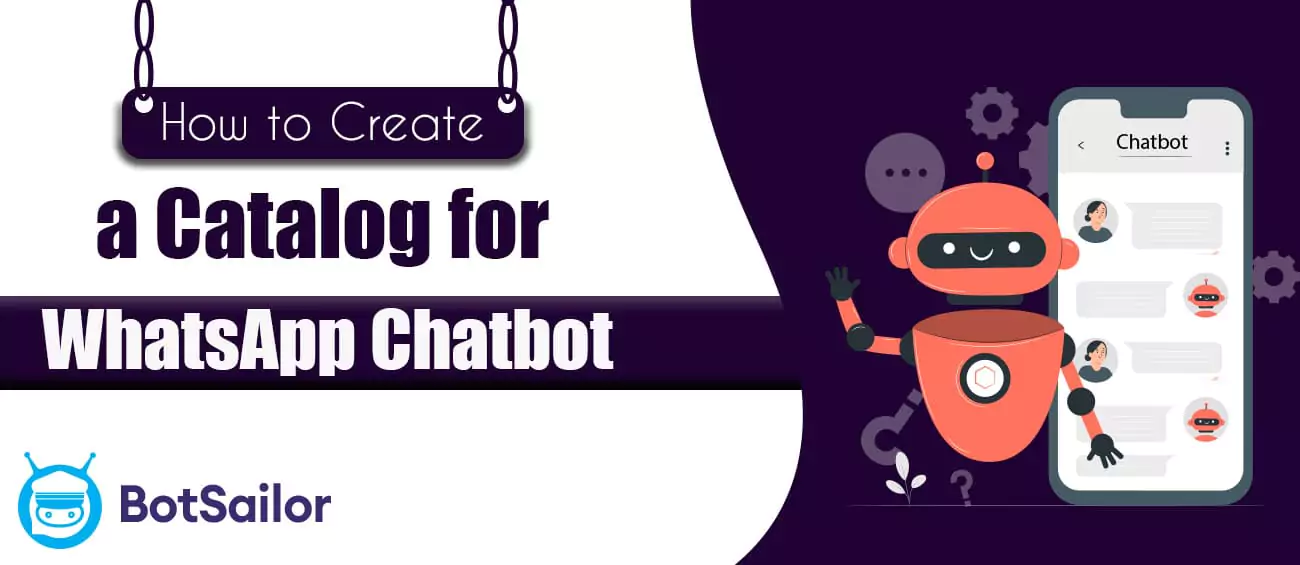




(0) Comments