WhatsApp message templates are vital for businesses wanting to reach customers outside the standard 24-hour window. In this article, we’ll walk you through creating a WhatsApp message template directly within BotSailor to streamline your messaging strategy. Templates allow for media-rich, structured messages, making them powerful tools for delivering announcements, confirmations, and reminders.
You can also create carousel template from BotSailor and send it to subscribers through live chat or broadcasting or bot flow. To create carouse template read How to Create WhatsApp Carousel Template With BotSailor.
For more on creating WhatsApp templates from WhatsApp Cloud API itself and syncing them with BotSailor, check out our detailed How to Create Message Template in WhatsApp Manager and Sync to BotSailor.
To create a message template follow the instruction below:
- Go to the dashboard of the BotSailor -> the Bot Manager -> select a bot account -> click on themessage template option.
Sometimes you need to use variables in the message template.
To create a variable, follow the instructions below:
- Scroll down to Template Variable section of the page.
- Click on the Create button -> write the variable name in the variable name field -> click on the save button.
Scroll up to the Message Template Settings section:
- Click on the Create button -> fill out themessage template form.
- Provide a name in the template name field -> write a messagein the message body.
- Insert the template variable in the message body if needed.
- Write a Footer text in the Footer text field. It is not required, optional.
- If you need to add quick reply, select the Quick Reply option.
- Write button text in theButton text field.
- Click on the save button.
Before using the message template, you have to check if the status of the message template is approved. You can use the message template, when the status of the message template is approved.
This message template can be used for broadcasting, live chat, and any integrated message like Shopify and WooCommerce.
We have also created a video tutorial on how to create a message template for WhatsApp:
Dynamic URLs in WhatsApp Message Templates Call to Action Button
How to create Message Templates in WhatsApp manager and sync to BotSailor
WhatsApp Broadcasting List: A Guide to WhatsApp Bulk Messaging
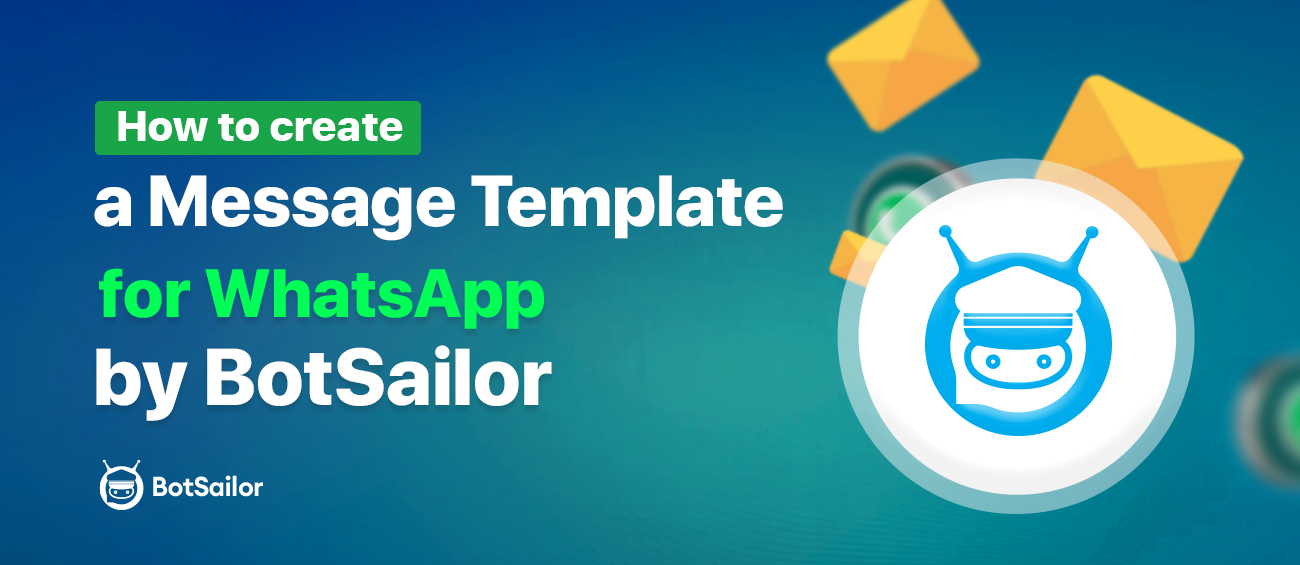




(1) Comments
TC Financial Services
Message Templates are not being delivered to clients, what might be the problem?