Here is the detailed blog you can add at the beginning of"Automate Business with BotSailor Webhook Workflow Integrations Guide"to explainHow to Work with Webhook Workflow:
How to Work with BotSailor's Webhook Workflow
BotSailor's Webhook Workflow feature is a robust tool that allows you to automate interactions between BotSailor and external platforms. Whether you're managing e-commerce orders, syncing data with Google Sheets, or triggering notifications on customer actions, Webhook Workflow makes integrations seamless. Below is a comprehensive guide on how to configure and work with Webhook Workflow in BotSailor.
1. What is a Webhook Workflow?
A webhook is a mechanism where an external platform sends real-time data to a specific URL when a defined event occurs (e.g., a new order placed). BotSailor’s Webhook Workflow uses this concept to process the incoming data, automate responses, and integrate with various systems like Shopify, WooCommerce, or custom applications.
2. How to Access Webhook Workflow?
- Log in to yourBotSailor dashboard.
- Navigate toWebhook Workflow.
3. Steps to Configure Webhook Workflow
Step 1: Create a New Workflow
- Click on“Create New Workflow”.
- Enter a descriptive name for your workflow (e.g., "Shopify Order Notification").
- Select the platform you’re integrating with or set it up for a custom webhook.
Step 2: Get the Webhook Callback URL
- Once the workflow is created, BotSailor generates a uniqueWebhook Callback URL.
- Copy this URL as you’ll need it in the external platform to trigger the webhook.
Step 3: Configure the External Platform
- Go to the platform you’re integrating (e.g., Shopify, WooCommerce).
- In the platform’s settings, locate theWebhook SettingsorIntegration Settings.
- Paste the Webhook Callback URL in the designated field for event triggers (e.g., order creation, cart abandonment).
- Save the webhook configuration.
Step 4: Map Incoming Data
- In BotSailor’s Webhook Workflow, click onWebhook Response Mapping.
- Define how the incoming data from the external platform will be processed.
- Map each data field (e.g., Order ID, Customer Name, Product List) to BotSailor variables.
- Ensure the variables align with the message template or automation logic you’ll use.
Step 5: Use Data Formatter for Custom Processing
TheData Formatterfeature allows you to process and customize the incoming data before it is used in your workflow. For example:
- Format the product list into a user-friendly string.
- Extract specific information like a total price or delivery date.
- Transform data into a format required for specific message templates.
Step 6: Assign a Message Template
- Go to theWhatsApp Bot Managerand create a message template if you haven’t already.
- Submit the template for WhatsApp approval.
- In the Webhook Workflow, select the approved template and link it to the mapped variables.
Step 7: Add Conditions (Optional)
BotSailor allows you to add conditions to the workflow. For example:
- Trigger notifications only for orders above a certain value.
- Send different templates for specific products or regions.
Step 8: Test the Workflow
- Use the external platform to trigger a test event (e.g., create a test order).
- Check if the data is correctly received and processed in BotSailor.
- Confirm that the notification or automation action is performed as expected.
Step 9: Activate the Workflow
- Once everything is tested, toggle the workflow status toActive.
- The workflow is now live and will process events automatically.
4. Key Configuration Options in Webhook Workflow
1. Webhook Callback URL
The unique URL provided by BotSailor to receive real-time event data from external platforms.
2. Webhook Response Mapping
Define how incoming data fields (e.g., customer name, order ID) map to BotSailor variables.
3. Data Formatter
Customize incoming data, such as:
- Formatting a date or time.
- Concatenating product names into a single string.
- Calculating totals or percentages.
4. Conditions and Filters
Set rules to filter or process data based on conditions, such as:
- Specific order types (e.g., COD or prepaid).
- Orders from particular regions or categories.
5. Message Template Selection
Use pre-approved WhatsApp message templates and link them to variables mapped in the workflow.
Use Cases of Webhook Workflow
1. WooCommerce and Shopify Integration with BotSailor
BotSailor easily integrates with popular e-commerce platforms likeWooCommerceandShopify, helping businesses enhance customer communication and automate key processes. With this integration, you can send real-time updates and recover lost sales opportunities throughWhatsApp.
- How to Integrate WooCommerce with BotSailor: A step-by-step guide for setting up WooCommerce with BotSailor.
- How to Integrate Shopify with BotSailor: A similar guide for integrating Shopify with BotSailor.
2. Abandoned Cart Recovery via WhatsApp
Recovering abandoned carts is one of the most valuable use cases for BotSailor’s Webhook Workflow integration. With automated WhatsApp reminders, you can bring back potential customers who didn’t complete their purchases.
- Send WooCommerce Abandoned Cart Recovery Message to WhatsApp: Learn how to automate abandoned cart recovery on WooCommerce.
- Recover Shopify Abandoned Carts via WhatsApp: A guide for Shopify users.
3. Cash on Delivery (COD) Verification
For businesses offering COD, automating the verification process through WhatsApp ensures smooth transactions. BotSailor allows you to verify COD orders before shipping, reducing the risk of unconfirmed deliveries.
- Verify WooCommerce COD Orders via WhatsApp
- Verify Shopify COD Orders via WhatsApp
- Convert WooCommerce COD Orders to Prepaid via WhatsApp
4. Order Notifications via WhatsApp
Keep your customers informed about their orders with real-time notifications through WhatsApp. BotSailor’s Webhook Workflow allows businesses to automate order status updates for both WooCommerce and Shopify platforms.
- Send WooCommerce Order Notifications via WhatsApp
- Send Shopify Order Notifications via WhatsApp
- Send Order Status Change Notifications via WhatsApp
5. Form Submission Notifications via WhatsApp
Automate notifications for Elementor form submissions with BotSailor’s webhook workflow, allowing you to receive real-time alerts when a customer submits a form on your website.
6. Google Sheets Integration for Automated WhatsApp Messages
One of the most versatile integrations BotSailor offers is the ability to send automated WhatsApp messages from data stored inGoogle Sheets. This integration allows you to trigger WhatsApp messages directly from Google Sheets using Webhook Workflow, which is especially useful for managing customer information and sending personalized messages.
7. Integration with Third-Party Applications
In addition to the integrations mentioned above, BotSailor’s webhook workflows can connect with any third-party application that provides webhook capabilities. This makes BotSailor a highly flexible tool for automating communication across platforms and ensuring seamless workflows.
Conclusion: Why Use BotSailor’s Webhook Workflow Integration?
BotSailor’sWebhook Workflow Integrationis an essential tool for automating communication and improving business efficiency. From recovering abandoned carts and verifying COD orders to sending order notifications and tracking form submissions, these workflows save time, improve customer satisfaction, and boost revenue.
To dive deeper into each use case, explore our detailed guides:
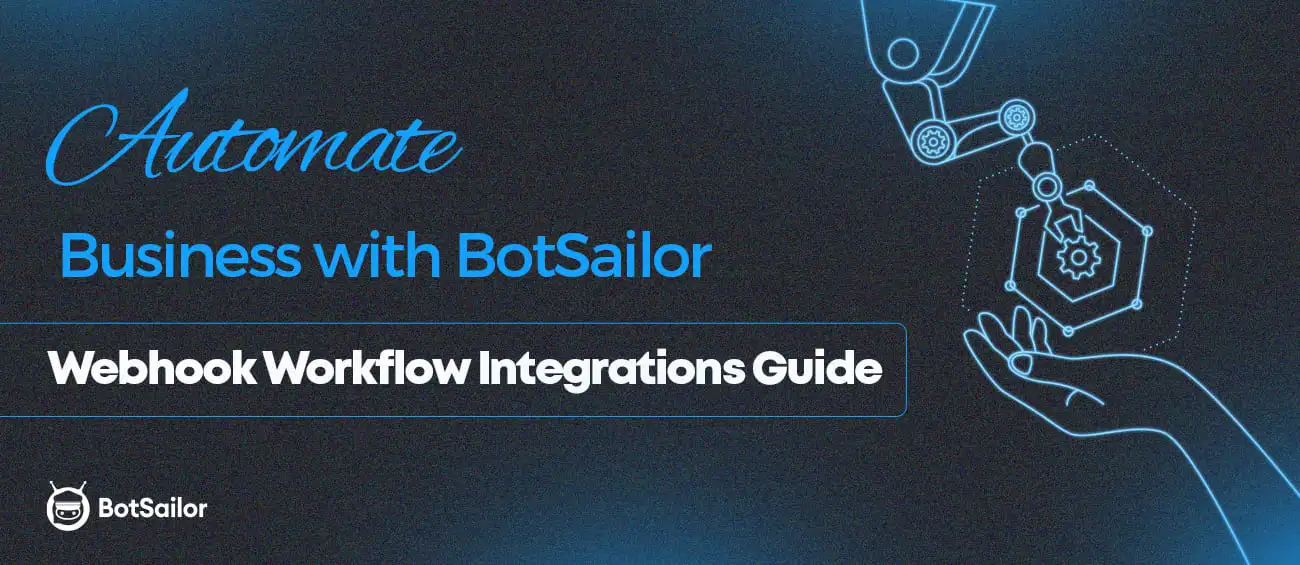




(0) Comments