E-commerce remains sensitive to the phenomenon of empty carts. However, lost income from sales is equally problematic in 2025. With the proliferation of online purchases, it only gets worse. Immediate messaging, along with high open rates to messages and conversational WhatsApp remain key lures for engagement. Together with BotSailor automation tools it is a perfect way to get customers back in carts.
What’s more, you hit the ground running by setting up an automated abandoned cart recovery system on your WooCommerce store via WhatsApp and BotSailor. From integration all the way to testing, everything stands to improve for 2025.
The Importance of Abandoned Cart Recovery
Say a customer adds some products to their shopping cart but then gets distracted and leaves the store. You lost health revenue. As online distractions increase, more consumers will abandon their carts every year by 2025 and recapturing those sales will boost your profit margins. Pairing WhatsApp’s direct, personal method of communication with BotSailor’s automation makes this process easy and effortless. You’ll be thanking us later.
How WhatsApp Improves Abandoned Cart Recovery
Why abandon WhatsApp as a tool for recovering abandoned carts in 2025? Here are some reasons:
Best User Engagement: With open rates surpassing 90%, WhatsApp outshines Email and even SMS.
Fastest Delivery: You can send messages directly to customers' mobile phones.
Sophisticated Features: Send visually appealing and interactive messages using images, buttons, and carousels.
Personal Touch: So send quirky reminders that sound more like friendly suggestions than pomos.
Your consumers expect instant response today - WhatsApp gives you the conversational edge to crush e-commerce.
Step 1: Connect BotSailor to your WhatsApp Business account
Here’s how to do it in 2025 to Connect BotSailor to your WhatsApp Business account.
Sign Up for BotSailor:Visit BotSailor and create an account if you haven’t already.
Connect WhatsApp:Go to WhatsApp Bot Manager in BotSailor.
Click Connect WhatsApp and link your WhatsApp Business API account.
2025 Update:WhatsApp now requires two-factor authentication and stricter business verification. Complete these steps to ensure compliance.
Verify Connection:Confirm that BotSailor syncs with WhatsApp by checking your settings.
Tip: Keep your API credentials handy and fully verify your WhatsApp Business account to avoid delays.
Step 2: Creating a Message Template in BotSailor
Your recovery message should capture attention and encourage action. Here’s how to create it:
Access Templates: In BotSailor, go to WhatsApp Bot Manager > Message Templates > Create.
Set Up the Template:
Name:Use something descriptive like “cart_recovery_reminder”
Category:Select Marketing.
Header:Add a catchy line or image (optional).
Write the Message:
Example: “Hello #User-Name#, You have forgotten to complete the purchase. Click the link below to complete your purchase.”
Use dynamic variables (e.g., #User-Name#, #Item#) for personalization.
2025 Feature:Add interactive buttons like “Checkout Now” or a product carousel for a richer experience.
Submit for Approval:Send a saved template to WhatsApp.
Best Practice:Short, friendly & urgent - keep the message. Personalization makes a response more likely.
Step 3: Configuring the Webhook Workflow
Configuring a workflow for webhooks that sends messages when carts are abandoned is configured. Here's how you can set it up:
Create a Workflow:In BotSailor, select Webhook Workflow > Create.
Name It:Choose something clear like "WooCommerce Cart Recovery."
Link WhatsApp:Pick a connected WhatsApp account.
Choose Template:Choose your created message template.
Generate Webhook URL:Click Create Webhook, then copy the URL for later use.
2025 Bonus:Enable real-time triggers to send messages at optimal times based on customer behavior.
Tip: Test the webhook URL in BotSailor’s dashboard to ensure it’s active.
Step 4: Installing the Abandoned Cart Webhook Plugin
Next, connect your WooCommerce store to BotSailor using the plugin:
In BotSailor, go to Integration > E-Commerce.
Download the WooCommerce Abandoned Cart Webhook Plugin (2025 version).
Install It.
In your WordPress dashboard, upload and activate the plugin.
Configure Settings:
Go to Settings > Abandoned Cart Webhook Setting.
Paste the webhook URL from BotSailor.
Save your changes.
Note: Ensure your WooCommerce is updated to support the latest plugin features, including multi-currency and subscription cart handling.
Step 5: Mapping Webhook Responses
To send messages to the correct customers, map the data properly:
Access Mapping: In BotSailor’s webhook workflow, click Webhook Response Mapping.
Map Phone Number:
Select billing_phone from WooCommerce.
Format it for WhatsApp (e.g., remove “+” if necessary).
Add Other Fields:Map variables like customer name or cart items if used in your template.
2025 Compliance:Ensure compliance with updated privacy regulations, such as encrypting sensitive data.
Tip: Use BotSailor’s formatter tools to standardize phone numbers for global compatibility.
Step 6: Testing Your Campaign
Before launch, test the whole process:
Simulate Abandonment: Put things in your cart, enter a test phone number and leave the cart.
Send Test Webhook: In WordPress, select Send Sample Webhook from Abandoned Cart Webhook Setting > Send Sample Webhook.
Check Delivery:Confirm the message arrives on WhatsApp with all variables correctly populated.
Fix Issues:If the message doesn’t arrive, verify the webhook URL, template approval, and data mapping.
Be sure to check that everything lines up if you have different cases.
Effective Strategies For 2025
These are more up to date tactics for 2025 that can be beneficial to you:
It is also very important to factor in time:
The messages will work best if they are sent between 1-2 hours after abandonment has taken place.
Always add your touch:
Make the messages relevant by personalizing them to the shopper’s name and items already present in the cart.
Limit The Amount:
The maximum amount should be twp reminders, at most, annually so that clients are not annoyed.
Take It With Caution:
When addressing the audience for the first time, you might want to consider voice prompts and multi-currency features.
Word Of Wisdom:
Botsailor’s metrics enable users to build their performance off of your existing ones that you have achieved.
Customer Satisfaction & Loyalty:
Good experiences boost consumer satisfaction and loyalty. Loyal customers buy and endorse the brand again.
Enhanced Relations with Customers:
Omnichannel support enables businesses to reach customers via the preferred channel.
Improved Productivity:
Customer interactions consolidated to one platform enhances workflows and the productivity of the agents. Automation may handle routine inquiries while agents handle more complex issues.
Better Customer Insights:
Data collection across channels shows customer behaviour and preferences.
Such data can improve products, services and marketing strategies.
Increased Sales and Conversions:
A unified customer view enables businesses to make personalized recommendations and help customers buy.
Conclusion
Do not assume that abandoned carts translate into lost revenue. With WhatsApp and BotSailor, use missed opportunities for revenue in 2025. You now have an updated, straight line on how to get started, it’s now up to you to implement it. Ready To Make Good Out Of The Leftover Carts? With these tactics, you can boost your conversions today!
Vidoe Tutorial:
FAQs
1. Where should I link my WhatsApp Business profile to my BotSailor account?
Ans:Go to Bot Manager and click the button to connect your BotSailor account to your WhatsApp Business account. Then connect to the WhatsApp Business API account. Remember that two-factor authentication and business verification must be set up by 2025.
2. How does the abandoned cart message template change?
Ans:The message must be polite and urgent. Include the customer's name, cart items, and an action verb like "Checkout Now." Add a small discount for extra conversion potential.
3. How to create new webhook workflow in BotSailor?
Ans:Create Webhook Workflow in BotSailor by clicking Create. Pick a workflow like "WooCommerce Cart Recovery" and link your WhatsApp account to it. Messages are posted from this URL if a cart is unattended.
4. Where can I get the Abandoned Cart Webhook Plugin for WooCommerce?
Ans:Download the plugin from BotSailor's dashboard. Click Integration > E-Commerce > Download WooCommerce Abandoned Cart Webhook Plugin. Installation is done via the WordPress dashboard.
5. How can I approach mapping the customer data for the webhook?
Ans:Finally, this step is actually very crucial for BotSailor's Webhook because response mapping can really change a lot. If you want to map the customers phone number captured through WooCommerce add a billing phone. Other fields like "customer name" and "cart items” can also be mapped for further personalization. Those phone numbers can also be formatted with formatters.
6. What could be the reasons why my test message does not go through on WhatsApp?
Ans:You could try these if your test messages are not being delivered:
Ensure that the plugin settings contain the webhook URL.
The message template is approved by WhatsApp and has not been rejected.
Ensure that the phone number mapping and formatting is correct - for example, don’t add “.
Your confirmed WhatsApp Business API number is connected to the application.
7. What are the specific customized messages for recovery?
Ans:These can have dynamic variables such as customer name and cart items personalized so that the messages seem custom. Placeholders such as [Name] and [Item] can be added so that BotSailor fills it accordingly as per the customer data received.
8. What are the factors motivating the sending of reminders for abandoned carts?
Ans:The most effective time to remind a customer is with reminders a couple of hours after the cart was abandoned. This time allows the customer to be able to engage without completely losing the interest to purchase, thus increasing the chances of recovery.
9. Is marketing through WhatsApp compliant with laws?
Ans:Make sure to abide by Whats App’s Business API guidelines, such as acquiring permission from customers before sending marketing materials. Also, abide to privacy legislation such as GDPR when managing customer information by being careful and open.
10. Whether any of these new features support multi-currency or carts that are subscription based?
Ans:In 2025, WooCommerce will have multi-currency and subscription based carts with the new Abandoned Cart Webhook Plugin. Remember to keep your WooCommerce and plugin versions updated for these changes.
11. How does WhatsApp Template apply to my messages?
Ans:Use templates for messages that need to be approved in BotSailor, then edit on WhatsApp. And remember, for WhatsApp marketing messages, don’t drive too much sales, stay 1and1 direct within messages, add opt-outs.
12. How does BotSailor evaluate the success of my cart recovery campaigns?
Ans:The metrics provided by BotSailor’s system: message delivery, opening emails, and conversion rates are all there to help you. You can manage how many customers come back to their carts and make purchases so you can change your strategy.
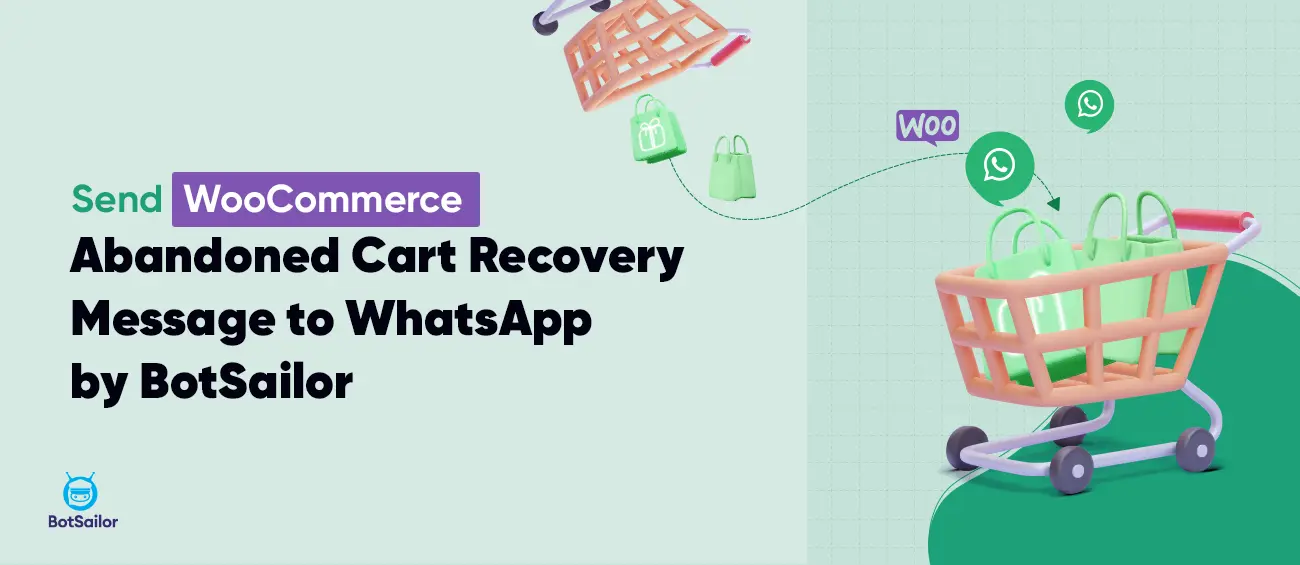




(0) Comments