When a customer adds an item to their cart but decides not to make a purchase, the cart is said to be abandoned. Every day, Shopify store owners lose out on numerous purchases when supposedly well-intentioned customers abandon their carts before checking out.
Abandoned cart recovery message to WhatsAppis a type of quick transactional message sent to your customers to recover lost sales. You may use it to remind customers of the items they have in their shopping carts and nudge them toward completing their purchases and checking out.
You can set up anautomatic abandoned cart recovery WhatsApp message by using BotSailor. In this article we will guide you through some very easy steps that you can follow to create a successful campaign for your Shopify Abandoned Cart Recovery.
The automatically filled-in abandoned cart message will give a brief overview of the items your clients had on their cart. It will be sent following a certain period of time that you can set in the message's settings. Setting up a WhatsApp message for abandoned carts is a fantastic method to connect with potential clients. Try them out to bring back customers who abandoned their shopping carts and improve your Shopify store's income plan.
Steps of Recovering Shopify Abandoned Cart by WhatsApp using BotSailor.
First you need to integrate yourShopify Store with BotSailor. Integrating Shopify Store with BotSailor is an easy way. We have demonstrated the process of integrating Shopify with BotSailor is a separate blog. Please follow the blog to integrate your Shopify store with BotSailor if you haven’t yet.
Read this blog to know how to integrate Shopify store with BotSailor
After integrating Shopify Store with BotSailor, we need to create WhatsApp message template with variables on it. We will be using variables because every user will have different products and total price on their carts. We can manually create templates or we can just use BotSailor’s pre made templates. To create default message template, from the dashboards left navigation menu-
- Go toWhatsApp Bot Manager.
- Select the WhatsApp account from which you want to send message( if you have different accounts).
- Then selectMessage template.
- Click on theCreate Defaultbutton.
It will automatically generatefour default templatesfor different purpose. Also it will generate somedefault variablesfor templates. We can use those (Variables) on other message templates too, if we want. Now, Just click on theCheck Statusbutton to check whether they have been approved by WhatsApp or not. Templates must be approved before we can use them on our campaigns.
After creating and getting approved Message Templates, we will just set up the Automation.
Now, let’s go toWC/Shopify Automation,you will find it just below the Message Template option. After that click on theCreatebutton.
As soon as we click on the “Create” button a form will open. We need to fill out the form following the steps below:
- You need to give a Namefor the campaign.
- Then you need to Select Store type, here we will selectShopify.
- Now, select the storeAPIfrom the dropdown list.
- Then, select the action from the dropdown list. In this case, we will useAbandoned Cart Recovery.
- Then you have Message delay option. By default, it’s 30 minutes. We can change it if we want.
- Then comes the message template. Depending on the action, the message template is already selected. You can use the default template or your custom template.
- After that, you have option to assign labels and sequences. You can segment these users with a label and can send sequence message afterwards by using the label and sequence messages.
Finally, click on the save button.
That’s all.
Now, the user will receive a reminder message on WhatsApp anytime a cart is abandoned. However, keep in mind thatuntil the customer reaches the payment page, the cart won't be regarded as abandoned. After the time frame you specified on the campaign, the user will receive a WhatsApp message if they go to the payment page without making a purchase. Also make sure that in your shopify store you will need to enablePhone Nubmeras required input in billing address.
You can also watch the video instruction to learn How to Recover Shopify Abandoned Cart by WhatsApp with BotSailor:
Related Articles:
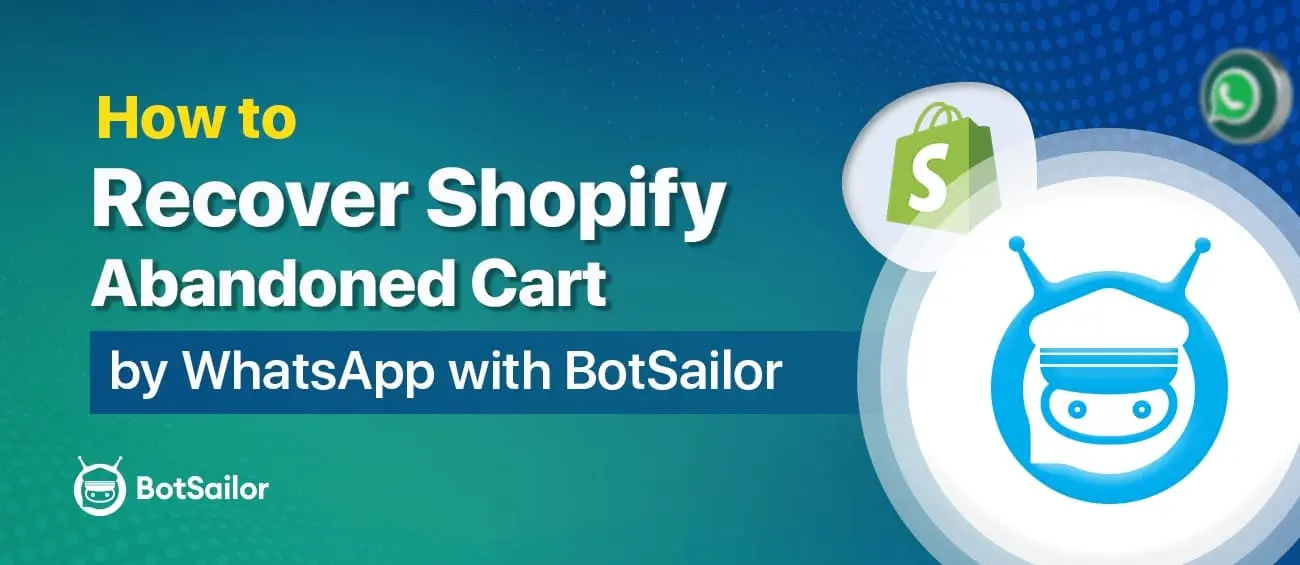




(0) Comments