What is Recurring Notification (RCN) ?
RCN stands for Recurring Notification. This is a feature from Facebook which allows pages to send promotional messages to the interested followers through Messenger chat. This is a useful thing for sending messages to a massive number of followers at once. This is a useful tool for broadcasting to specific followers based on interest.
Just like postback manager where all your bots' postbacks are saved in one place and can be edited, RCN Post-Back Manager is where all RCN Postbacks are saved and organized in one place. You can find all your RCN Postbacks over here. Now, let's learn , how to use RCN, create templates and broadcast campaigns to send specific messages to targeted and engaged followers efficiently on BotSailor's Facebook Messenger..
Access The RCN Post-back Manager
Click on the FacebookBot Manageroption from the dashboard.
Select the bot account you want to go with and now scroll down till you can see the RCN Postback Manager option.
Understanding Each Option
Search Bar:You can easily find out the exact postback that you are looking for using the search bar.
Create Postback:By clicking on the Create button, you will be redirected to the visual flow builder. You can create a new postback here just like you make a new bot.
Edit Postbacks:By clicking on the Edit button as shown on the image, you can edit any existing postbacks as you wish.
How to use RCN postback with BotSailor?
To create a Recurring Notification (RCN) Postback template, follow these steps:
- From the BotSailor dashboard, click on “Bot Manager” under the Facebook section.
2. From the Bot Manager section, select your page and go to the “RCN Post-back Manager” subsection, and click on the create button.
3. Configure your Bot flow trigger, give title, add label (optional), and lastly save it.
4. Open a new card and select it as RCN. Give it a title, select “New RCN” as RCN postback ID, provide image URL or upload it to the box and save it.
5. It will create the RCN template card. Give it a name, add a label (optional) and click save.
6. Now create a new card as text, give your desired message and save it.
7. Hit save on the top right corner.
8. That’s how you can create your RCN template. When the RCN template will be triggered, it will look like this:
That can be used for Facebook broadcasting later on.
Facebook Messenger Broadcasting
To create a Facebook Broadcast campaign, follow these steps:
1. From the dashboard, click on the “Broadcasting” under Facebook.
2. From the Facebook Broadcasting page, click on the Create button to create a new broadcast campaign.
3. Give your campaign a name, select RCN postback template, configure your filter and label (optional).
4. Give it a title.
5. Add a text message card by “compose next message” flow, give your message and click save.
6. Hit save on the top right corner.
It will start sending broadcast messages to the followers, who are subscribed to the RCN notification. The message will look like this:
You can check broadcasting status from the same broadcast page from step 2.
You can track the progress of your broadcast campaign on the Facebook Broadcast page.
For a detailed video instruction on RCN, refer to this tutorial-
How to Use Recurring Notification (RCN) Postback Manager with BotSailor on Facebook Messenger
Conclusion
Facebook Messenger’s Recurring Notification (RCN) feature leveraging with BotSailor is an effective way to attract and engage more audience. It can send targeted promotional messages, and maximizes your marketing efforts. BotSailor’s easy to use drag and drop flow builder with RCN Post-Back manager expanding the ability of broadcasting, which allows you to efficiently manage your broadcasting campaigns, leading to your meaningful results.
Ready to take advantages of this powerful Facebook marketing tool?Sign up for BotSailorfor free and start creating RCN campaigns which will make your followers engaged like never before!
Related Blogs
How to Import WhatsApp Contacts from a Google Sheet to BotSailor
Automatically Broadcast your New WordPress Blog post to WhatsApp Subscribers with BotSailor
WhatsApp No Match Reply Bot and its Frequency Setup
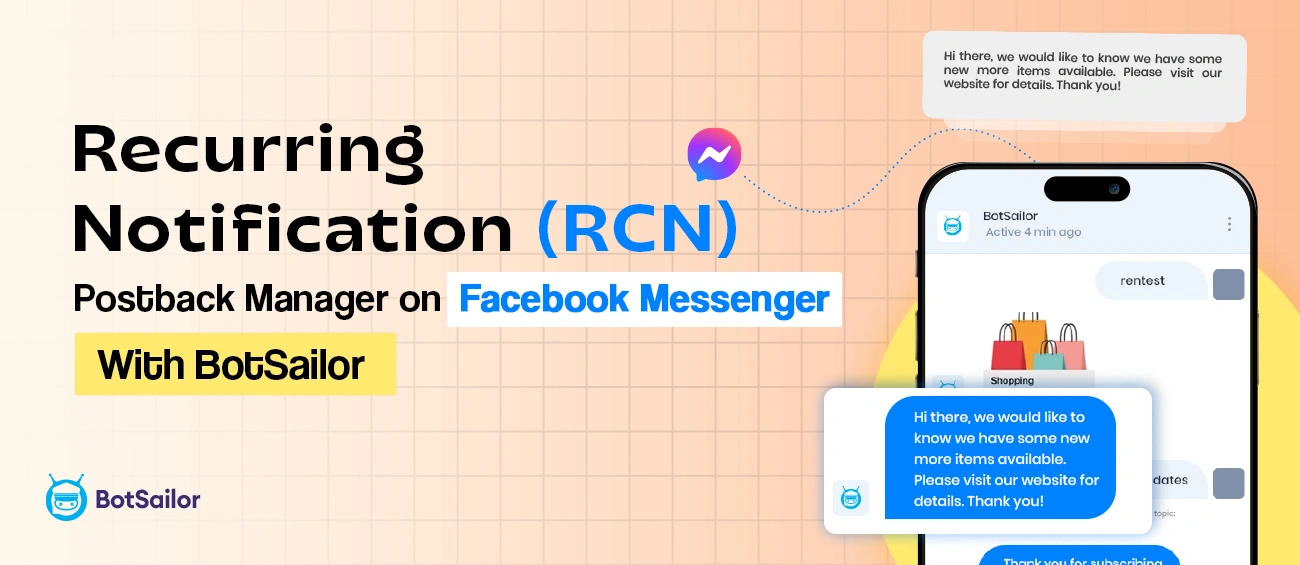




(1) Comments
Ahmed Sheblu
How Many Recurring Notification I can Send One Person?