If you’re planning to use WhatsApp to drive seasonal offers, check out our latest guide — Boost Your Cyber Week Sales with WhatsApp Marketing
📡What is Broadcasting?
In digital marketing, broadcasting or bulk message sending refers to sending a single message to a large number of people simultaneously — similar to how a radio station broadcasts a signal to all its listeners at once.
Unlike one-on-one messaging where replies are expected and messages are customized individually, broadcasting is designed for mass outreach with a unified message — such as:
- Promotions
- Announcements
- Event reminders
- Policy updates
- Alert notifications
It’s a vital tool for any business that wants to:
- Keep customers informed
- Re-engage inactive users
- Promote time-sensitive offers
- Scale communications with minimal effort
Broadcasting is not just about volume — it's about relevance, personalization, and timing. And that’s where WhatsApp comes in.
💬Why WhatsApp Broadcasting Is Important
In 2025, customer communication has shifted away from traditional channels like email and SMS to instant messaging apps — with WhatsApp leading the pack.
Here’s why WhatsApp Broadcasting is critical:
Extremely High Open Rates
WhatsApp messages have an average open rate of 98%, which is 4x higher than email. Your message is almost guaranteed to be seen — instantly.
🚀 Faster Engagement
WhatsApp messages are read within seconds, not hours. This is crucial when running flash sales, sending urgent updates, or reminding customers about expiring offers.
🤖 Personalized Yet Scalable
Using tools like BotSailor, you can broadcast messages that include personalized fields (e.g., name, order ID, location), making each user feel like it was written just for them.
🔐 End-to-End Encryption
WhatsApp ensures a secure, spam-resistant communication channel. It builds trust with customers compared to unknown SMS or email domains.
💼 Business API Support
WhatsApp’s official Business API supports structured messaging, templates, buttons, and automations — all designed to help businesses grow.
🧠 Behavioral Re-Targeting
When used with BotSailor, you can track user responses, segment your list, and re-broadcast only to engaged or unengaged users. This helps optimize cost and performance.
✅Why WhatsApp Broadcast with Google Sheet?
- Google Sheets are easy to maintain and update. ·
- You can sync contacts in real time. ·
- It eliminates manual CSV uploads. ·
- It's ideal for marketers, customer support, and promotional campaigns.
WhatsApp isn't just for personal chats anymore—it's a direct and powerful tool for businesses. With BotSailor, you can upload contacts via a Google Sheet, map subscriber data, and send out tailored broadcasts using WhatsApp-approved message templates.
This guide will show you:
- How to import subscribers from Google Sheet
- Create message templates
- Set up and send a WhatsApp broadcast
- Track the performance with campaign reports
Step-by-Step: Send WhatsApp Broadcast via Google Sheet
🔹Step 1: Import Subscribers from Google Sheet
- Go to Subscriber Manager from your BotSailor Dashboard.
- Select WhatsApp Subscriber from the menu.
- Click the Options Dropdown and choose Import Subscribers.
- Select the created Label, Upload a CSV File or Import from Google Sheet or Contacts.
- Select the Account.
- Map the Google Sheet Data.
- Select File Headers that match with the column name of your sheet and data fields and confirm
- Before importing, create a label to organize your contacts. Click onManage Labels, then create one like“July Promo Subscribers.”
Need help connecting your Google Sheet?Watch this quick tutorial.
🔹Step 2: Create a WhatsApp Broadcast Campaign
- Head to Broadcasting → WhatsApp Broadcast.
- Select the bot account you want to use.
- Click Create Campaign.
🔹Step 3: Set Campaign Details
- Name your campaign (e.g., “July Promo Blast”).
- Choose between 24 Hours (active users only) or Anytime (reach all subscribers).
- Select a Pre-Approved WhatsApp Template (You have to use a Message Template if you are sending any message outside 24-hours).
- Give a title, select a language and select template category.
- Provide a sample body text relevant to the subject.
- Templates can include dynamic variables like {{name}}, {{order_id}}, etc.
- Don’t have a template? Submit a new one under Message Templates.
Learn to Create a Message Template from Here.
🔹 Step 4: Select Recipients
- Select a label ID (e.g., July Promo Subscribers ) You can also (Optional):
- Exclude Label IDs
- Filter by country
- Use custom field values
- Assign Label after Broadcast.
🔹Step 5: Schedule or Send Instantly
- To send immediately, just click Save & Start.
- To schedule:
o Toggle Send Later
o Pick a date and time
o Hit Save
And you're done!
🤖Step 6: Finalize Bot Flow
- Assign a Bot Name if you want to trigger a flow
- Click Save to confirm (The Broadcasting will start if you didn’t select Send Later)
📊 Step 7 : Monitor Campaign Performance
After your broadcast is sent:
1. Visit the Campaign Report section.
- Go to Broadcasting > WhatsApp Broadcast
- Select an account and Click on the view icon.
2.View performance metrics:
- Total Subscribers Targeted
- Messages Sent, Delivered, and Opened
- Failed Deliveries or Unreached Contacts
- Individual contact history (sent, delivered, opened timestamps)
For example, if 9 messages were sent and all were opened — you’ll see a 100% open rate.
📣Why Businesses Love This Setup
The real power of this integration lies in itsscalability, and cost-effectiveness.
- ✅No middleware required: No need for tools like Zapier or Make.com
- ✅Reusable lists: Just update your Google Sheet—no need to re-import
- ✅Highly targeted: Send personalized messages with custom fields
- ✅ Perfect for agencies: Manage multiple campaigns for multiple clients easily
🚀Pro Marketing Strategies Using WhatsApp + Google Sheet
🎯 1. Segment Leads
Use labels + custom fields wisely. You can segment based on:
- Purchase history
- Customer location
- Product preferences
- Engagement Scrore and more.
📋 3. Use Scarcity & Urgency
Templates with phrases like “limited stock”, “expires today”, or “only 10 left” tend to have higher open and conversion rates.
💬 4. Encourage Replies
Design your campaigns to invite responses. This reopens the 24-hour window for free messaging and boosts engagement signals.
“Reply YES to claim your free gift 🎁”
📈 5. A/B Test Templates
Clone your campaign and try two variations with different wording or CTAs. Track open/click rates and refine future campaigns.
🧑💼Success Story: Local Boutique Store
Ritu’s Boutique in Dhaka used BotSailor to run a 3-day flash sale for Eid collections. They:
- Created a label “Eid Customers”
- Imported numbers from a Google Sheet
- Sent a broadcast using a festive template
- Scheduled follow-up messages only to those who didn’t open the first one
Results:
- 92% open rate
- 35% increase in repeat orders
- 21% of responses were queries about new stock availability
This entire campaign took less than 30 minutes to set up — no tech team required.
In Summary
- Prepare a Google Sheet with at least 1 column: phone_number
- Head toBotSailor.com and connect your account
- Import subscribers
- Create or use an approved WhatsApp template
- Run your first campaign!
⚡ You’ll be amazed how fast the responses come in.
If you haven’t started already, now is the time. WhatsApp isn’t the future of communication — it’s the now.
Final Thoughts
Whether you’re promoting products, sending reminders, or just staying in touch — WhatsApp Broadcasts powered by Google Sheet + BotSailor can take your communication game to the next level.
No coding. No manual work. Just smooth, reliable results.
🚀Start Free Today atBotSailor.com
📹 Check the description for video guides and tutorials.
🚀 Conclusion
With BotSailor, sending bulk WhatsApp messages is easier than ever. By integrating with Google Sheets, importing data, and using powerful automation tools, you can run effective campaigns without a single line of code. Try it today to turn subscribers into loyal customers!
Related Articles:
How to Create a WhatsApp Broadcasting
Guide to Create a Telegram Broadcasting
How to Create an RCN Broadcast Campaign
Analytics and Reporting for WhatsApp Broadcasting Campaign
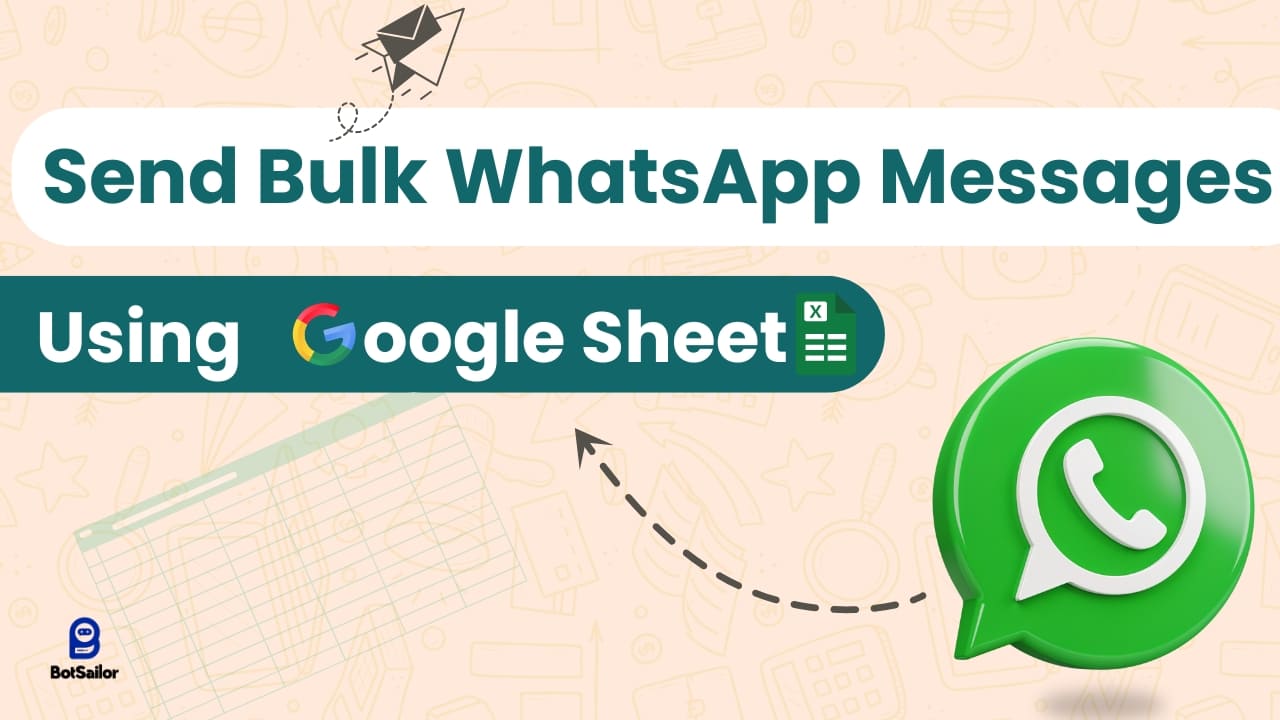




(0) Comments