Dear Botsailor Whitelabel Agency Users,
After creating your Facebook app and integrating it with your reseller account, you need to submit your app for approval to obtain the necessary permissions. This guide will walk you through the permissions you need for Facebook Messenger Chatbot, Comment Automation and Ads management.
For Instagram read details about getting App Approval.
Check here how to create a Facebook app & Integrate it with your agency account
Before You Begin:
- Ensure your Facebook account is business-verified.
- Create a test Facebook account to use during the submission process.
- Create a test user in your agency account.
- Make a screencast video for each permission using your agency account.
Permissions Needed:
emailpublic_profilepages_messagingpages_manage_metadatapages_show_listbusiness_managementHuman AgentBusiness Asset User Profile Accesspages_user_genderpages_user_localepages_user_timezonepages_read_engagementpages_manage_engagementpages_read_user_contentads_managementpages_manage_posts
How to submit a Facebook app for review:
You need to create a screenshot video following the below playlist:
Content for Each Permission Submission:
System Login Credentials for Testing:
- URL:
https://yourdomain.com/login - Username:
[email protected] - Password:
12345678
- URL:
Test Facebook Account:
- Username:
[email protected] - Password:
123456
- Username:
1. Start by logging into our system using designated username and password.
2. Navigate to the 'Connect Account' menu in facebook section within the system.
3. Now click on the "Login with Facebook" button to seamlessly import your Facebook account.
4. Our system retrieves essential information, including the list of pages.
5. After completing the import account click on the 'Enable' button icon.
pages_manage_metadata:
This permission is needed for subscribing pages Webhook for Messenger BOT & Feed Event
1. Start by logging into our system using designated username and password.
2. Navigate to the 'Connect Account' menu in facebook section within the system.
3. Now click on the "Login with Facebook" button to seamlessly import your Facebook account.
4. Our system retrieves essential information, including the list of pages.
5. Enable the imported account to subscribe to the Webhook for Messenger BOT & Feed Event.
pages_show_list:
The permission allows the system to access the list of Pages a person manages.
1. Start by logging into our system using designated username and password.
2. Navigate to the 'Connect Account' menu in facebook section within the system.
3. Now click on the "Login with Facebook" button to seamlessly import your Facebook account.
4. Our system retrieves essential information, including the list of pages.
5. After completing the import account click on the 'Enable' button icon.
business_management:
We are using this permission to import Facebook business pages into our application.
1. Start by logging into our system using designated username and password.
2. Navigate to the 'Connect Account' menu in facebook section within the system.
3. Now click on the "Login with Facebook" button to seamlessly import your Facebook account.
4. Our system retrieves essential information, including the list of pages.
5. After completing the import account click on the 'Enable' button icon.
ads_management:
We use the ads_management permission to:
Fetch the user’s authorized Ad Accounts
Programmatically create Campaigns, Ad Sets, Creatives, and Ads
This is essential for enabling users to launch and manage Click-to-WhatsApp Ads from within BotSailor without needing to access Meta Ads Manager separately.
ads_management – Use Case Description with In-App Steps
Our app, BotSailor, lets users create and manage Click-to-WhatsApp Ads directly from their dashboard using Meta’s Marketing API.
We use the ads_management permission to enable the following flow:
Import Facebook Account:
Users go to the "Facebook Connect Account" section and under “Connect Facebook Account” to log in with Facebook.
Select Ad Account:
After connection, authorized ad accounts are fetched via /me/adaccounts and shown in a dropdown in the “Click Ads” module.
Create Ad Flow:
Step 1 – Create Campaign via /act_{id}/campaigns
Step 2 – Create Ad Set (targeting, budget, placement)
Step 3 – Create Ad Creative with WhatsApp CTA
Step 4 – Publish Ad via /act_{id}/ads
pages_read_engagement:
Our application allows Page Admins to retrieve a list of posts from their Facebook Page, facilitating efficient post management.This feature is instrumental in helping Page Admins analyze post performance and engage with their audience effectively.
1. Start by logging into our system using designated username and password.
2. Navigate to the 'Connect Account' menu in facebook section within the system.
3. Now click on the "Login with Facebook" button to seamlessly import your Facebook account.
4. Our system retrieves essential information, including the list of pages.
5. After completing the import account click on the 'Enable' button icon.
6. Now go to the 'Comment Automation' Menu from Facebook Section.
7. Choose specific pages from the left panel, and the corresponding post list appears on the right column.
Pages_manage_engagement :
Our application allows Page Admins to create comments posted on the Page, facilitating efficient to create comment on the page post from the Application.
1. Start by logging into our system using designated username and password.
2. Navigate to the 'Connect Account' menu in facebook section within the system.
3. Now click on the "Login with Facebook" button to seamlessly import your Facebook account.
4. Our system retrieves essential information, including the list of pages.
5. After completing the import account click on the 'Enable' button icon.
6. Now go to the 'Comment Automation' Menu from Facebook Section.
7. Choose specific pages from the left panel, and the corresponding post list appears on the right column.
8. Beside each post, click on the Gear icon.
9. Click on ‘Leave a Comment Now’ link & then put content of your comment & submit. It will comment on that post by page.
Pages_read_user_content :
We need this permission to see the comments by users from page posts in our application.So this permission is very necessary read and delete comment into our system.
1. Start by logging into our system using designated username and password.
2. Navigate to the 'Connect Account' menu in facebook section within the system.
3. Now click on the "Login with Facebook" button to seamlessly import your Facebook account.
4. Our system retrieves essential information, including the list of pages.
5. After completing the import account click on the 'Enable' button icon.
6. Now go to the 'Comment Automation' Menu from Facebook Section.
7. Choose specific pages from the left panel, and the corresponding post list appears on the right column.
8. Beside each post, click on the Gear icon.
9. Click on 'Latest Comments' then you will see the comment list from users.
Pages_manage_posts
1. Start by logging into our system using designated username and password.
2. Navigate to the 'Connect Account' menu in facebook section within the system.
3. Now click on the "Login with Facebook" button to seamlessly import your Facebook account.
4. Our system retrieves essential information, including the list of pages.
5. After completing the import account click on the 'Enable' button icon.
6. Navigate to the 'Social Posting Menu' and select 'Multimedia Post.'
7. Click the 'Create New Post' button to initiate the post creation process.
8. Click on "Text, Link, Image, Video" to create a post containing text, links, images, or videos on your Facebook pages.
9. You can now compose and schedule posts with text, images, videos, or links for your Facebook pages, including setting a future publication date.
Human Agent:
This permission is needed to have a human agent respond to user messages using the human_agent tag within 7 days of a user's message
1. Start by logging into our system using designated username and password.
2. Navigate to the 'Connect Account' menu in facebook section within the system.
3. Now click on the "Login with Facebook" button to seamlessly import your Facebook account.
4. Our system retrieves essential information, including the list of pages.
5. After completing the import account click on the 'Enable' button icon.
6. Now click on the "Live Chat" menu.
8. Now you'll get to the "Live Chat" section. From here, you can type messages to other users and see their messages.
Pages_messaging:
Pages_messaging permission is required to create Page Messenger BOT where system will reply to users who send message to page's inbox for customer service or other valuable FAQ information etc.
1. Start by logging into our system using designated username and password.
2. Navigate to the 'Connect Account' menu in facebook section within the system.
3. Now click on the "Login with Facebook" button to seamlessly import your Facebook account.
4. Our system retrieves essential information, including the list of pages.
5. After completing the import account click on the 'Enable' button icon.
6. Now go to 'Bot manager' Menu & set Bot in page Clicking by 'Create' Button.
Testing and Review:
Provide the following message to the Facebook review team:
Sample BOT Interaction:
Hi Facebook Team,
My Messenger BOT works as follows:
- If someone says "Hi", the BOT replies "Hi, How can we help you?"
- If someone says "Info", the BOT replies "We are a software firm. We develop web applications."
- If someone says "Support", the BOT replies "Please put your question here, one of my team members will help you."
Thank you for your kind review.
Best regards,
Miraz
Business Asset User Profile Access:
This feature is necessary for our app to get user first name, last name & profile picture those who send message to our page's Messenger BOT. Bot needs this information to reply with proper personalized way.
1. Start by logging into our system using designated username and password.
2. Navigate to the 'Connect Account' menu in facebook section within the system.
3. Now click on the "Login with Facebook" button to seamlessly import your Facebook account.
4. Our system retrieves essential information, including the list of pages.
5. After completing the import account click on the 'Enable' button icon.
6. Now go to 'Subscriber Manager' menu.And then you will see information like First Name, Last Name, Profile Picture is there who interact with the facebook page messenger.
pages_user_genders
We need user gender to show them their interested items correctly depend on the Male or Female & also for using correct pronouns for them.
pages_user_locale
Our app is used by all over the world & we will send different message in a different language for them by identifying their language.
pages_user_timezone
We want to send message to users at a specific time at their own time zone to avoid any interruption like avoid sending push notifications in the middle of the night.
Final Steps:
After receiving approval for all permissions and business verification, turn your Facebook app to Live Mode.
After getting all the approval you can see like this . This means all permissions are approved
Screenshot is coming soon.
Related Articles:
How to Become Whitelabel Reseller: Join BotSailor's White Label Program
Set Up BotSailor Whitelabel: WhatsApp Embedded Signup Guide
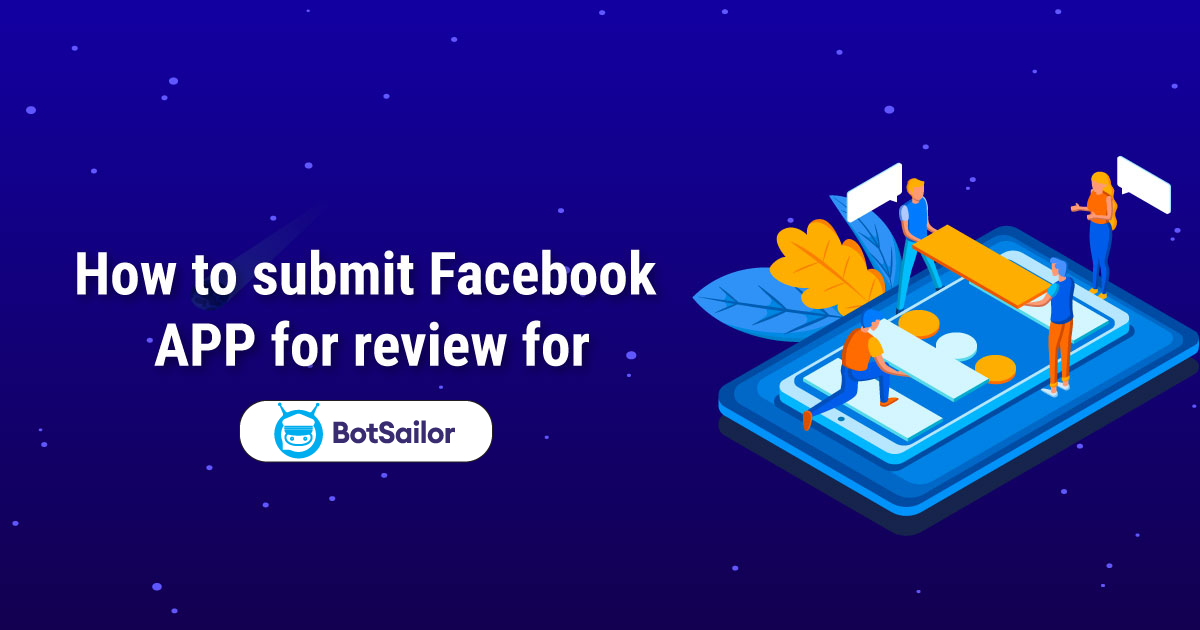




(0) Comments