Your sales are flying. Fantastic! But your inbox is flying along with them. You get stuck answering the same questions day in and day out: "Is this in stock?" "What is your return policy?" "Where is my order?"
So any time you spend typing these answers out, you are not strategizing, marketing, or growing your brand. And this manual grind is not merely a bottleneck. It's a silent killer of your growth - late responses, frustrated customers, and sales slip through your fingers.
Stop managing your business - automate it! Imagine launching an intelligent, 24/7 sales assistant via WhatsApp - your customers 'favorite app. Such an assistant not only answers questions but also shows products from your WhatsApp catalog as customers approach the checkout.
This isn't a tool. It is your new competitive edge. And build it today with BotSailor.
Why Your eCommerce Store Needs a WhatsApp Catalog & AI Chatbot
The potential is huge on WhatsApp. With more than 2 billion active users and high open rates that often exceed 90%, it's your direct channel to customers. But opportunity also means expectation. Those customers today expect immediate responses.
Low response time is a business killer. A few minutes delay can mean the difference between a completed purchase and an abandoned cart. Here customer support automation really shines.
An AI-powered chatbot offers:
Instant Gratification:Answer customer queries 24/7 - while you sleep.
Flawless Accuracy:Informs the public consistently and accurately about your products, policies, and shipping.
Increased Efficiency:That leaves you & your team free to take care of the complex, high-value customer issues that need a human touch.
Combining an AI chatbot with your product catalog on WhatsApp creates a conversational shopping experience customers will love and revenue will follow.
The 3 Core Components You'll Need
Now get your tools ready. The process is simple and requires only three things to get started:
How to Get A WhatsApp Business API Account:That's where businesses can use WhatsApp at scale. No problem, BotSailor has a quick fix to connect you.
Meta Business Manager Product Catalog:This is your digital product inventory within the Meta ecosystem. It's what the AI will use to show customers products.
A BotSailor Account:This is where we connect your WhatsApp number, catalog, and then use them to train our AI assistant's brain.
Step-By-Step Guide: Building Your Sales Assistant empowered AI
Do you want to set your customer service on autopilot? Let’s build your bot.
Step 1: Set-Up Catalog In Meta Business Manager
Before the synchronization, set a Meta Catalog which is the first step. This will be the repository you will pull from.
Access Commerce Manager:This is where you will connect. Log into your Meta Business Manager and you should see Commerce Manager.
Completing your catalog:Click on the plus sign to add a catalog.
Select E commerce as the type to start a new catalog. E-commerce is appropriate due to the fact you deal with selling items, so click next.
Settings will be configured as follows. Select a method to upload products. 'Upload item info' is a good starting point, however, you can also connect to partner platforms such as Shopify where a pixel can be used.
Specify the account that will own the catalog. Describe the catalog with an appropriate name. It can be something simple such as “Fashion_Shop”.
Add Items to Your Catalog:After creating the catalog, go to the ‘Items’ page and select ‘Add Items’. There are multiple methods to choose from:
Connect to Tracking:You can use Meta Pixel to gain the capability to automatically append items from your site based on how a user interacts with your site.
Data Feed:Here, you can simply upload a spreadsheet and it automatically uploads the embedded details of the products which is best for large inventories.
Add Items Manually:As the name suggests, it’s optimal for low quantity of products and thus, you need to input the item’s title, description and images, set the price, and bestow each item with a distinguished Content ID (SKU).
This is the catalog that enables BotSailor and other platforms to retrieve and present your product details.
Step 2: Connect Your WhatsApp Account and Assign the Catalog
In this step, you are required to link the communication channel (WhatsApp) to the product inventory (the catalog you just created).
Business Settings:In your Meta Business Manager, head to Business Settings > WhatsApp Accounts.
Choose Your Business Account:Identify the WhatsApp Business Account where you want to proceed.
Go to Configuration:In the WhatsApp account, select the `Settings` tab and then go to `WhatsApp Manager`.
Link your Catalog:Go to the 'Catalog' section. From the dropdown menu, select the catalog you set up in Step 1.
Verify connected:Click on `Connect Catalog`. This lets the connected WhatsApp number to view and also share products within the connected catalog.
Step 3: Sync Your E-commerce Store with BotSailor
Once you have set up Meta, you can push the configuration to the BotSailor.
Sign in on the BotSailor homepage. Navigate to the “Connect Account” section from the BotSailor sidebar menu, choose WhatsApp bot and sync your WhatsApp Business account.
Next, under the Menu section click on ‘WhatsApp’ and E-commerce Catalog. Then click on the relevant WhatsApp account and the ‘Sync’ button. BotSailor will use Meta Business Manager to fetch the products from the connected catalog powered through Meta Business Manager Meta.
As soon as the products are synchronized, they will be ready on BotSailor to be used for automated chat flows with customers.
Step 4: Create Your AI's 'Brain' (The Training Data)
Your AI chatbot is intelligent, but it must be taught about your particular business and products. An easy FAQ document is the most effective method for achieving this objective.
Think about the top 10-20 questions you answer each day. Write the questions and answers in a word document and open it. For example:
Question:Exactly what materials are your t-shirts made from?
Answer:The soft and cosy feel of our premium t-shirts is achieved by utilizing 100 % ring-spun cotton.
Question:Just how does your return policy work?
Answer:Additionally we have a 30 day return policy with no questions asked. If you are not happy, just contact us for a complete refund or exchange.
Question:Is it possible to ship internationally?
Answer:Yes, we ship worldwide! At checkout, shipping charges depend on your location.
Your bot will become more intelligent the more in depth this document is.
Step 5: Train and Activate Your AI in BotSailor
When your training material is ready, you can build your AI now! Go to the AI training area in BotSailor and create a new "AI Training Campaign." You can name it "Main Store FAQ" and just copy the Q&A content you created at the previous stage into the training data field. Save the campaign. The last step is now done.
Activating AI: Within BotSailor chatbot manager, select AI Assistant from your WhatsApp bot options and then select the training campaign you built from the dropdown menu. Just hit save! Your AI is now live & ready to help customers.
See It In Action & Manage Your Orders
To use your brand new AI assistant, you have to use WhatsApp Web in the browser, as the official WhatsApp desktop app does not support showing the product catalog in the chat.
Message your business number and try to ask one of the trained questions, or ask about a product. AI will answer you in real time and, whenever suitable, will retrieve the product from the catalog to show the customer.
Every order and conversation the bot initiates is captured and managed from the central BotSailor dashboard, providing you a single view of all your automated sales and support activities. This powerful eCommerce automation can shorten your response time and organize your customer interactions.
Related Articles
- Top 10 uses of WhatsApp Chatbot for Ecommerce
- How to build a WhatsApp chatbot in some simple steps
- AI Assistant Chatbots: Revolutionize Your Customer Support
Conclusion: From Overwhelmed to Automated
You just turned your customer support from a manual, time-consuming bottleneck into an automated system that enhances the customer experience and drives sales.
For the small investment of time it takes to set up your WhatsApp eCommerce engine with an AI chatbot you get back countless hours. No more repeated questions. No more missed sales because you were busy. Just a professional, scalable operation which saves time, saves money and also makes customers happy.
Are you excited to free up more time and not lose any customer questions again?Start with BotSailor today and create your own AI empowered WhatsApp bot in just a few minutes!
Frequently Asked Questions
Find answers to common questions about this topic
WhatsApp AI chatbot for eCommerce stores are assistants that provide 24/7 support. They help clients purchase products through WhatsApp and provide accurate answers to queries related to the customer’s products, policies, and orders. They have the ability to gain access to a product catalog, and are able to chat and close sales, all without human assistance.
Instant customer support via a chatbot prevents lost sales due to delayed responses. It automates repetitive questions so your team can focus on more complex problems instead of business growth. And this efficiency makes your customer service a bottleneck instead of a cost center.
In this case, 3 items are obligatory. A WhatsApp Business Account for formal conversations, a Product Catalog in Meta Business Manager for electronic storage of your products, and a BotSailor Account. BotSailor is the application connecting all those tools and building the AI’s brain.
You provide the AI with a “frequently asked questions” document. Customer questions are compiled, and answers given. This text is what everyone copies to BotSailor AI for training. That document is the brain of the chatbot – it provides the necessary instruction to respond appropriately to your products and policies.
Yes. Once you connect your Meta Product Catalog, the chatbot will automatically fetch and present products within the chat. When a customer inquires about a product, the AI retrieves the catalog to show the customer an image, description, and price of the item. It’s conversational shopping.
Neither coding nor HTML is required. It all runs on intuitive interfaces. You set up settings in Meta Business Manager and connect your accounts through the BotSailor platform, upload your Q and A training file, and click to start the chatbot.
You set up the catalog in Meta’s Commerce Manager. You can add items manually after creating a catalog - good for small inventories. For larger stores, you can upload a spreadsheet (data feed) or connect a Meta Pixel to sync products from your website.
All conversations & orders initiated by the AI chatbot are recorded & retrieved within one interface in the BotSailor control panel. All self-service sales and customer care interactions are streamlined to one interface, making them simple to monitor & control.
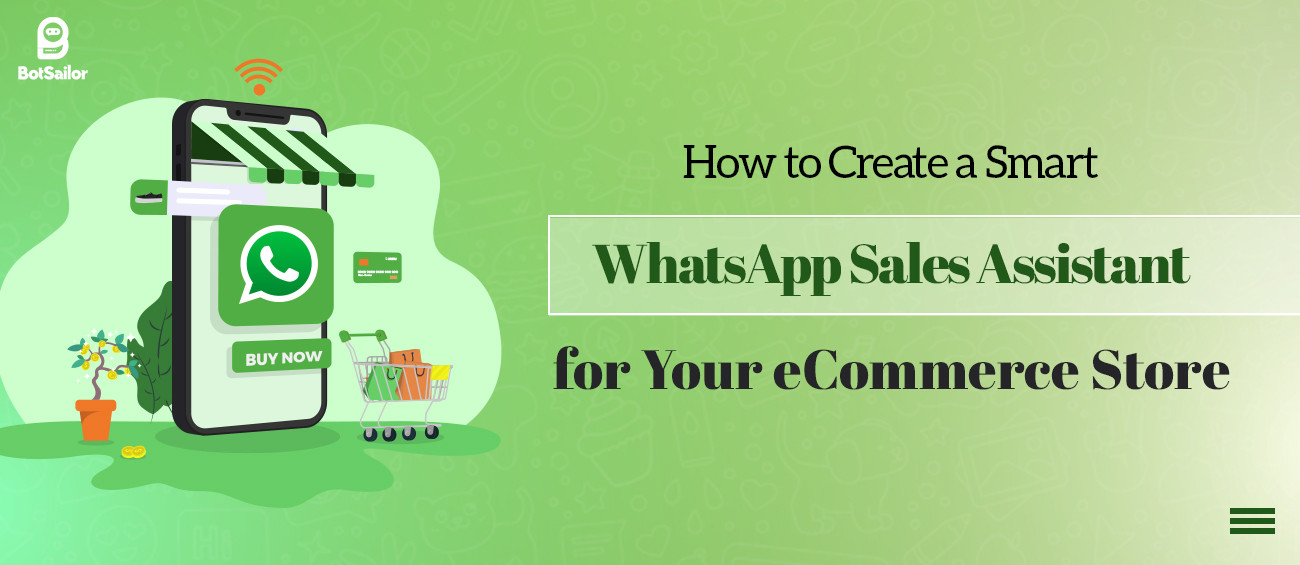




(0) Comments