We may have plenty of WhatsApp chatbots on BotSailor configured to respond to specific keywords, with each chatbot replying based on its designated keyword(s). What if a user sends a message that doesn’t match any of the keywords set up in our chatbots?
We wouldn’t want to leave any subscriber’s message unattended, right? That’s where theNo Match Replycomes into play. The No Match Reply chatbot is triggered when no keyword-based chatbot matches the user’s input.
Now, consider this scenario: the No Match chatbot is triggered and responds as intended. But what if the same subscriber sends another message that also doesn’t match any keywords? Would you want the No Match chatbot to trigger again for the same subscriber? Certainly not. That’s where theNo Match Reply Frequencycomes into the play. It allows you to control how often the No Match chatbot is triggered for a particular subscriber.
What is a No Match Reply?
“No Match Reply” is a chatbot reply that is used when the subscriber’s message doesn’t match any keyword-based reply. A professional no-match reply helps the subscriber in a polite way and suggests alternatives, such as connecting with a human agent or providing URLs for more information. The No Match Reply in BotSailor can be modified as per the business needs and guides the user in a proper way.
What is the No Match Reply Frequency Limit?
“No Match Reply Frequency” refers to the number of times it will trigger for a particular subscriber. No one wants to receive the same response repeatedly. For this current AI world now we all use AI Chatbot. And you can integrate AI to reply for no match reply. You cantrain your AI Chatbot with your own content. Also a limit can be set to determine whether it is sent every time a subscriber's input doesn’t match any keywords or only once per day.
If “once per day” is selected, the No Match Reply will only be triggered once for that subscriber within the day, even if they send additional messages that don’t match any keyword-based chatbot reply.
In this article, I will walk you through everything to create a no-match reply bot, enable/disable it, and set a frequency limit for triggering to specific subscribers. Let's dive in.
Configure the No Match Reply:
A default No Match Reply template is already there in BotSailor. We just need to modify or edit it to meet personalized requirements. To edit the No Match Reply, follow the below steps:
- Navigate to WhatsAppBot Managerfrom theBotSailor’s dashboard.
- Select theActions Button.
- Click on theNo Matchteamplate; the bot will open in the Visual Flow Builder.
- Edit thedefault textor add any new components. This bot is completely customizable and we can add any types of elements like text, image, audio, video, Interactive, CTA URL button, etc.
After customizing this No Match Reply template, simplysave the bot.
Enable the No Match Reply and set the frequency:
After editing the No Match reply, we just need to enable the No Match Reply.
- Go toConfigurationfrom the Bot Manager.
- Enable the“No Match Reply.”
- Then select the frequency limit to “Every Time” or “Once a day.”
- Scroll down and click on theSave Settings. (We must save the settings.)
That’s all we need to do.
Providing a smooth experience through effective user interaction with WhatsApp chatbots for subscribers is challenging for any business. The No Match Reply is designed to guarantee that every message from a subscriber is responded to, even when there is no keyword-matched reply for a particular message. When the No Match Reply is combined with a frequency limit, you can balance being responsive and avoiding the repetition of the same reply. This feature helps improve communication and increase subscriber engagement.
BotSailor is packed with features that help you grow your business using WhatsApp. Features likeWhatsApp broadcasting, sequence messages, user input flow, WhatsApp catalog, and eCommerce order notifications (Shopify and WooCommerce) can take your business to the next level.
Related Blogs:
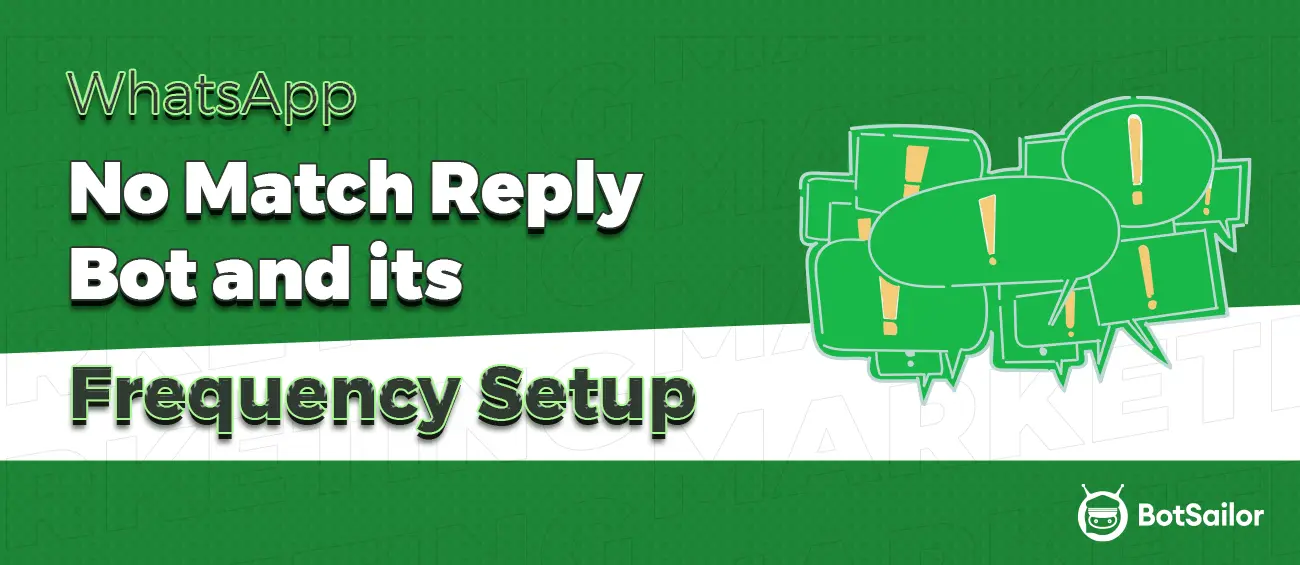




(0) Comments