Hello, everyone!
We know that WhatsApp is a popular messaging app with over 2 billion active users worldwide. Businesses can use WhatsApp to communicate with their customers, send marketing messages, and provide customer support. So, on this platform, if you want to use ChatBot-based marketing for your E-commerce business,BotSailoris your great option for it.
BotSailor,a product ofXerone ITis a chatbot builder that allows you to create the chatbot for WhatsApp and Telegram. It offers WhatsApp & Telegram chatbot 24/7 automated chat support which isfree for up to 1000 subscribers. It helps you to increase your business by improving online social media marketing. You can also use BotSailor to broadcast messages to your WhatsApp subscribers.
Prepare Your WhatsApp Subscriber List
Before broadcasting, ensure your subscriber list is updated. BotSailor offers multiple options for importing subscribers:
- CSV File Import:
- Navigate to theWhatsApp Subscriber Managerin the BotSailor dashboard.
- Select your WhatsApp account.
- Click on theOptionbutton and chooseImport Subscribers.
- Download the sample CSV template, modify it with your data, and upload it.
- Google Sheet Import:
- Connect your Google account to BotSailor.
- Select the Google Sheet containing your subscriber data.
- Map the columns (e.g., phone numbers, names, or custom variables).
- For detailed steps, visitHow to Import WhatsApp Contacts from a Google Sheet to BotSailor.
To broadcast messages to WhatsApp using BotSailor, you can use message templates. Message templates are pre-defined messages that you can use to send to your subscribers.
There are two types of message template categories in BotSailor:
- Transactional message templates (Utility, Auth/OTP):These templates are used to send messages that are related to a specific transaction, such as a shipping confirmation or a payment receipt.
- Marketing message templates:These templates are used to send messages that promote your products or services.
To create a message template and broadcast it to inactive users only, follow these steps below:
- From the BotSailor's dashboard, go to WhatsAppBot Managerand then select your Bot Account
- Then go to the "Message Templates" options.
- Click on the "Create" button.
- Enter a name in the “TEMPLATE NAME” field for your message template.
- Select the type of message template (transactional or marketing).
- Select Language from the “LOCALE” field.
- Select Header Type from the “HEADER TYPE” list field.
- Enter the text of your message in the “MESSAGE BODY” field.
- If you want to add any variables (Custom Fields/Built-in Variables/Name) to your message, click on the particular button.
- Additionally, you may provide text for the footer in the “FOOTER TEXT” field.
- You can also set the button from “BUTTON”
- Finally, click on the "Save" button.
- Remember, the Message template should be approved by WhatsApp. Click on thecheck Statusbutton(after creating the message template) to see if it's approved by WhatsApp or not. It may take a little time to approve your Message Template.
Why Use Message Templates for WhatsApp Broadcasting?
WhatsApp message templates are pre-approved by WhatsApp to ensure compliance with their policies. These templates are perfect for:
- Sending important updates, order confirmations, or event reminders.
- Ensuring high delivery rates due to WhatsApp’s policy adherence.
- Reducing the time spent on crafting individual messages.
BotSailor simplifies the use of these templates, enabling you to send customized broadcasts efficiently.
Once you have created a message template, you can broadcast it to your subscribers (Inactive or Imported subscribers):
- Go to the BotSailorDashboard.
- Click on the "Broadcasting" from the "WhatsApp" sub-menu.
- Pick the bot account for which the broadcast campaign is to be created.
Then click on the "Create" button.
- A visual bot flow builder will appear as soon as possible. There is available an “Action” button and a “Start-Bot-Flow” in the canvas.
- However, instantly, a “Configure Action Button” form will show on the top-right side of the canvas.
- Give a name for the campaign in the “Campaign Name” field.
- Select the “Anytime” radio button. Instantly, the “ Select template” field will occur.
- It will show the targeted Subscribers.
- Select the template from the list in the “Select template” field.
- Optionally, you can add Include/Exclude label id(s). You can also set the Sending time if you want.
- You can send it right away or you may set a scheduled time.
- By choosing the “Send later” button, you will fill up the “Schedule time” and “Time zone” fields.
- Click the “Ok” button.
- Now, to configure the “Start-Bot-Flow”, double-click on it to give the name for it and hit the "Ok" button.
- Finally, save the campaign by clicking the "Save" button.
It is noted thatas soon as we save, the campaign will be created and the broadcast messages will be sent right away.
Now, you can see it in the broadcasting list. If you have done all successfully, the broadcasting campaign status will be successful.
From the Visual Flow builder, just select the“24 hours”radio button. This will enable broadcasting to active users only. It will also show the total number of targeted subscribers. For active users (who have sent messages in the last 24 hours), you can send any kind of message.
We can optionally include or exclude subscribers by using a label. For example, if you want to exclude subscribers with a certain label, then you will add that label in the exclude field. Finally, click on the "Ok"button.
Now, double-click on theStart Bot Flow.
Give a name for it and click on the “Ok” button. Now, you can add any message (Text, Image, Audio, Video, File, Interactive, Condition, etc.) according to your needs with theStart Bot Flow. Finally, just save the campaign. That’s it; the broadcasting campaign will start sending messages to subscribers.
On the top right corner of the Canvas, you will find a button calledtest. Click on the button, search for a subscriber, and select to test the broadcasting. Send the message to see if it has been received from the target subscriber’s WhatsApp account.
If your test (bot) is successfully run, the target message will be obvious in the target subscriber’s WhatsApp account. After completing the test, just save it from the top-right side “Button” Bar. Then, your message will be sent to the selected subscribers.
It is notedthatas soon as we save, the campaign will be created and the broadcast messages will be sent right away. Next, you may check the campaign status. If you have done all successfully, the broadcasting will be successful.
Tips for Maximizing Your Broadcasts
Use Personalized Messages
Personalized broadcasts achieve higher engagement rates. BotSailor allows you to include dynamic variables like names, order details, or custom fields. Learn how to create personalized broadcasts in this guide:How to Create a Personalized Broadcast Message with Different Data on WhatsApp.
Combine CSV and Google Sheets for Contact Management
Using both CSV files and Google Sheets gives you flexibility in managing your contacts. For instance:
- Use Google Sheets for real-time updates and team collaboration.
- Use CSV files for bulk imports and backups.
For more information, visitHow to Import WhatsApp Contacts from a Google Sheet to BotSailor.
Leverage WhatsApp’s Template Approval
Ensure your templates adhere to WhatsApp’s guidelines for faster approval. Keep messages clear, concise, and relevant to your audience.
Practical Use Cases
Here are a few ways you can use message templates in BotSailor:
- Automated Reminders: Set up reminders for appointments or payments using templates and dynamic variables. Learn how to automate messages using Google Sheets here:Send Automated WhatsApp Messages from Google Sheets by Using BotSailor.
- Event Updates: Share real-time updates with attendees for webinars, meetups, or product launches.
- Order Confirmations: Send personalized order details to customers immediately after purchase.
In conclusion, I say that if you are looking for a way to broadcast messages to WhatsApp, using message templates in BotSailor is a great option. You may also seeHow to Broadcast Messages to WhatsApp using Message Template from BotSailor.
Next Steps
Ready to take your WhatsApp marketing to the next level? Explore these resources:
- How to Create a Personalized Broadcast Message with Different Data on WhatsApp.
- How to Import WhatsApp Contacts from a Google Sheet to BotSailor.
By leveraging BotSailor’s features for contact import, message templates, and dynamic personalization, you can create impactful campaigns that resonate with your audience. Start broadcasting today and experience the power of effective WhatsApp marketing!
Related Articles:
WhatsApp Broadcasting List: A guide to WhatsApp Bulk Messaging (2024)
How to Create a Personalized Broadcast Message with Different Data on WhatsApp
How to broadcast messages to Telegram Subscribers by using BotSailor
How to do Chatbot Marketing in WhatsApp by BotSailor
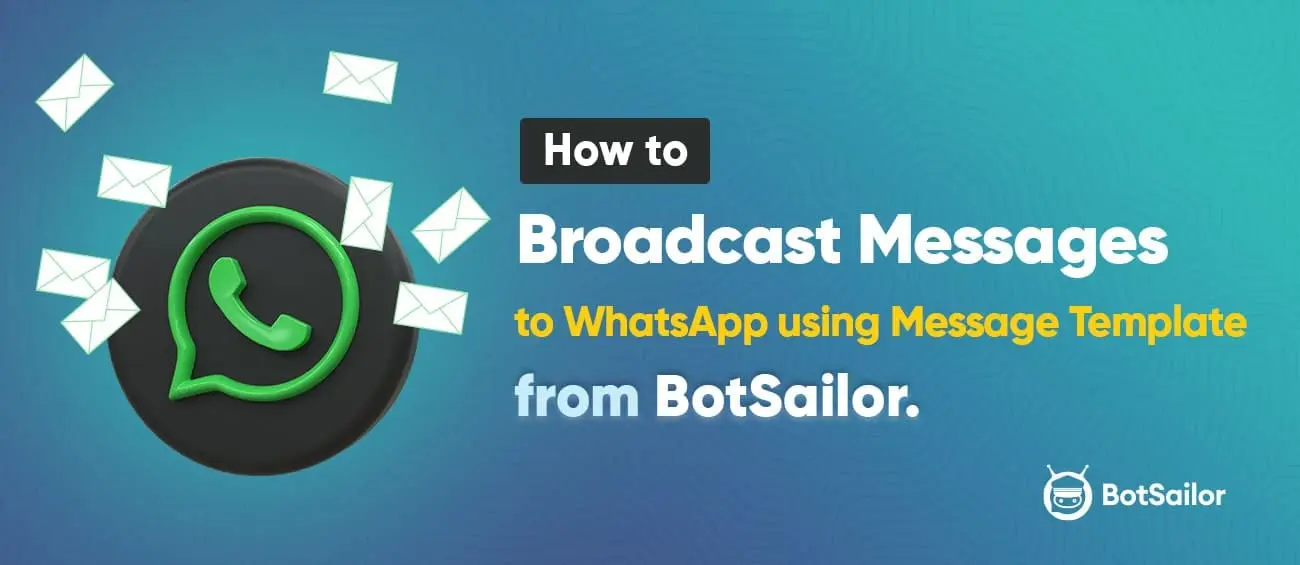



(0) Comments