How to Use WhatsApp Flow Form in BotSailor: A 2025 Guide
In today's digital era of 2025, WhatsApp is more than just a messaging app. For instance, WhatsApp Flow lets businesses create structured, interactive forms within the chat interface. These forms collect customer information, automate processes and increase engagement. Top automation tool BotSailor now supports WhatsApp Flow for businesses.What is WhatsApp Flow in 2025?
WhatsApp Flow is a feature in the WhatsApp Business platform that lets businesses build interactive forms and workflows inside the chat. These forms enable customers to submit details, make choices, and complete actions without exiting WhatsApp. In 2025, this tool has new features that businesses of all sizes need.
Changes in 2025 might include:
AI-Powered Suggestions:Now AI recommends layouts based on your business needs.
Advanced Integrations:The feature communicates with CRM tools, payment platforms and inventory trackers.
Real-Time Analytics:Check business performance using data.
Such enhancements make WhatsApp Flow a must-have for modern business communications plans.
How does WhatsApp Flow work today?
In 2025 WhatsApp Flow will let businesses create custom forms that take customers through steps. These forms can be tied to chatbots or sent manually in live chats. Here’s how it operates:
Form Creation:Using BotSailor’s drag-and-drop interface, businesses add elements like text fields, checkboxes, and buttons to build forms.
Chatbot Integration:Forms can link to chatbots, triggering automatically based on customer inputs, such as a specific keyword.
Gathering Data:The defined endpoints can respond in real time, and other services can be integrated via APIs.
System Replies:After the core message has been entered within the system, it is capable of dispatching automatic confirmation or marketing messages.
Collecting data can be a tedious task, especially with the rising demand for client satisfaction, but businesses still need to make an effort.
Practical Business Examples: WhatsApp Flow for 2025
WhatsApp can be used for many different objectives making the flow usage unique.
A few of them include:
Setting Up Appointments:Patients can chat in the chat to enter their required medical details and select a doctor they wish to visit.
Customer Reviews:Restaurants share rating forms for comments and feedback for patrons to fill out after they eat to help improve their services.
Product Recommendations:E-commerce stores create customer oriented flows to request information about preferences and provide the services matching those interests.
Support Requests:Forms allow companies to receive details of the issues from customers in order to enhance the effectiveness of the support service with respect to issue resolution speed.
These examples show how businesses in different sectors can utilize WhatsApp for Business and increase customer engagement.
The Benefits of Using WhatsApp Flow Forms In This Condition.
WhatsApp Flow Form is a good thing for BotSailor. With this tool, you can:
Effective Data Collection:Formulas automate data collection for analysis and decision making.
Improved Engagement:With Interactive forms customers are engaged instead of ignored - unlike the older methods.
Automation of Tasks:Actionable tasks such as booking and even collecting feedback can be automated to reduce time and effort spent.
Customized Experiences:AI modifies different filled in forms to optimize interaction.
Growth:More conversations can be handled effortlessly allowing a business to grow.
Such benefits explain how WhatsApp can be useful in establishing business and customer relations.
Fill out WhatsApp Flow Form in BotSailor
Filling out the WhatsApp Flow form within BotSailor for Bots is quite straightforward. Follow this:
Go to BotSailor Dashboard: Sign up for a BotSailor account, go to the dashboard.
Choose WhatsApp Bot: Select your linked WhatsApp business account.
Start a New Flow:Click "Create" under "Whats App Flow" to open the form builder.
Build the Form:Build your form by dropping components like text boxes, tick boxes and buttons. Based on your requirements AI can suggest layouts for you.
Flow Name:In the flow name, you have to give a unique name for your flow. So whenever you create a new Flow Form keep in mind that all flow name should be unique.
Flow Categories:Select which type of form you want to create from this category. Click on this option and a drop-down menu will appear showing you many options.
Screen Unique Name:Here give an unique name without any space. Be careful when you write because keeping space between words will cause error.
Form Title:Give a title of your WhatsApp Flow.
Select HTTP API:This option lets you select a HTTP API connection. Clicking on this option will open a drop down menu full of all your HTTP API connections that you have already made. Just select one and you are good to go.
Reply sent after form submit:This option is for setting a reply that will be sent after your customer submit the form.
Save data to Custom Field:Although you can check customers data from WhatsApp Flow analytics, you can also choose a custom field for each form element. After you drag an element and open it there will be a drop down menu called Custom Field at the end.
Final Check:Check if your form has any errors or corrections. You can not edit it after publishing.
Preview and Launch:Use “Preview Flow” to see how the form displays in WhatsApp. When everything is set, click on the “Publish” button.
Link to Chatbot:To use the flow, connect it to your chatbot’s conversation path.
Your form is now currently active and accessible.
Success Stories: WhatsApp Flow Wins in 2025
Sefamerve
Sefamerve is a Turkish fashion women's retailer specializing in Muslim apparel and accessories. They increased their customer service on WhatsApp with the Meta partnership. New customer flows for account creation, product search, and cart are now done through WhatsApp Flow.
This new method increased chatbot experience conversion to 158% and revenue to 2.6 over the previous experience. Now, 80,000 products can be purchased directly via WhatsApp - Sefamerve has transformed shopping into an interactive experience.
Lenovo
Lenovo, a subsidiary of the International Technology Group, is a well known multinational company. You are most likely visiting this blog using one of their laptops. Their Indonesian branch focused on getting customers to book appointments on the company website.
With WhatsApp Flow, customers are able to book, cancel or reschedule their appointments directly through WhatsApp chat. This new solution achieved a higher appointment booking conversion rate of 8.2x versus the website, along with increasing customer engagement via WhatsApp and boosting customer satisfaction net promoter score, giving the company recognition in the industry.
Lenovo and Meta working together shows that WhatsApp Flow can reinvent customer service as well as business growth.
Briefly, BotSailor's WhatsApp Flow forms enable more effective customer interactions, easier data collection, and better business growth on WhatsApp. Such features make BotSailor's WhatsApp Flow useful for businesses looking to engage customers.
Read About:WhatsApp Webhook Workflow can change the way you do business
FAQs
Q: What will WhatsApp's flow be like in 2025?
A:With WhatsApp Flow, businesses can create structured forms in the chat to collect customer information, automate tasks, and direct users to make bookings or feedback submissions.
Q: Does the flow form need coding in the BotSailor?
A:No, BotSailor uses a drag & drop interface for form creation that anyone can use - even without technical skills!
Q: Can WhatsApp Flow work without a chatbot?
A:Sending forms manually in live chats is possible - but linking them to a chatbot automates responses and increases efficiency.
Q: But how will AI improve WhatsApp flow in 2025?
A:Artificial intelligence suggests layouts for forms based on your goals, adjusts questions with customer data, and reports on performance.
Q: How do businesses use WhatsApp Flow Form?
A:Any business that needs customer data - retail, healthcare, restaurants, or service providers can use it for bookings, feedback, or sales.
Q: Can WhatsApp integrate with my CRM or other tools?
A:BotSailor Can integrate with CRM systems, payment platforms and other tools via APIs.
Q: How secure is information collected through the WhatsApp Flow?
A:End-to-end encryption and compliance with privacy laws like GDPR ensure the safety of data.
Q: How many forms can I make in BotSailor?
A:No absolute limit exists. Your business can build as many forms as the BotSailor plans for you in 2025.
Q: What happens if I edit a WhatsApp Flow Form after it is published?
A:If so, yes, you can modify forms via actions - > Edit - after they go live.
Q: Can I see the data customers enter on the forms?
A:To see Analytics: Report data or download responses via "Download Data" on BotSailor's WhatsApp Flow page.
Q: What if a customer doesn't finish filling in the form?
A:You can track partial submissions in BotSailor and schedule reminders/follow-ups to encourage completion.
Q: Will payments be handled directly by the WhatsApp Flow Form?
A:In 2025, it integrates with payment systems - customers can make a transaction in chat after completing a form.
Final Thoughts
BotSailor has translated WhatsApp Flow Forms into the 2025 business language of information and data interactions – scripted and automatic exchanges for information or data harvesting, task automation, and CRM productivity systems management. Appreciate the productivity of operational relational management with WhatsApp Flow automation.
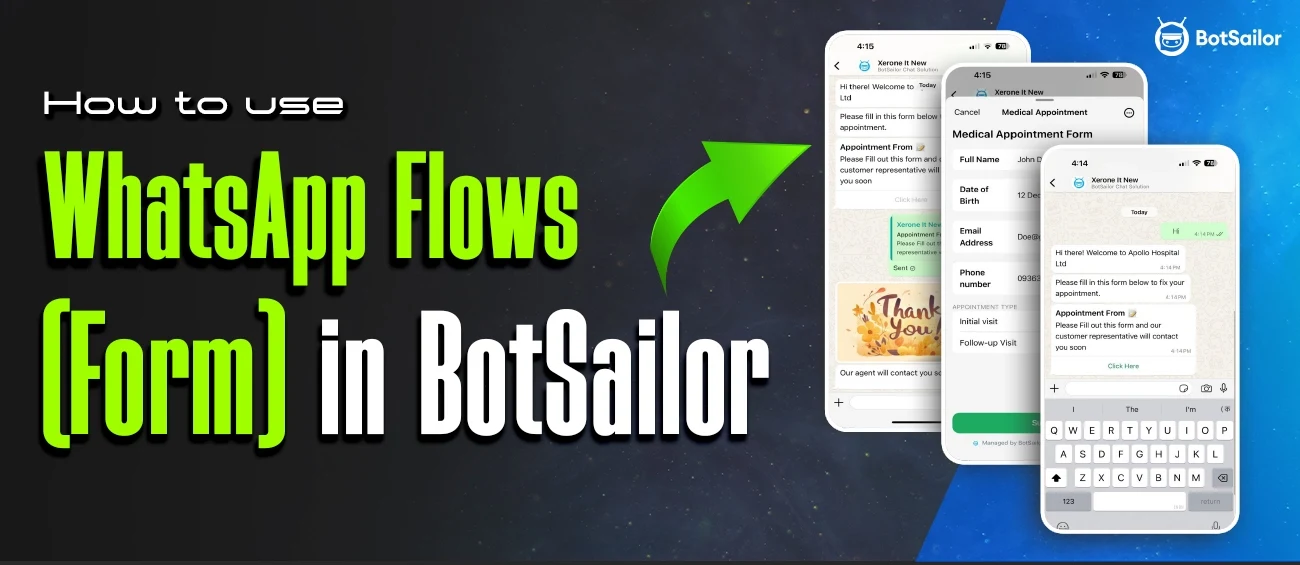




(0) Comments