We’re excited to roll out a major infrastructure upgrade that brings enhanced security, performance, and reliability to all BotSailor resellers. With Cloudflare now fully integrated, you’ll benefit from advanced DDoS protection, a powerful Web Application Firewall (WAF), and a faster, more secure content delivery experience.
What's New?
✅ Stronger protection from DDoS attacks,bots and hackers
✅ Easier and cleaner domain management
✅ Faster site speed with improved caching and dedicated SSL
✅ Domains benefit from Cloudflare Pro coverage (free for you)
✅ Smarter DNS for faster, more reliable connections
✅ Automatic HTTPS upgrades and security headers
✅ Real-time traffic and security insights via Cloudflare dashboard
Set Up Your Reseller Domain (Any DNS Panel)
Let’s say your custom reseller domain issubdomain.example.com
You need to add the following two DNS records (CNAME) against your reseller subdomain and add the domain name to BotSailor > Settings > General >White-label Domain.
You can get your exact CNAME keys and values from BotSailor > Settings > General menu.
DNS changes typically take 10 to 15 minutes to propagate, though in some cases it may take a bit longer. Once the changes are validated, your subdomain will be ready to use. To avoid DNS conflicts, please delete any existing A record associated with your domain.Type :CNAME(DNS only)
Name : _acme-challenge.subdomain.example.com
Value : subdomain.example.com.4be3c9362e491ad6.dcv.cloudflare.com
Type :CNAME(DNS only)
Name : subdomain.example.com
Value : ns.dnsdevs.com
This method also works for root domains if your DNS provider allows CNAME records at the root level. Suppose your domain name is example.com. In that case, the values would look like _acme-challenge.example.com as the name, example.com.4be3c9362e491ad6.dcv.cloudflare.com as the value for SSL verification, and example.com as the main domain you’ll point using a CNAME record. Many DNS providers automatically add example.com at the end of the record name, so be careful not to duplicate it. For example, make sure the record name doesn’t end up as _acme-challenge.subdomain.example.com.example.com or subdomain.example.com.example.com
Set UpYour Self-Managed Reseller Domain (Cloudflare)
✅Step 1:Add your Domain to a Free Cloudflare Account
1. Enter your domain name and click'Continue'
2. Select the Free Plan and click 'Continue'
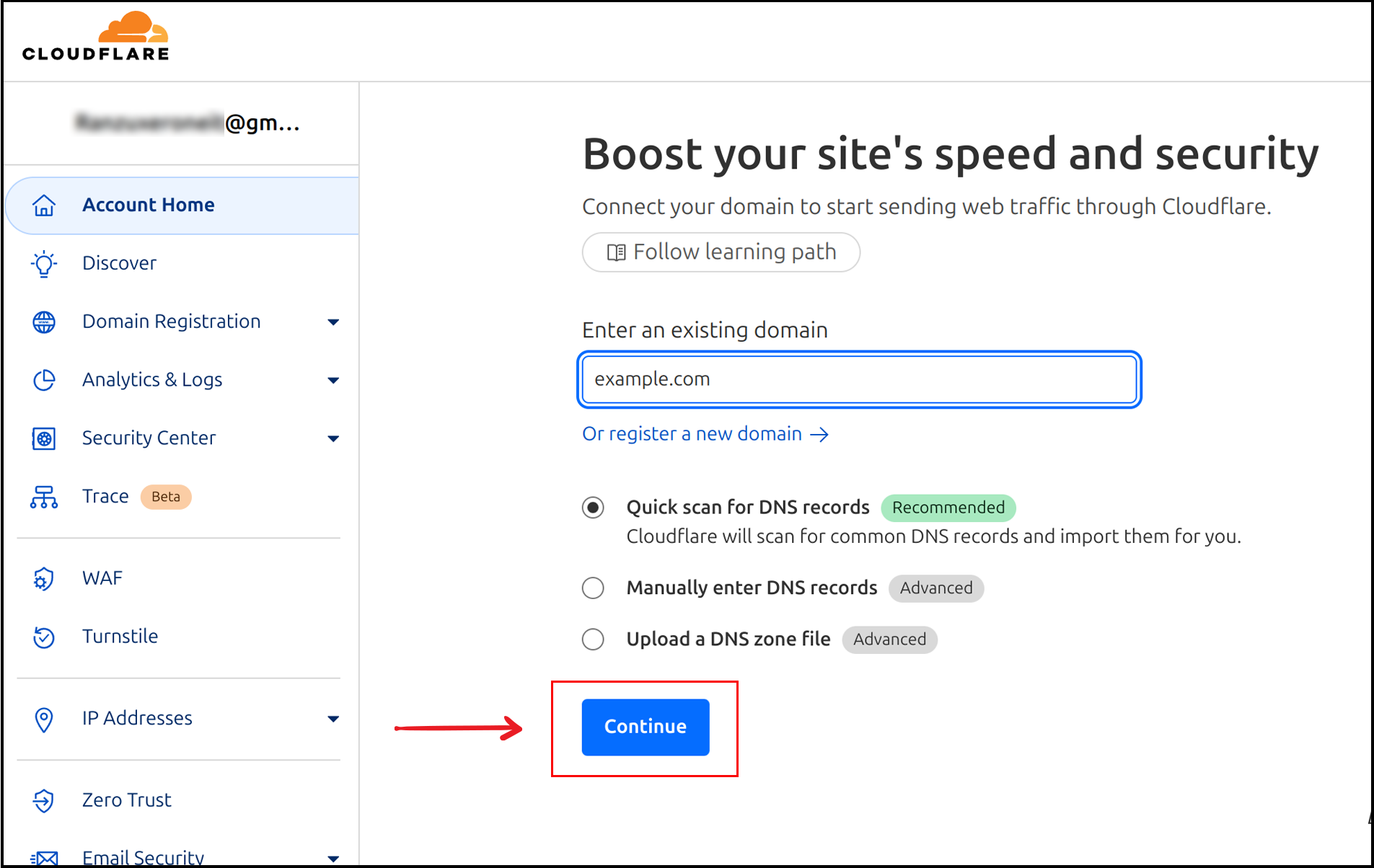
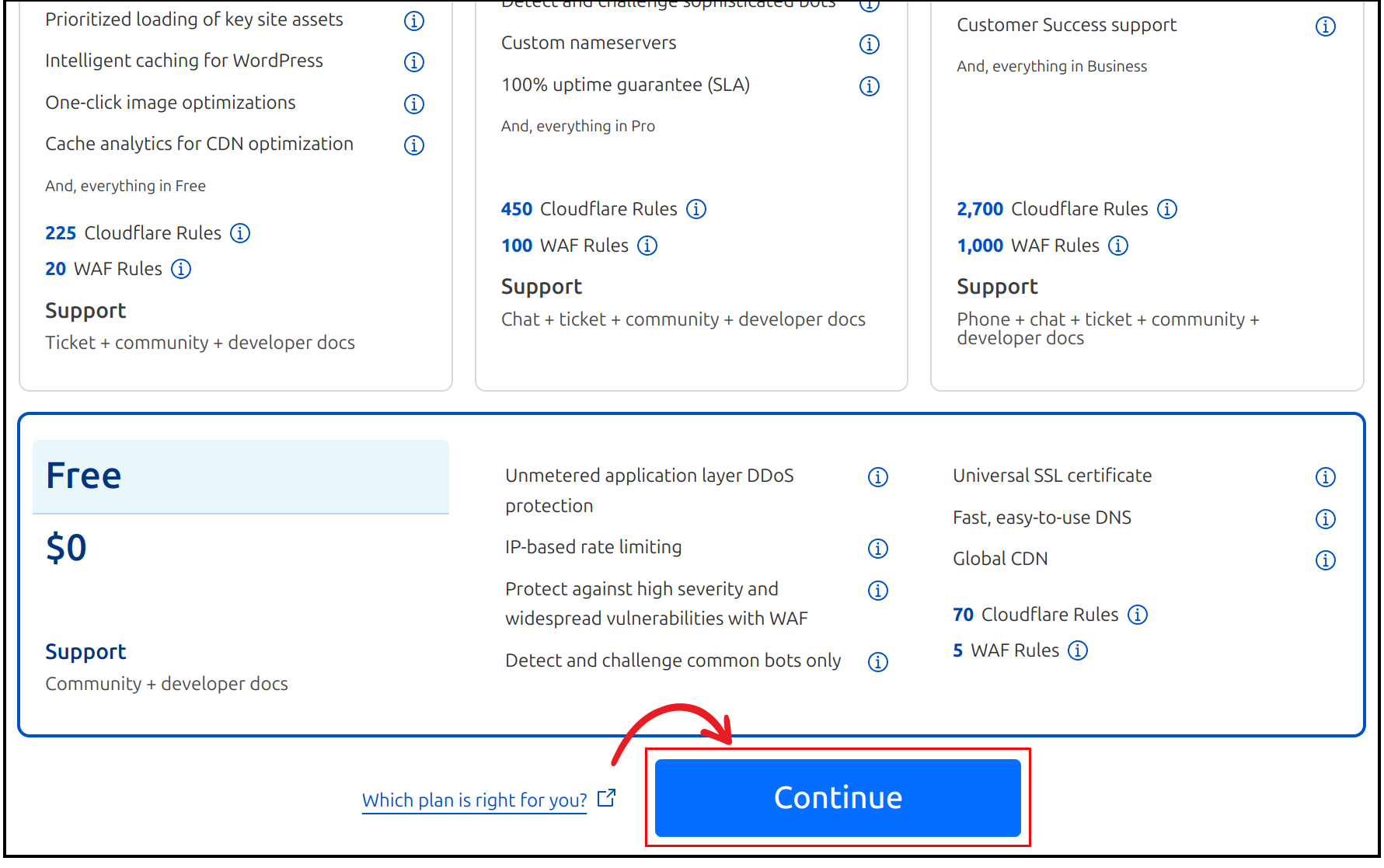
✅Step 2:Configure DNS Records
Type : CNAME(DNS only)
Name : _acme-challenge
Value : example.com.4be3c9362e491ad6.dcv.cloudflare.com
Type : CNAME(DNS only)
Name : @
Value : ns.dnsdevs.com
Optional : If you want to use www.example.com
Type : CNAME(DNS only)
Name : www
Value : example.com
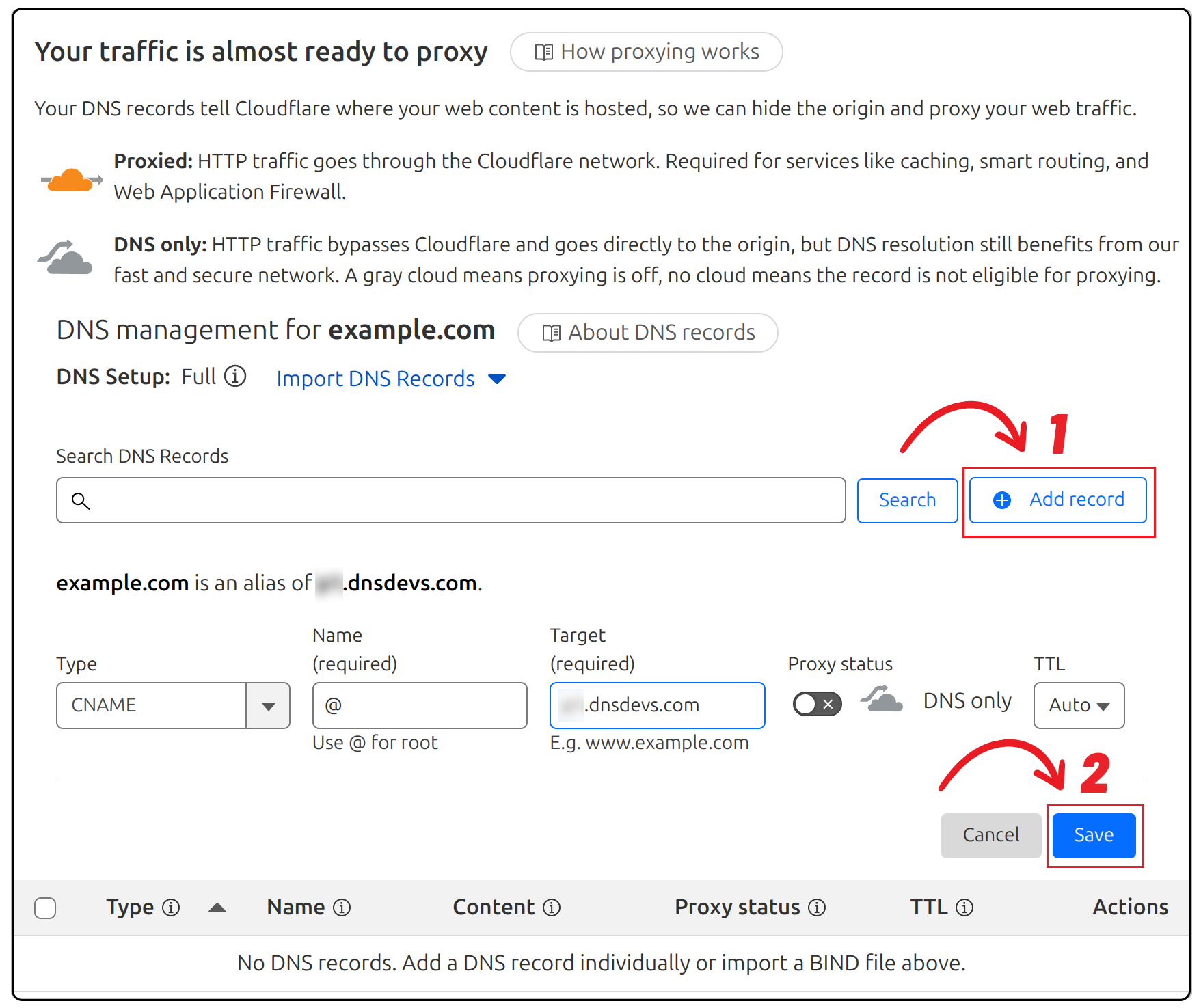
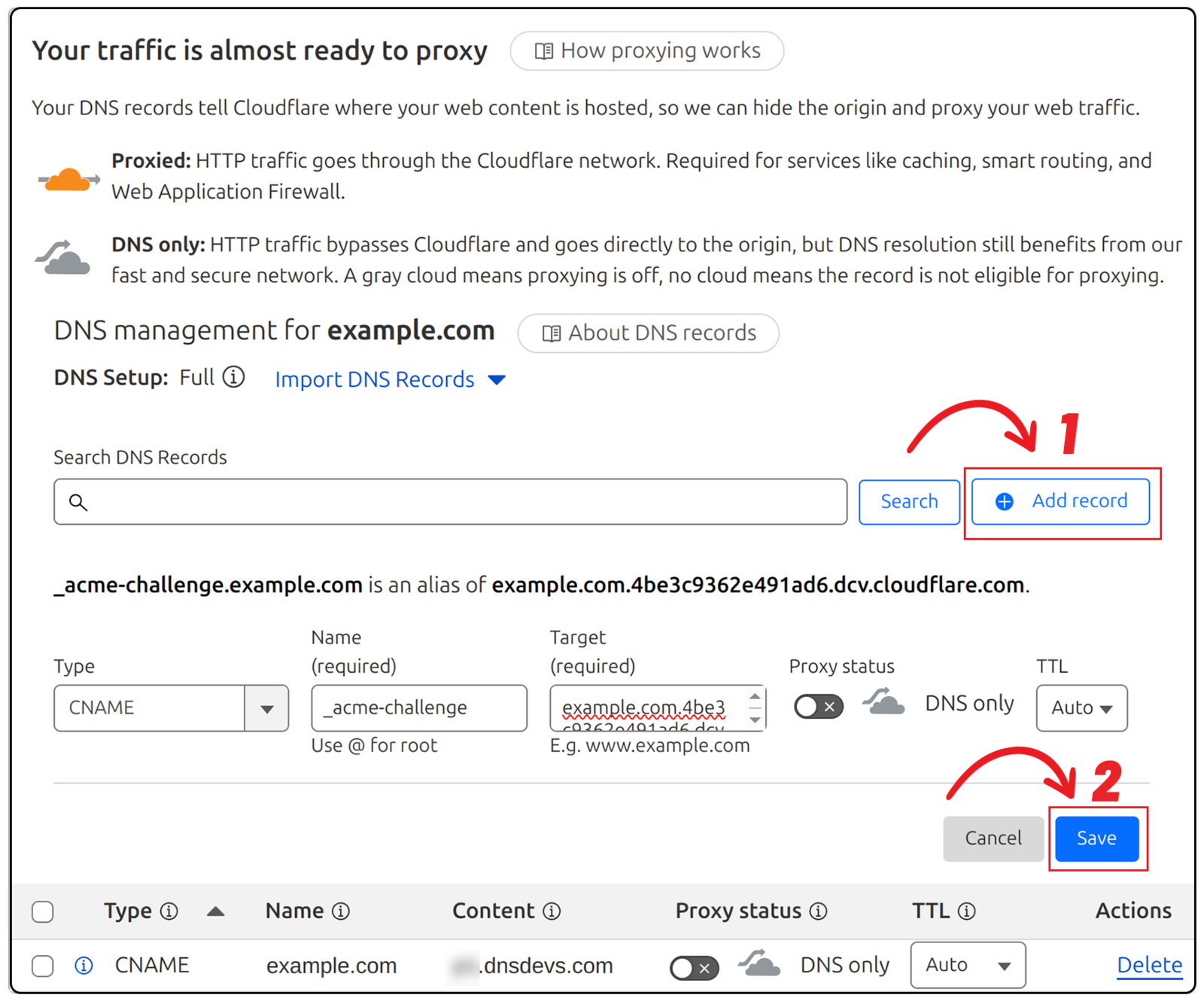

✅Step 3:Update Your Nameservers
1. Cloudflare will provide two nameservers
2. Go to your domain registrar (e.g., GoDaddy, Namecheap)
3. Replace the current nameservers with Cloudflare's nameservers
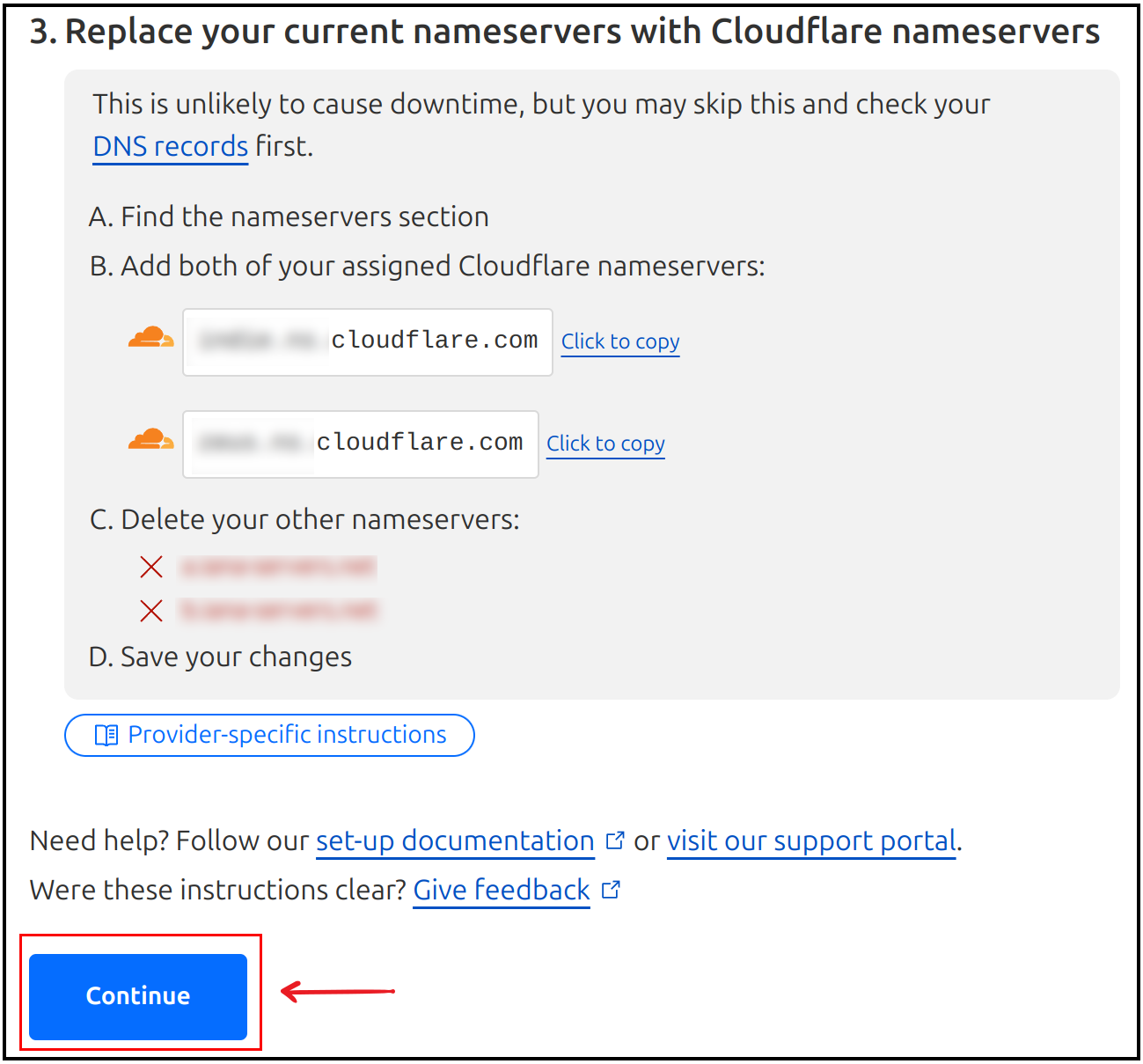
4. This is not an exhaustive list of provider-specific instructions, but the following links may be helpful:
- Ionos ↗
- 101Domain ↗
- Amazon ↗
- Blacknight↗
- BlueHost ↗
- DirectNIC ↗
- DNSMadeEasy ↗
- Domain.com ↗
- Dotster ↗
- DreamHost ↗
- EasyDNS ↗
- Enom ↗
- Fast Domain ↗
- FlokiNET ↗
- Gandi ↗
- GoDaddy ↗
- HostGator ↗
- Hostico ↗
- HostMonster ↗
- Hover ↗
- Internetbs ↗
- iPage ↗
- MelbourneIT ↗
- Moniker ↗
- Name.com ↗
- Namecheap ↗
- Network Solutions ↗
- OVH ↗
- Porkbun ↗
- Rackspace ↗
- Register ↗
- Squarespace ↗
- Site5 ↗Yola ↗
✅Step 4:Set SSL/TLS Encryption Mode to Full
1. In the Cloudflare dashboard, select your domain
2. Click the SSL/TLS tab
3. Set the encryption mode to 'Full'
4. DNS changes typically take 10 to 15 minutes to propagate, though in some cases it may take a bit longer. Once the changes are validated, your domain will be ready to use. If it's still not working, double-check that the encryption mode is set to 'Full'.
Advantages of Self-Managed Domain:
✅Full Control – No Dependencies
You’re in complete control of your domain or subdomain. You won’t need to rely on our team for DNS changes or updates — everything is managed directly from your own Cloudflare account.
✅Cloudflare Turnstile Captcha Challenge
Cloudflare features like captcha challenges for bot protection will need your own account to create API credential. Recently we have added support of using Cloudflare captcha challenge to secure your reseller site's login, signup and forget password pages from bots : Developers cludflare turnstile get started
✅Easier DNS Management for Email & Verifications
Need to set up custom email servers (like Zoho, Google Workspace) or verify your domain with a third-party service (e.g., Facebook, Google, etc.)? You can do it anytime by managing your own DNS records — quickly and independently.
✅Greater Flexibility for Advanced Configurations
Whether it's adding TXT records, setting up SPF/DKIM for email, or integrating third-party platforms — self-management gives you the freedom to configure your domain the way you want.
Set UpYourSelf-Managed Reseller Subdomain (Cloudflare)
Yes, you heard that right — you can also fully manage your reseller subdomain by following the steps above (Set Up Your Self-Managed Reseller Domain) but using the CNAME records like below (for a subdomain). This is the best and most secure setup among all solutions, because you're using your own Cloudflare account — meaning you're fully in control. Plus, your subdomain is benefiting from our Cloudflare Pro-level protection behind the scenes.
Type : CNAME(DNS only)
Name : _acme-challenge.subdomain
Value : subdomain.example.com.4be3c9362e491ad6.dcv.cloudflare.com
Type : CNAME(DNS only)
Name : subdomain
Value : ns.dnsdevs.com
Quick Recap:
🛡️ We’ve upgraded to Cloudflare to boost security, performance, and reliability for all BotSailor resellers.
🌐Subdomains are now the preferred setup — easier, safer, and protected under our Cloudflare Pro account.
⚙️ Domain setup now uses CNAME records (not A records).
🔐 Always set SSL mode to Full in Cloudflare for secure HTTPS connections.
🧠 Managing your own domain/subdomain gives you more control over DNS, email, and security settings.
Need Help?
If you're unsure how to set up your subdomain or fear that you cannot self manage your own Cloudflare account or stuck in middle, feel free to reach out to our support team. We’re happy to guide you step-by-step.
Support : Botsailor help desk
Thanks
If you're a BotSailor reseller, we appreciate your cooperation in making this transition smoother and more secure. The future of your brand — and your clients — just got a whole lot safer. Whether you go with a subdomain or manage a root domain yourself, everything you need is explained above — and our support team is ready if you need help! 🚀
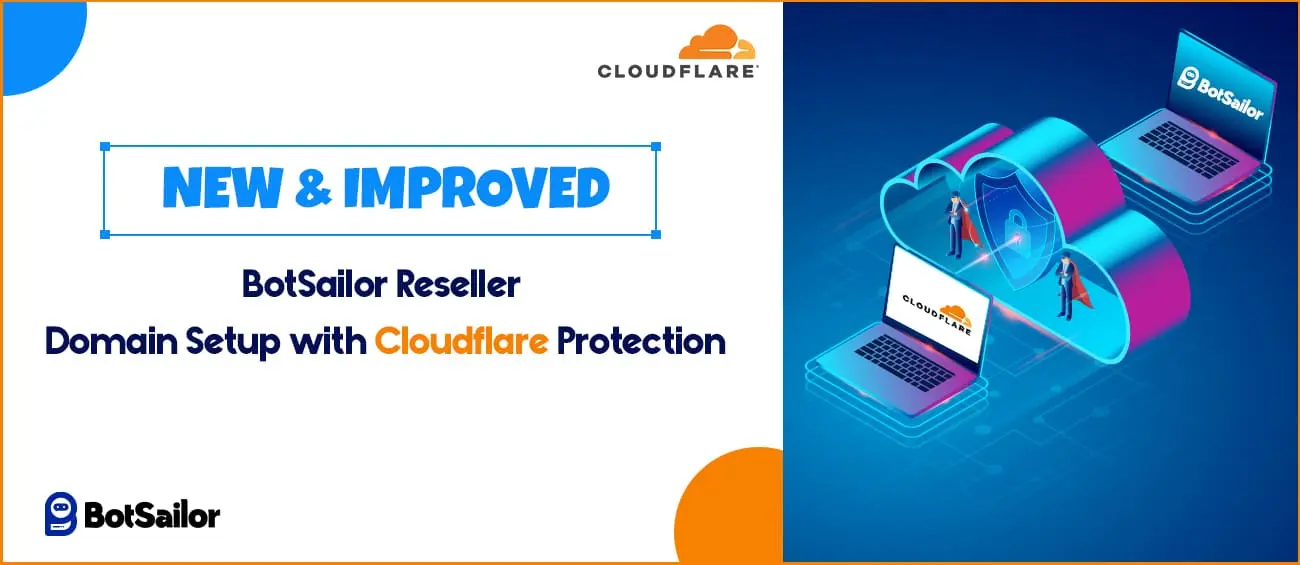




(0) Comments