Are you tired of missing out on customer’s facebook messages? Are you struggling to provide better customer support to your customers and consistently losing leads? If yes! Then a facebook messenger chatbot is a perfect solution for you.
In this blog, I will explain how you can use AI chatbots for Facebook messenger to improve your customer support, and also show you how to create a simple Facebook chatbot for messenger in 5 minutes using BotSailor. Moreover, I will show you how you can use Facebook live chat to provide better customer support to your customer with the help of your teammates.
If you want to learn more about how to create an AI chatbot for Facebook Messenger check out our YouTube video:
What is aFacebook Messenger Chatbot?
Facebook messenger chatbot is a special feature of Facebook that you can use to set up some predefined replies based on the frequent questions that your customer asks you or might ask you. Generally after setting up yourchatbot on Facebook messenger, whenever your customer's message you immediately your messenger chatbot replies back to them making it easy for you to focus on more important business operations. While yourchatbot on messengeranswers basic questions of your customer.
How to CreateChatbots on Messenger:Step-by-Step Guide
Step 1: Create a Free BotSailor Account
Signing up in BotSailor is very easy. Just head over to “Register to BotSailor“.
Enter your name, email and password. Click on the agree option after carefully reading all the terms and conditions of the BotSailor.
Finally hit the sign up button and you are good to go!
Step 2: Connect your Facebook account and business page with BotSailor.
Go to theConnect Accountoption from the Facebook section. On the top of the screen you can see a button calledLog In With Facebook.Click on it and your Facebook account will be connected with BotSailor. After connecting your Facebook account with BotSailor, you will be able to createmessenger Chatbots.
You can watch our YouTube video to learn more:
Step 3: Creating a simplechatbot for Facebook messengerin 5 minutes
For this blog we are going to make a simple chatbot that will take only 5 minutes to make. Suppose you are an online English language tutor who wants to sell your guide book and online course through a chatbot. So I'm going to show you here how you can easily create a chatbot for this purpose in 5 minutes.
First go to Bot Manager under the connect account option.
Then select the Bot Account where you want to make the bot, if you have multiple Bot Accounts available.
From the Bot Reply option, Click on the Create button to create a new bot flow.
After clicking on the create button. You will be redirected to the visual flow builder. And at first you will need to set up theStart Bot Flowcomponent.
Start Bot Flow component
Trigger keyword
After clicking the "Create" button, you'll enter the visual flow builder.
You can begin by configuring the "Start Bot Flow" component.
At First you will need to set Trigger Keywords such as hi, hello, hi there, etc that will activate your chatbot when encountered in user messages.
Bot Title
Give a descriptive title to your bot.
User Labels
Use labels to categorize users within the "Start Bot Flow".
Easily add or remove labels to organize your user base.
Advanced Options
Sequences:Integrate bot users into automated message sequences.
Team/Agent Assignment: Assign conversations to specific teams or agents for personalized support.
Google Sheets Integration: Send user data to your Google Sheets for analysis and tracking".
When everything is rounded up your Start bot flow Component will look like this:
Welcome Message
After configuring the Start Bot Flow component we are going to add a welcome message. This message will be sent by the chatbot to users after they trigger the bot using the keywords we previously defined. To add this welcome message, right-click on the canvas and select theTextcomponent. Then, simply type your welcome message into the text input field. You can also copy my welcome message if it helps!
“Hi! Welcome to Fluent Horizons
Want to improve your English language?
Get a FREE guide to common grammar mistakes now.”
Buttons
Now let's give customers two options. Either they can get a guide book if they choose option 1 or they can start an online course. So to do that now we need to add two buttons from our text component.
So drag two buttons from the Add Button socket.
Double click on the first button to configure it. Give the button a name, I'm gonna name mine
“Get the Guide”.
When a user presses this button, you can configure various actions for this like:
Send a Message: Deliver a direct message to the user.
Send a Flow:Initiate a predefined conversation flow.
Send Website Link: Share a specific webpage with the user like sending your websites like where they can see your products.
Then you have the options to:
Start a Sequence Campaign: Automatically engage the user in a series of messages over time.
Assign an Agent: Route the conversation to a human agent for personalized assistance.
Send Data to Google Sheet: Log user interactions and button clicks for analysis.
Send Customer Data to Website: Integrate with your website to personalize user experiences.
The same way we are going to add another button and let's name it “Start Online Course”.
User Input Flow
We have given our chatbot users two options until now. One is to get the guide and another is to start an online course. So now whenever a user selects an option they should get an appropriate reply right? In order to do that now we are going to use the User input Flow component to ask some relevant questions to our users and also save their answer or their information using this component. Let me show you how:
Drag and drop the 'User Input Flow' component from the component library onto the 'Get the Guide' button.
Double-click the component to open its settings.
Create a new input flow by selecting "Add new input flow".
Name the input flow. I'm gonna write "English Language Course".
Integrate with external systems: Use the Webhook option to send user data to third-party applications like Shopify or WooCommerce.
Utilize the "Send data to Google Sheets" option to store user information directly within your Google Sheet.
The same way you can set up another User Input Flow that we need to collect answers from the users who select the “Start Online Course” option, which is “Online English Course Input Flow”.
Now that we have set up our user input flow, it's time to ask users some general questions like their phone numbers and emails.
Add a Question Component: Drag and drop a 'Question' component from the component library onto the first step of the user input flow. A question component will be automatically added.
Configure the Question:
- Double-click the question component to open its settings.
- Select 'Free Keyword Input' as the question type.
- Enter the question:
"Great! Just enter your email below and we'll send you the guide."
- Set the 'Reply Type' to 'Email'.
Save User Data:
- Choose to save the user's email in aCustom Field or a System Field within your chatbot platform.
Trigger Subsequent Actions:
- Send a Sequence Message Campaign: Initiate a series of automated messages via Messenger, SMS, or email.
- Add a 'Skip' Option:Allow users to skip answering the question and proceed to the next step in the chat."
Now let's take aThank You Message component where we will thank our user for sharing their email address with us. And then take another File component to send the guide that our user is seeking.
In this same way I'm going to add two more questions for the “Online English Course Input Flow”.
In the first question input field I'm going to select a question type with multiple choices. And in the input field im gonna type:
“We have two shifts available right now. Please select which shift is most suitable for you.”
And for the second question im going to type
“Please provide your email address to receive further details and confirm your course enrollment.”
Lastly let's add a thank you message and save the bot flow.
Step 4: Check out Live Chat
By saving the bot flow you put your bot online. So now whenever your customers message you on your business page or your personal account, depending on where you set up your bot will start getting the bot reply. So now your only job is to watch over the bot conversation if any of your customers need any further assistance. To do that BotSailor offers you is built in Live Chat for Facebook Messenger. Here's how you can use that:
Accessing Facebook Messenger Live Chat:
- Engage in real-time conversations with customers.
- Provide personalized support when needed.
- Efficiently manage customer inquiries.
- Multi Agent Shared Team Inbox for customer support.
Related Articles:
Create Instagram Chatbot for Free in 2025
Create Instagram AI Chatbot and Train with AI Assistant
Multichannel Chatbot for WhatsApp, Messenger, Instagram, Telegram & Webchat
How to Send Messenger Chatbot Data to Third Party Website Using BotSailor's Outbound Webhook
FAQs and Real Customer Questions
How to create messenger chatbot social media for free?
Creating a free Messenger chatbot for social media can be achieved using platforms like BotSailor. BotSailor offers a visual flow builder to design chatbot flows. While a completely free, full-featured chatbot for extensive social media engagement might not be available, BotSailor's free plan can be a starting point to explore chatbot creation and basic Messenger integration.
How to make a Messenger bot for free in BotSailor?
BotSailor offers a free plan that allows you to build a chatbot for Messenger. You can build your bot using their visual flow builder, integrate various features, and connect it to your Facebook Page. So, while a fully free, unlimited version might not be available, the free plan is a great starting point to learn and build with BotSailor.
How to create a chatbot in Facebook Messenger?
You can easily create Facebook Messenger Chatbots using BotSailor. It's like a simple tool where you can design your messenger chatbots without any coding knowledge. You can train your chatbots to answer customer questions, give necessary information about your business, and even take orders directly from messenger. Just connect your Facebook page to BotSailor and you're ready to go!
How to use Chatbot Messenger to earn money?
BotSailor can be used to earn money through various strategies. Here I'm going to show you a few examples. You can become a BotSailors reseller and earn on sales made through your own customized chatbot packages. You can also provide BotSailor training and support services to clients for an additional fee.
How to create a chatbot on a Facebook page?
Just log in to your BotSailor account. From the Facebook section go to the connect account option, there you can connect your Facebook page with BotSailor. After you have connected your Facebook page you can make bots for your Facebook page from BotSailor.
How to make a Messenger Bot with Python?
To create a Messenger bot with Python, you'll need to use the Facebook Graph API and a Python framework like Flask. First, create a Facebook App and Page, then set up a webhook in your app to receive messages from Messenger. Use Flask to create a server that listens for these messages and responds accordingly. You'll need to handle message parsing, logic for your bot's responses, and sending messages back to the user via the API. Libraries likefacebook-sdkcan help with interacting with the API. Finally, deploy your Flask app to a server so Facebook can access it.
How to make a Messenger bot for free?
BotSailor offers a free plan that allows you to create a basic Messenger bot. You can sign up for a free account, connect your Facebook Page, and use their drag-and-drop interface to design simple chatbot flows.
How do I set up a Messenger chatbot to collect email addresses in 2025?
To collect email addresses using a Messenger chatbot with BotSailor, you can use BotSailor’s User Input Flow feature. Create a flow that includes a question specifically asking for the user's email address. BotSailor will collect users' email and save it in the subscriber manager. Later you can use this data for future marketing campaigns or other purposes.
How can I create a free Messenger chatbot to improve customer experience?
BotSailor provides you a visual drag-and-drop flow builder, which enables you to design chatbot flows without any coding knowledge. BotSailor provides features such as automated responses, FAQs, and integrations with other third party tools like Shopify and WooCommerce, allowing you to address common customer inquiries efficiently and enhance overall satisfaction.
How can I create a free chatbot for Messenger using a chatbot builder?
You can use BotSailor's free plan to make free chatbots for Facebook messenger. You can use their visual drag-and-drop flow builder to design chat flows, integrate with your Facebook Page, and automate interactions with your customers.
How to create a Free chatbot for Facebook page?
Just go to BotSailor.com and sign up for their free plan. Then connect your Facebook page with BotSailor. Then create your desired chatbot using their visual flow builder. You don't need any coding knowledge to create new chatbots, it's very simple actually just drag and drop components to create awesome chatbots for better customer support. And finally make the chatbot live.
How to create a Facebook messenger bot for a personal account for free?
You can easily create chatbots for your personal Facebook account using BotSailor. BotSailor offers a visual drag-and-drop builder, making it relatively easy to design basic chatbot flows.
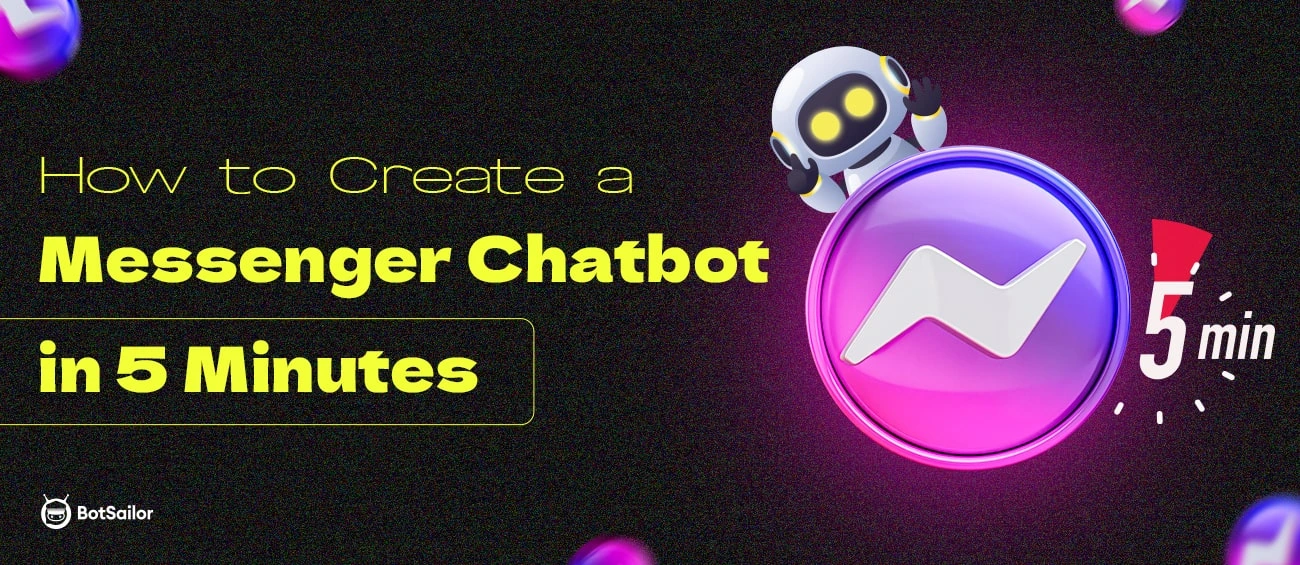




(0) Comments