Research found that a huge amount of customers do not finish purchasing after adding products to their cart, with studies showing that up to 70% of customers do not finalize their purchases. This commonly referred to as 'cart abandonment,' there can be many reasons behind this scenario. But one of the major reasons that customers admitted is that they feel a lack of customer support from these online businesses. Which is resulting in substantial financial losses for the e-commerce business, with estimates exceeding $18 billion annually, documented by Forrester Research. This applies for any online businesses.
BotSailor's Live Chat Platform for WhatsApp is a great tool that you can use for customer support. It combines the power of chatbots with the flexibility of live chat. Which can bring business success in your WhatsApp Marketing journey.
In this blog, I'll talk about the benefits of Live Chat, what makes BotSailor's platform special by explaining its functionality, and how it compares to other live chat tools. I'll show you why BotSailor is the best choice for your WhatsApp business conversations.
What is Live Chat with Shared Inbox
Live Chat is a tool that lets you talk to your customer or visitors from your website in real time just like any other messaging platform.
LiveChat with Shared Inbox brings real-time customer communication together with the efficiency of a platform where support teams can manage, track, and respond to messages collaboratively. It provides businesses with a unified space to handle customer support inquiries, feedback, and support requests easily, ensuring no messages get unnoticed.
BotSailor provides Live Chat withShared Team Inbox for WhatsApp, Facebook Messenger, Instagram DM, Telegram and also Web Chat for your website. Meaning you can connect all your business pages or profiles for WhatsApp, Facebook, Instagram DM, Telegram and Web Chat altogether in one centralized platform and operate your customer support operation with your full support team.
The Benefits of Live Chat Shared Team Inbox
With over 2.9 billion active users globally, WhatsApp is one of the biggest platforms for marketing for any business. Using Live chat features your business can aim to provide real-time customer support from WhatsApp and enhance the overall customer experience of their company and generate more leads.Here are some of the key benefits:
Real Time Communication:Live chat allows you to respond to customer inquiries in real-time, reducing waiting times and increasing customer satisfaction. Because no one likes to wait. And these days people have very little patience, especially online.
Personalized Interaction:Live Chat on WhatsApp allows your support agents to communicate with your customers in a more personalized way, In this way your agents get to focus on more individual customer needs. And your customer will also feel more satisfied.
More Customer Engagement:When your customers get consistent replies that solve their problems, they will always return for more. This opens a huge opportunity for your business to gain customers' trust and they are more likely to convert. And also it will lead to higher engagement rates.
Improved Customer Retention:With quick and efficient support, customers are more likely to remain loyal to a brand, leading to higher retention rates.
How to use BotSailor’s Live Chat with Shared Team Inbox for WhatsApp on your Website?
Create a WhatsApp Chat Widget
To use BotSailor Live Chat for WhatsApp on your website, first you need to create a chat widget from the BotSailor Bot Manager settings. When creating the chat widget, be sure to use your official WhatsApp number for the bot account.
Pin Chat Widget Embedded Code to your Website
Once you've created the chat widget, you can pin your WhatsApp Chat Widget on your landing page and any other important pages of your website where you think it would be beneficial. This allows your customers to easily start a conversation with your live chat agent if they have any questions or need assistance.
Integrate AI Assistant
You can also integrate BotSailor's AI Assistant to your chatbot. If necessary, your agents can also take control of the conversation later and assist the customer further.
Read our blog on AI Assistant to learn more:Train AI Assistant for Chatbot With FAQ, URL & File
In this same way you can use other platforms likeFacebook Messenger,Instagram DMandTelegram’sChat Widget to your website.
Live Chat for BotSailor’s Web Chat on your Website
Just like the Live Chat for WhatsApp, you can directly communicate with your customers through Web Chat integrated on your website. Some of your customers might want to directly talk to you through your web chat, in that case BotSailor lets you and your team members communicate with them through the Live Chat.
Learn more:How to Integrate a Website Chatbot Into Your WordPress Site
BotSailor’s Live Chat with Shared Inbox: Team Collaboration
BotSailor's Live Chat Platform makes it easy for you and your team to help customers with their problems or other queries. It can also help work together as a team with its team collaboration feature. Here's what you can do with BotSailor’s Live Chat:
Personalized Communication:With BotSailors various tools in live chat you can use them and talk to your customers as if you know them for ages based on customer data. For example, when your customer starts a conversation, you can save important data in your live chat note. Later when that customer comes back again you can use those data to provide him good customer support. This way you can ensure that every chat with a customer is relevant, which will boost customer satisfaction and loyalty towards you.
Team Collaboration:BotSailor is designed with team collaboration in mind. Multiple agents can take care of different customer queries, which will ensure a comprehensive response. This feature is especially beneficial for remote teams, allowing them to collaborate effectively regardless of location.
Customer Service Team Collaboration:BotSailor has tools like notes, add labels and assigned agents which allow agents to collaborate on complex issues without the customer being aware, ensuring a smooth problem solving process.
Collaboration Tools for Remote Team Members:BotSailor has tools that help teams work together even if they are not in the same place. These tools include shared inboxes, assigning tasks to different people, and ways to work together in real time so everyone is on the same page.
Analytics and Reporting:BotSailor provides detailed analytics and reporting tools that help businesses track customer interactions and team performance. This data is invaluable for making informed decisions and continuously improving customer service.
BotSailor’s Live Chat Features Explained
So until now in this blog, I have discussed how BotSailor can be helpful, now let's get a closer look at the Live Chat tool and all its features:
BotSailor's Live Chat is a tool with many functionalities. At first when you log into your BotSailor admin account and go to WhatsApp Live Chat from the dashboard.
You can see that the whole live chat page can be divided into three sections. So in order to explain it properly to you, I'm going to go through each section at a time and explain every function of it. They are:
- Subscriber List section.
- Chat Window section.
- Chat Action section.
Subscriber List Section
This section is primarily designed for showing all your whatsapp subscribers in one place, after you put your WhatsApp business number on your website or you pin a chat widget on your website, whenever a customer messages you on that number or chat widget instantly they become your subscriber.
You can also import whatsapp contacts from a google sheet to BotSailor, read this blog to learn how:
How to Import WhatsApp Contacts From a Google Sheet to Botsailor
In this section, you'll find a comprehensive list of all your subscribers. As shown in the screenshot, there's a Search Bar at the top. Simply enter a subscriber's name to quickly locate and start a chat with them.
This feature is especially useful during busy times when you're juggling multiple customer conversations. If a customer's response is delayed, you can easily switch to another chat without losing track of the original conversation. Just use the search bar to find the customer's name and resume your chat.
Advanced Search:Besides the search bar you get to see a filter option. This option is used to filter out subscribers based on labels, sequences and recent interactions. By clicking on the filter option you can see three menus.
Click on the select label, and a drop down menu full of all the labels will appear. From here just choose a label and in the subscriber list you can see only the subscribers that are in that label.
Click on the select label, and a drop down menu full of all the labels will appear. From here just choose a label and in the subscriber list you can see only the subscribers that are in that label.
Just like select labels, Select Sequence also lets you filter out all the subscribers that are under a sequence.
Now if you click on theOrder by, There are two more options available.
First one is theSubscriber Recent Reply. This one will filter out the subscribers that had recently replied to you.
Second one isRecent Communication, It will filter out all subscribers that you have recently replied to.
Mine:BotSailor's Team Collaboration feature allows you to assign specific agents to handle particular customers. You can create multiple agents for different chats. Once an agent is assigned, they can view their assigned chats in the Mine section of the Subscriber list.
All chats:This option shows you a list of all customer conversations.
Unread chats:Here you can see all the messages that are unread in your list. It is very useful when you are in a rush and you can find which chats are being unread. With this option just click on it and all Unread messages will be in front of you.
Archived chats:This option is used for saving or storing past conversations for future reference or analysis. This feature allows you to track customer interactions, improve customer service, train new agents, and comply with regulations.
By analyzing archived chats, businesses can identify areas where they can improve their service, provide real-world examples to new agents, and ensure compliance with industry standards.
Blocked chats:This feature is typically used to prevent unwanted, spam or abusive messages.
Resolved chats:This one is for a resolved customer list.
For a comprehensive guide on how to use Live Chat effectively, I've included a link to the BotSailors Live Chat YouTube video at the end of this blog.
Chat Window section
Chat Window is a very crucial part of BotSailors Live Chat. You basically chat with your customers in this section.
It is filled with various important features like “Mark As”, “Translate message”, “Replying Messages”, “Rewrite with AI”, “Send Flows or Message Templates”, “Canned Responses” and many more.
Mark As
You can make any customers chat unread or archived and even block any spamming customer from this section using the Mark Asfeature.
How To:
- Select a subscriber from the subscriber list.
- Click on the Mark As button. A drop down menu will appear and you can take the necessary action needed.
Follow Up Reminder
TheFollow Upfeature is a useful tool for customer support teams. It acts as a reminder, allowing you to schedule a time to reply to a customer's chat when you're unable to respond immediately. This is especially helpful when you have multiple chats going on. By setting a follow-up time, you can ensure that no customer message goes unanswered and can better organize your workload.
How to:
- Just click on the Follow Up reminder button. And a drop down menu will appear.
- Choose a time when you want to get reminded. You can also customize your date and time of reminder.
Learn more:Live Chats Follow up Notification for Better Customer Support
Translate message
This option allows you to instantly translate text messages from one language to another. This is particularly useful for businesses that serve a global customer base or for individuals communicating with people who speak different languages.
If you have any foreign customer who is messaging you in their language, simply click on thetranslatebutton to translate the message and you can also see which language it is and reply back to him in his own language making the customer support more personalized. Which can ultimately gain customers' trust and lead you towards a sale.
How To:
- Just click on the translate button under a message, and it will be automatically translated to BotSailor’s default language.
Learn more:Overcoming Language Barriers Botsailor's Update on Live Chat Translation
Signature Messages
Signature Messages allows you to let your customer know that you or any of your agents are taking over the conversation from this point. It may include the agent's name, designation, and other customized information to make interactions more professional. Clicking this option automatically sends a message to the customer, such as: 'Hi, I'm Akash, a BotSailor support agent. I'll be assisting you now.'
This provides valuable oversight for both you and your agents, allowing you to track which agent is handling each customer. This transparency enhances professionalism, improves productivity, and streamlines the overall customer service experience.
How To:
- First click on the subscribers name from the subscriber section.
- Before starting a conversation with a customer you can see if an agent is already having a conversation with this customer, in the image you can see an agent has already joined the conversation.
- If you wish to join the conversation you can tick on the “Send Signature Message to subscriber” option and then click on the Join Chat. It will send a Signature Message to that customer. You can set up the message from the configuration option.
- Or you can just join the conversation without sending any message to the customer by not ticking on the “Send Signature Message to subscriber” option
When you have finished assisting the customer, click the "Action" button within the chat action section. Select "Leave Chat" to indicate your departure from the conversation.
To learn more about how to set up a Signature Message read this blog:Configure Signature Messages in Shared Team Inbox
Typing on Indicator
You can also automatically show a "typing..." indicator in WhatsApp Live Chat when:
- An agent starts typing a reply.
- An agent simply clicks/taps in the message box (even before typing).
- Bot Generating a response
Why it matters:
It keeps customers informed during your Bot generating a response, agent handovers or when agents need a moment before replying, creating a smoother and more responsive feel. WhatsApp auto-hides the indicator after 25 seconds of inactivity or when a message is sent.
How to Set Up:
- Go to Bot Manager from the WhatsApp section.
- Scroll down to configuration.
- Locate the TYPING ON INDICATOR option. And toggle it.
Read more: New: Typing Indicators in WhatsApp Cloud API
Rewrite with AI
You can automatically generate appropriate responses based on correct grammar, spelling, and punctuation errors using this option.
How to:
- Write a message that you want to send to your customer.
- Then click on the Rewrite with AI button and your message will be corrected grammatically.
Learn more:AI Powered Message Rewriting in Botsailor's Live Chat
Send Flows or Message Templates
Send flows or message templates are pre-written sequences of messages or bot flows that you can use in live chat conversations.
How To:
- Click on the Message Template button. Here you can see all your Bot Flows, Message Templates list in one frame. Although you cant create a new message template from here, you can create it from Bot Reply easily.
- From the list, select a message template that you want to send then provide values for the variable.
- And send it.
Learn more about WhatsApp Flows:How To Use WhatsApp Flow Form In BotSailor
Canned Responses
Canned Responses in live chat are pre-written messages that you can quickly insert into a conversation. These templates are designed to streamline interactions, especially for frequently asked questions or common scenarios.
How to:
- Click on the Canned Response button.
- Now you can just choose a response. And you can also create a response by clicking on the Add New button.
Attachments
Attachments refer to files that can be shared between a customer and an agent during a conversation.These files can include documents, images, screenshots, or other relevant information that can help in resolving a customer's query or issue. Attachments can be sent by both the customer and the agent, making it easier to provide context and share information without leaving the live chat window.
Drag & Drop Media Upload:
Your agents can simply drag and drop files like images, documents etc, directly into the chat window for easy sharing. This will reduce complexity and is Intuitive and user-friendly, making it easy for customers to share information quickly.
Send Multiple Media in One Go:
You can simply select and send multiple files (images, documents, etc.) simultaneously using the drag and drop upload feature. It saves time and effort for your agents, especially when sharing multiple related files.
Just simply select multiple files holding CTRL and then drag them all to your browser icon and drop them in the chat window and they will be uploaded instantly then you can just add a caption or directly with just one click on save button to send it all at once.
Audio & Video Embedded Display:
You can share and play audio and video files directly in the chat window. It is critical for technical support.
For example, if a customer sends a video showing software issues for diagnostics previously you would have to open it in another browser tab to play it, thanks to BotSailors latest update on december 2024 your agents can now directly play the media in chat window directly.
It will help greatly in customer service like product demonstrations, and general communication where visual and audio support are needed.
Ready to dive deeper? Our YouTube video offers a comprehensive look at these awesome features. Don't miss it!
Chat Action Section
The Chat Actions section is mainly useful for enhancing customer support efficiency and simplifying team workflows.
Action Button
You can easily subscribe or unsubscribe customers, pause bot replies temporarily, and reset user input flows to ensure a seamless experience using theActionsbutton.
Subscribe / Unsubscribe:You can subscribe or unsubscribe a customer based on your need by using this option. In the image you can see there's an unsubscribe option visible, that means this customer is currently subscribed. If it showed subscribe that means the customer is not subscribed and you need to click on that option to subscribe to him.
Resume / Pause Bot Reply:By using this option you can easily take control of the conversation. Simply pause the bot reply and provide customer support and resume bot reply again.
Reset User Input Flow:You can easily reset all the user input flows that were set for a customer with just one click on this option.
Clear Chat History:Clicking on this option will clear the chat history from your live chat. But the customer will still have full chat history intact on his whatsapp or any other platform he contacted from.
Leave Chat:When you are finished assisting a customer query, you can depart from this conversation by clicking on this “Leave Chat” option.
Assign Agent
Next, you can assign an agent to a specific subscriber, add a subscriber to a label, or create a message sequence. These features can help you and your team work more efficiently and optimize team collaboration.
How to:
- Just click on the Assigned Agent menu.
- Then choose an agent for this conversation. You can also see which agent is active right now.
- Then click on save changes and this customer will be assigned to your agent. And your agent will also get a notification that he was assigned for this customer at the same time.
Labels
Labels in live chat are like tags or categories that you can use to assign a customer to a specific category.
A customer support agent might use labels to categorize customers based on the topic (e.g., "billing," "technical support," "returns"), customer location, or the agent who handled the conversation. This makes it easier to find specific conversations, analyze customer data, and ensure that customer inquiries are being addressed efficiently and effectively.
How to:
- Just click on the labels menu.
- Then choose a label from the drop down menu. You can also type a label name to search for it. Then save it.
- You can add multiple labels if needed.
Assigned Custom Fields
Leverage Assigned Custom Fields feature to collect essential customer data to provide more personalized and efficient assistance. For large teams, storing customer information in custom fields helps agents quickly understand chat history and offer timely, informed support.
How to:
- Click on the Assigned Custom Field menu.
- Choose a custom field from the menu. You can create a new custom field from the subscriber manager.
- After choosing a custom field just provide value and save it. Here I chose the address custom field after that i will just type in customers address as value and save it.
Add Notes
You can add multiple notes to store important information about a customer. It can help you and your team members to easily understand what the conversation is all about and how to respond to this customer in a short time without reading the whole conversation. You can also see which agent added which note because beside each note there will be information about which agent added this note and also when he added it.
How To:
- Just click on the Add note button to add a note. You can add multiple notes if needed.
Inside 24 hour window
This is a countdown timer that indicates how much time remains before the chat window automatically closes. WhatsApp has a 24-hour rule, which means that if a customer or subscriber messages you, the timer will start counting down until the next 24 hours are over.
Learn more:What is the 24hour rule and how to comply effectively
Comparison of BotSailor with Other Top Live Chat PlatformsWhen it comes to choosing a live chat platform for WhatsApp, there are several options available. However, BotSailor’s platform offers distinct advantages over its competitors:
Ease of Use | ⭐⭐⭐⭐ | ⭐⭐⭐⭐⭐ | ⭐⭐⭐ | ⭐⭐⭐⭐ | ⭐⭐⭐⭐⭐ |
Theme Change | ✔️Yes | ✔️Yes | ✔️Yes | ✔️Yes | ✔️Yes |
AI Chatbot Integration | ✔️Yes | ✔️Yes | ✔️Yes | ✔️Yes | ✔️Yes |
Canned Response | ✔️Yes | ✔️Yes | ✔️Yes | ✔️Yes | ✔️Yes |
Message Translation | ✔️Yes | ✔️Yes | No | ✔️Yes | ✔️Yes |
Translate to (which language) | ❌No | ❌No | ❌No | ❌No | ✔️Yes |
Team Collaboration | ✔️Yes | ✔️Yes | ✔️Yes | ✔️Yes | ✔️Yes |
Sending WhatsApp From | ❌No | ❌No | ❌No | ❌No | ✔️Yes |
Follow Up Reminder | ❌No | ❌No | ❌No | ❌No | ✔️Yes |
Convert Audio to Text | ❌No | ❌No | ❌No | ❌No | ✔️Yes |
Ticketing System | ✔️Yes | ✔️Yes | ✔️Yes | ✔️Yes | ✔️Yes |
Free Trial | ❌No | ✔️Yes | ✔️Yes | ❌No | ✔️Yes |
Pricing(starting) | $20 | $29 | $15 | $39 | $8.99 |
As you can see in the comparison table, other Live chat platforms like Live chat, Tidio, Hubspot and intercom all have similar features. BotSailor stands out with its in chat translation, Whatsapp flows, follow up reminder, convert audio to text features and many more. These features are completely unique to BotSailor only.
And lastly the key selling point of BotSailors is its pricing! Which starts at only 8.99 USD a month. All these unique features that you can't get in any other Live Chat platforms are built in within BotSailor.
Check out BotSailor Pricing:BotSailor Pricing
Why BotSailor is the Best Choice
BotSailor’s Live Chat Platform for WhatsApp Chatbot is a powerful tool that offers everything your business needs to provide exceptional customer service. From seamless integration with WhatsApp to advanced team collaboration features, BotSailor provides a comprehensive solution that outshines its competitors.
Whether you’re looking to improve customer engagement, boost team collaboration, or simply provide a better customer experience, BotSailor’s platform is the best choice for businesses looking to stay ahead in today’s competitive market.
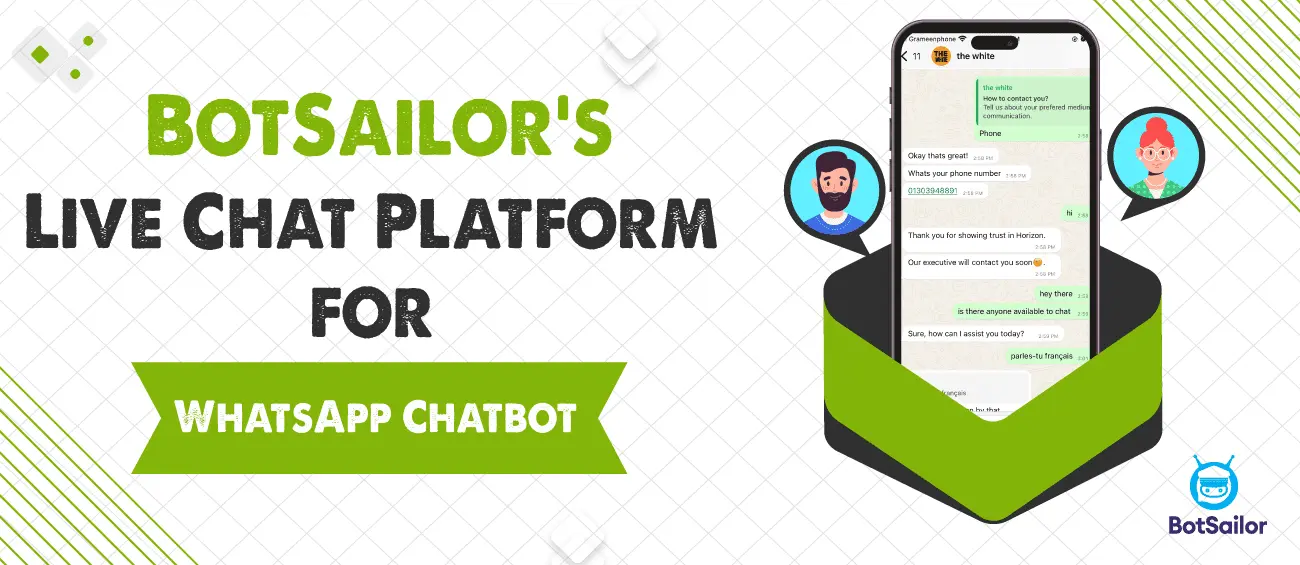




(0) Comments