Dynamic URLs in WhatsApp Call-to-Action Buttons: A Comprehensive Guide
In today's fast-moving digital world personalization is key to customer engagement. The messaging platform of WhatsApp supports dynamic URLs in call-to-action (CTA) buttons - an innovation that lets marketers adjust message links on the fly. Dynamic URLs let you point people to a personalized landing page or change content based on user action.
This blog describes the benefits of dynamic URLs and shows you how to build message templates that use dynamic URLs - via the WhatsApp interface (Facebook Business Manager) and directly from BotSailor.
Advantages of Dynamic URLs
Dynamic links enhance WhatsApp marketing campaigns, and here is the reason.
Greater Customer Participation:Dynamic URLs allow each user to have a unique experience which increases the chances of users clicking through and converting.
Simplified Template Management:Instead of creating specific templates for each of the different URLs, one dynamic template can be used for many different user groups.
Customization of URLs:Dynamic URLs are well customizable. The main URL remains the same but the dynamic part changes based on the user’s specific parameters and relevant information is always provided.
Utilize the Facebook Business Manager to Create Message Templates in Dynamic URLs on WhatsApp
Step 1: Create Templates
Go to the Template Manager:
Click on Facebook Business Manager, and in the case of WhatsApp, choose Template Manager. Select New Template to get Started.
Configure the Template:
Template Type:Choose an appropriate category such as Marketing and click the custom radio button.
Template Name and Content:A clear name and message should be written.
Call-to-Action Button:Select Visit Website from the Add buttons and then click it.
Dynamic URL Setup:Enter your base URL and change the URL type to "dynamic." This is the base URL.The dynamic portion will be added as a variable later on. Then give a sample dynamic URL showing how the full link will look.
Submit for Review:
When finished configuring, send the template for review. Approval means your message meets WhatsApp standards.
Step 2: Synchronization with BotSailor
Sync the Template:
Once approved, go to WhatsApp Bot Manager in BotSailor and click "Check Status" to synchronize your template.
Map Variables:
BotSailor maps the dynamic variable for you during synchronization. In case you have not created the required Variable use the variable Manager to create one. Mapping the variable so that the dynamic part of the URL is correctly appended when using the template.
Finalize Setup:
You have your template with variables mapped. If you deploy the template via Live Chat, Broadcasting or webhook workflows, you need to add the user variable data when inserting the template.
Create dynamic URL templates directly from BotSailor
Creating dynamic URL templates is a breeze. Follow these steps:
Initiate a New Template:
In the WhatsApp Bot Manager, select the Message Template section and click on the "New" button.
Configure Template Settings:
Naming and Locale:Enter a clear name and select the locale.
Category Selection:Choose a utility or marketing template.
Header and Message Body:Select a header type & write the message body.
Call-to-Action Button:Select the "URL" button type, enter the button text, and then enter the base URL.
Dynamic Variable Integration:Then click the variable button next to the URL field to add the dynamic portion. This means that the variable value is automatically attached after the base URL.
Save and Sync:
Save your template and click' Sync template'. If accepted by WhatsApp, your template will be live across your campaigns.
Real-World Applications and Use Cases
Scenarios Where Dynamic URLs in WhatsApp CTA Buttons is Useful:
Personalized Campaigns:Inserting user IDs or campaign codes into landing pages and special offers to individually customize them.
Segmented Marketing:Avoids using multiple static templates by providing different URLs according to user demographics and previous interactions.
A/B Testing:Rotating out dynamic parameters to test out different landing pages or promotional strategies without changing the entire campaign setup.
Best Practices and Troubleshooting
To get the most out of dynamic URLs in your WhatsApp campaigns, consider the following tips:
Consistent Base URL:Use the same base URL for templates, apart from the dynamic segment, for all templates.
Thorough Testing:The message templates should be tested correctly before launching the campaign to confirm that the dynamic variable is included appropriately and the URL functions.
Clear Variable Naming:If using clear variable naming for mapping multiple team members, use simple phrases.
Monitor Performance:To check user interactions and click throughs as an evaluation of how effective the dynamic URLs are, make sure to monitor performance. Make adjustments as needed based on real time results.
Variable mismatches and synchronization delays are common problems. If the issues persist, confirm that the BotSailor support documentation is checked. Make sure to double check the template base URL and the dynamic variables before.
Final Conclusion: Dynamic URLs in WhatsApp
CTA buttons can greatly help personalize and streamline marketing efforts. Follow these steps to build flexible message templates that adapt to user needs - increasing engagement and conversion rates.
But as messaging platforms evolve, dynamic URL integration is going to become a must for digital marketing survival. Use dynamic templates and enjoy personal communication with WhatsApp and BotSailor.
FAQs
Q: What does a dynamic URL on a WhatsApp call to action button do?
A:Dynamic URLs are links whereby part of the URL is unique to each individual user while the base part remains the same.
Q: How are campaigns on WhatsApp enhanced with the use of dynamic URLs?
A:With dynamic URLs, personal links are used by each user and this leads to greater engagements resulting in an increase in the click rates.
Q: What is the main difference between static and dynamic URLs in message templates?
A:A static URL remains the same for all recipients, while a dynamic URL changes according to the variable information appended to the base URL.
Q: How can I create a dynamic URL message template in Facebook Business Manager?
A:You start by logging into the WhatsApp Template Manager, creating a new template, setting the URL type to dynamic, entering your base URL, adding a sample dynamic part, and then submitting the template for review.
Q: What steps are involved in setting up a dynamic URL in WhatsApp message templates?
A:First, create the template in Facebook Business Manager, then synchronize it with BotSailor and map the necessary variables to ensure the correct URL is generated for each recipient.
Q: How do I sync a dynamic message template to BotSailor after it has been approved?
A:After approval, go to BotSailor and the WhatsApp Bot Manager and press the Check status button. Next follow the process to associate the dynamic variable.
Q: What if my dynamic URL still has no variable associated with it?
A:Before mapping the variable to your template, in BotSailor use the variable manager to create the necessary variable.
Q: Is it possible to create dynamic URL templates directly from BotSailor?
A:Yes, you can initiate a new template in the BotSailor WhatsApp Bot Manager, configure the dynamic URL and variable settings, and then save and sync the template.
Q: What types of pointers can I include that would be best suited with dynamic URLs?
A:Personalized campaigns, advertising different landings pages, and showing different user sets content targeted for them all benefit from it.
Q: How is a flexible URL used for the purpose of campaigns in a company?
A:The flexible part of the URL can be altered to send users to corresponding pages, thus making performance enhancement possible.
Q: What are some best practices for using dynamic URLs in message templates?
A:Ensure the base URL is consistent, test the variable mapping thoroughly before launch, and verify the final URL structure to avoid errors.
Q: How do I ensure that my base URL remains unchanged during template setup?
A:Set your base URL during the initial creation of the template, and only allow the variable part to change; this can be confirmed during testing.
Q: What should I do if my dynamic URL does not function correctly?
A:Check the variable mapping for errors, verify that the base URL is correct, and consult the BotSailor support documentation for troubleshooting guidance.
Q: Can dynamic URLs be used in both marketing and utility message templates?
A:Yes, dynamic URLs can be integrated into various types of message templates based on your communication requirements.
Q: How do dynamic URLs help manage different user segments in WhatsApp messaging?
A:They enable you to send messages where the link adapts according to the recipient’s data, allowing for targeted communication without creating multiple separate templates.
Watch the Video Tutorial:
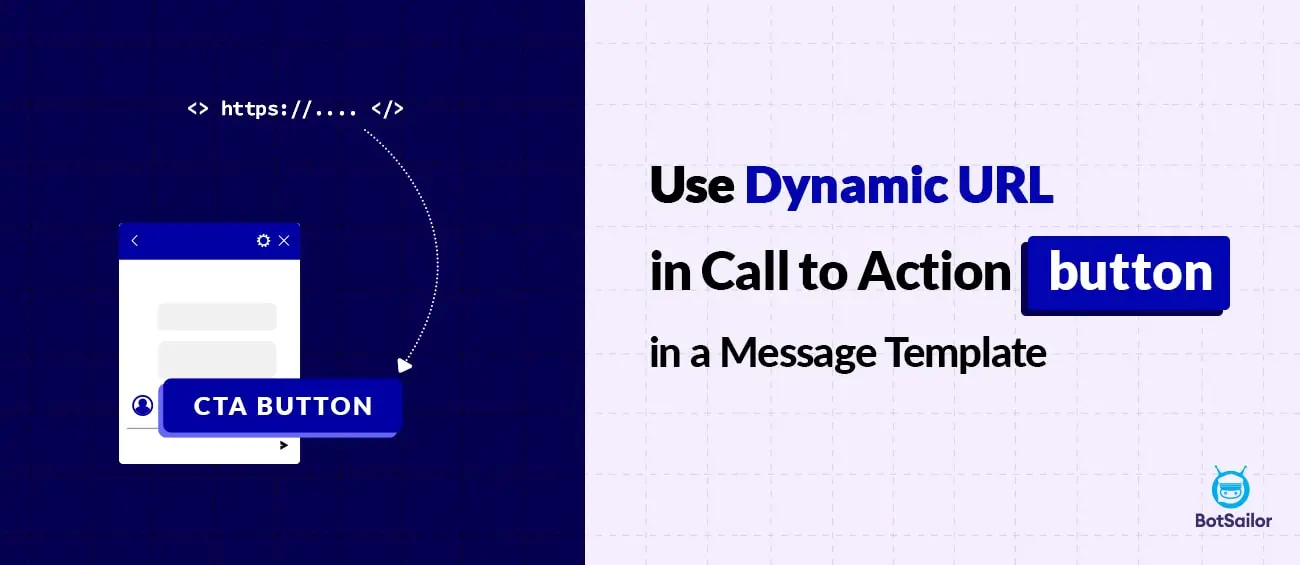




(0) Comments