How to Configure Signature Messages in BotSailor
Setting up a Signature Message in BotSailor is an essential step to ensure consistent, professional, and personalized communication. A well-configured Signature Message helpsreinforce your brand identityand adds a human touch to your customer interactions. In ashared team inbox, where multiple agents collaborate to handle conversations, Signature Messages play a crucial role in maintaining professionalism and consistency.
Using a shared team inbox is an organized way to support customers through live chat. When an agent joins a chat, other agents can see who has joined the conversation, allowing for seamless collaboration.It willincrease live support experience for your customerswith a greater rate.
If needed, agents also have the option to leave the chat once their tasks are complete, further streamlining the workflow. Enabling the Signature Message feature in BotSailor will also activate theJoin Chatoption, ensuring that only agents who have joined the chat can reply to customer messages. Without joining, agents can view but cannot directly respond to the conversation, ensuring accountability and organized communication.
What is a Signature Message in BotSailor?
A Signature Message in BotSailor is a pre-defined message automatically appended to the end of your conversations. It can include the agent’s name, designation, and other personalized details to make interactions more professional and personal. BotSailor’s intuitive interface allows you to easily create, customize, and manage these messages.
Importantly, Signature Messages can be configured across various channels, including:
- WhatsApp: Ensure personalized communication on this widely used messaging platform.
- Facebook: Add professional sign-offs to responses sent through Facebook Messenger.
- Instagram: Maintain brand consistency in your replies to Instagram direct messages.
- Telegram: Enhance customer interactions on Telegram with customized signatures.
- Website Live Chat: Add a professional touch to your website's real-time support.
Step-by-Step Guide to Configuring Signature Messages
1. Access the Configuration Panel
To start, log in to your BotSailor account and navigate to theConfigurationsection from bot manager. Here’s how:
- From the dashboard, click on theBot Manageroption.
- Select theConfigurationtab from the menu.
2. Enable Signature Messages
Once you’re in the Configuration panel:
- Locate theSignature Message Configurationsection.
- Toggle theEnable Signature Messageswitch to activate the feature.
3. Add a Default Signature Message
After enabling the feature, you can set up your default message:
- In theDefault Signature Messagefield, input your desired signature. For example:
- "Hello, I am [Name], a BotSailor Support Agent. How can I assist you today?"
- Use the dynamic placeholder [Name] to auto-fill the agent’s name in responses.
4. Personalize Agent Signatures
Each agent can personalize their signature by:
- Navigating toMember Settingsin their account fromtop right side. Click on acount Icon and then Account.
- Editing their signature field to include specific information like their role or a personalized greeting.
5. Typing Indicator
You can turn on "Typing on Indicator" in Shared Inbox Signature Message settings automatically shows "typing..." in WhatsApp when:
- An agent starts writing a response.
- An agent clicks in the chat inbox (even before typing).
- Your bot prepares a response for your customer.
This proactively tells customers an agent is engaged, especially helpful during handovers, signaling activity even if there's a slight pause before the reply.
6. Save Your Changes
After configuring your signature message:
- Click on theSave Changesbutton to ensure your settings are applied.
Optional Features for Enhanced Customization
Dynamic Fields
- BotSailor allows the use of dynamic fields like [Name] to auto-populate details in the signature message.
Bot Replay Control
- You can disable bot replies when Signature Messages are enabled to ensure human-like interactions.
Auto Enable Timing
- Set the bot’s auto-enable time to ensure timely follow-ups with customers.
Testing Your Signature Message
Before going live, it’s crucial to test the signature configuration:
- Join a chat as an agent.
- Send a test message to verify that the Signature Message is appended correctly.
FAQs about Signature Messages in BotSailor
1. Can I use different signatures for different agents?
Yes, each agent can set up their personalized signature in the Member Settings section.
2. Can I update the signature later?
Absolutely! You can modify the Signature Message anytime from the Configuration or Member Settings panels.
3. Does the Signature Message work for all communication channels?
Yes, the Signature Message feature works seamlessly across all supported channels in BotSailor.
4. What happens when the Signature Message feature is enabled?
Enabling the Signature Message feature also activates theJoin Chatoption, requiring agents to join a chat before they can send replies. This ensures that only responsible agents can engage in conversations, while others can monitor without interfering.
5. Can an agent leave a chat if needed?
Yes, agents have the option to leave the chat once their part in the conversation is complete. This ensures that the chat remains uncluttered and allows other agents to take over if necessary.
6. Does the Signature Message work for all communication channels?
Yes, Signature Messages can be applied across WhatsApp, Facebook, Instagram, Telegram, and Website Live Chat, ensuring consistent communication across all platforms.
Conclusion
Configuring Signature Messages in BotSailor is a straightforward process that significantly enhances your team’s communication. With just a few steps, you can ensure professionalism, consistency, and a personal touch in every customer interaction. This is particularly important in ashared team inbox, where maintaining a unified tone and branding is essential.
Ready to configure your Signature Message? Log in to your BotSailor account and set it up today!
Read Documentation on Using Live Chat in BotSailor: A Complete Overview
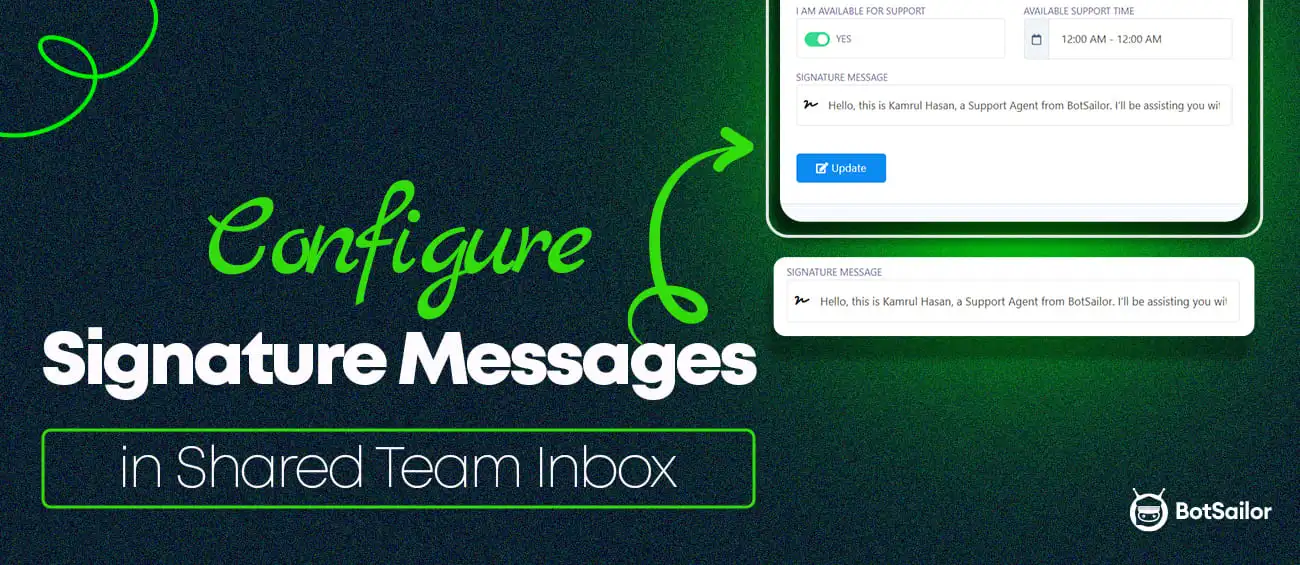




(0) Comments