You’ll need these permissions:
Instagram_basic
instagram_manage_messages
instagram_manage_comments
instagram_content_publish
Demo screencast video playlist :
Here is the demo login account for you to check
Login URL : https://YOURDOMAIN.COM//login
Email : reviewer@ reviewer.com
Password : 12345678
Test facebook account :
Username : [email protected]
Password : 123456
Test Instagram account :
Username : [email protected]
Password : 123456
1. Start by logging into our system using designated username and password.
2. Navigate to the 'Connect Account' menu in Instagram section within the system.
3. Now click on the "Login with Facebook" button to seamlessly import your Facebook account.
4. Our system retrieves essential information, including the list of pages.
5. After completing the import account click on the 'Enable' button icon.
Instagram_basic
We are using this permission to read the Instagram business account profile info and media.So to read the Instagram business account profile info and media this permission is very necessary.
1. Start by logging into our system using designated username and password.
2. Navigate to the 'Connect Accounts' menu within the system.
3. Now click on the "Login with Facebook" button to seamlessly import your Facebook account.
4. Our system retrieves essential information along with pages and Instagram accounts.
5.Now Click on the 'Enable' button icon for the Instagram account associated with a page.
instagram_manage_comments :
This permission is used to leave a comment to a media or reply to a comment of any media.
1. Start by logging into our system using designated username and password.
2. Navigate to the 'Connect Account' menu in Instagram section within the system.
3. Now click on the "Login with Facebook" button to seamlessly import your Facebook account.
4. Our system retrieves essential information along with pages and Instagram business accounts.
5. After completing the import account click on the 'Enable' button icon.
6. Now go to the 'Comment Automation' Menu of Instagram Section.
7. Choose specific Instagram business account from the left panel, and the corresponding post list appears on the right column.
8. Beside each post, click on the Gear icon.
9. Click on ‘Leave a Comment Now’ link & then put content of your comment & submit. It will comment on that post by Instagram business account.
Instagram_content_publish
This permission is needed for publishing image & video post to Instagram Business Account.
1. Start by logging into our system using designated username and password.
2. Navigate to the 'Connect Account' menu in Instagram section within the system.
3. Now click on the "Login with Facebook" button to seamlessly import your Facebook account.
4. Our system retrieves essential information, including the list of pages.
5. After completing the import account click on the 'Enable' button icon.
6. Navigate to the 'Social Posting Menu' and select 'Multimedia Post.'
7. Click the 'Create New Post' button to initiate the post creation process.
8. Now click on the "Image/Video" to post image/Video on Instagram.
9. You can now compose and schedule posts with images, videos for your Instagram, including setting a future publication date.
instagram_manage_messages
This permission is needed to read and respond to Instagram Direct Message of Instagram Business Account.
Procedure:
1. Start by logging into our system using designated username and password.
2. Navigate to the 'Connect Account' menu in the Instagram section within the system.
3. Now click on the "Login with Facebook" button to seamlessly import your Instagram Business account associated with Facebook Pages.
4. Our system retrieves essential information, including the list of pages.
5. After completing the import account click on the 'Enable' button icon.
6. Now go to 'Bot manager' Menu & set Bot in Instagram account Clicking by 'Create' Button.
Does the app provide a custom inbox solution? : Yes.
How an app handles when user unsends messages :
if user unsend the message, a message reply will be send regarding unsend template in the application.Our system doesn't store any users message.
1. Start by logging into our system using designated username and password.
2. Navigate to the 'Connect Account' menu in the Instagram section within the system.
3. Now click on the "Login with Facebook" button to seamlessly import your Instagram Business account associated with Facebook Pages.
4. Our system retrieves essential information, including the list of pages.
5. After completing the import account click on the 'Enable' button icon.
6. Now go the the 'Live chat' from Instagram section.And then unsends the message that one you want to remove from livechat.And please do it from your Instagram mobile app using my provided Instagram login access.After unsends refesh the livechat tab.Then unsdens message will clear from livechat.
Related Articles:
How to Create Facebook App for BotSailor White Label Agency
Submit Meta App for Cloud API: BotSailor White Label WhatsApp Signup
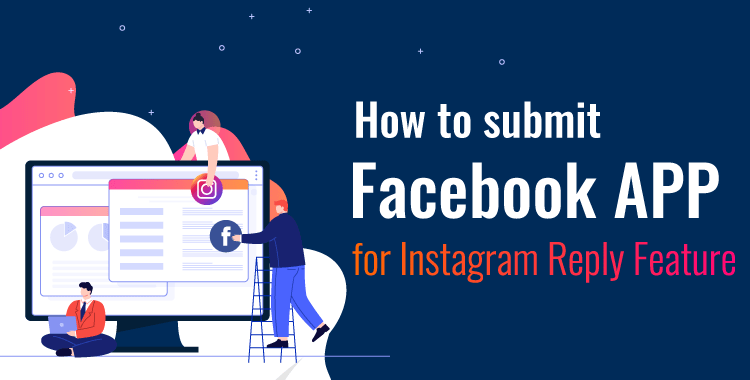




(0) Comments