Introduction
Persistent menu is basically a feature from Facebook Messenger which people find useful to get started with. This feature lets business owners and followers communicate easily for exchanging information or access the useful features. When someone clicks the message button, a menu stays always visible in the inbox, providing easy access to the key elements. This scenario is useful when someone wants to quickly access something like asking for their business info and instantly providing their not only “about” page within the menu, but also let users subscribe to their upcoming notification through RCN. This is what a persistent menu looks like on Facebook Messenger.
Always-On Accessibility: The Benefits of Persistent Menu
Persistent menu stays visible throughout a user's interaction with your Facebook bot. It provides easy access to key features and information without the user needing to navigate through conversation menus.
Here's a breakdown persistent menu’s benefits & what it offers:
- Accessibility:Users can always find the menu, making it convenient to access frequently used functions or information.
- Improved Navigation:It simplifies navigation for users by providing a clear structure for interacting with the bot.
- Multiple Languages:You can create different persistent menus for various languages, ensuring a smooth experience for users with different language preferences.
Accessing Persistent Menu
1. Click on the FacebookBot Manageroption from the dashboard.
2. Select the bot account you want to go with, and now scroll down till you can see thePersistent Menuoption.
How to create a Persistent Menu
You can create a persistent menu messenger within a few easy steps. They are:
1. Click the `Create` button from the “Persistent Menu” page, which will open a pop-up window with several fields.
2. Choose “default” as language from the “Locale” options. You can use another language from the “Locale” option after you have set up the default one. In the menu section first provide a name for your menu. Then choose betweenweb urlandpostback. Lastly you have to provide a web link or postback id based on your previous choice.
3. Now click on theOptionsbutton and publish the menu. You can also remove a menu from here too.
Testing Persistent Menu
After setting up the persistent menu, let’s test from the page to see if it works or not.
After publishing the Persistent Menu, we can see it works. This is how we can set up a persistent menu messenger using BotSailor.
Conclusion
Ready to take over your business to the next level? Attract your new customer through providing a persistent menu messenger on your Facebook page, so that they can access your useful information through this menu. Even better, simplify this process with BotSailor! You can not only set a menu, but also you can create automated replies and answers using that menu.
For a detailed video tutorial on this, watch this-How to Set Up Persistent Menu in Facebook Messenger With BotSailor
FAQ: Persistent Menu & Messenger Features
Q:What is the Facebook Messenger Permanent Menu?
A:Persistent Menu in Facebook Messenger keeps important options always available. It eases navigation, in that frequently used functions are accessible without having to interact much with the bot.
Q:How toset up a persistent menu in Messenger?
A:This is how you can Set Up a Persistent Menu in Messenger with BotSailor.
- Go to Facebook Bot Manager.
- Select your bot account then go to the Persistent Menu.
- Click Create -> set the menu name, specify web URL or postback and provide required details.
- Publish your menu to make it live.
Q:How do I remove a persistent menu from Messenger?
A:You can delete the persistent menu in Facebook Bot Manager > Persistent Menu. Delete an existing menu by clicking the Options button.
Q:So how does Facebook Messenger's Get Started button fit in with a Persistent Menu?
A:The Persistent Menu requires the "Get Started" button to work. You must enable Get Started button on your bot settings before adding Persistent Menu.
Q:How to set quick replies on Facebook Messenger?
A:Fast replies are setup via the BotSailor platform. Go to your bot settings, define a message & quick replies options & add them to your chatbot flow.
Q:How toremove the Get Started button Facebook Messenger?
A:Go to your bot settings in Facebook Bot Manager & under the relevant configuration section switch the Get Started button off.
Q:What is Persistent Menu Instagram?
A:This is the same as persistent menu which you usually see on Facebook Messenger. Instead on messenger, this is on Instagram DM.
Q: So what is the point of the Messenger Button?
A:The Messenger Button is where people interact with your bot. It may point users to your Persistent Menu/other features of your bot.
Relevant Blogs:
How to Import Facebook Pages & Instagram Accounts in BotSalior
Recurring Notification (RCN) Postback Manager on Facebook Messenger With BotSailor
WhatsApp Broadcasting List: A guide to WhatsApp Bulk Messaging (2024)
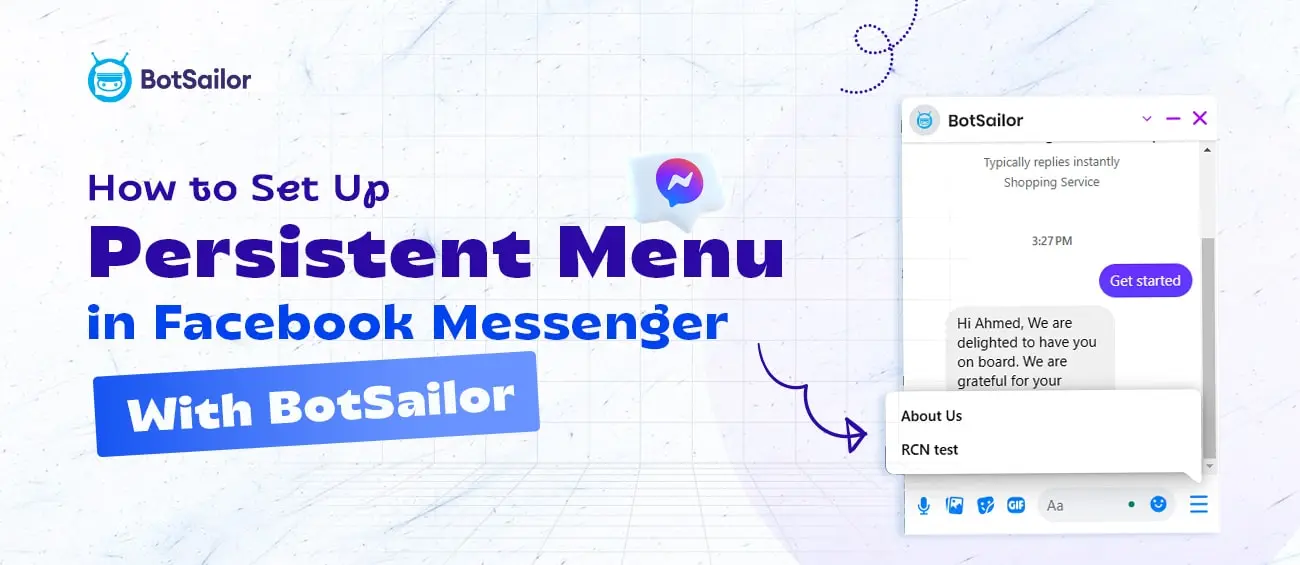




(0) Comments