No matter if you are a store owner or simply a shopper, knowing where an order is at any given time is important. It can help make the experience for your customers simpler. WhatsApp, unlike emails or SMS, makes it easy for you to engage with your customers and delivers a smooth interaction.
With BotSailor, you can automate Shopify order notifications and deliver them straight to your customers’ WhatsApp in real-time.
In this blog post, we’ll guide you through three simple steps: connecting Shopify with BotSailor, preparing a message template, and configuring an automation campaign. The fun part starts now!
Step 1: Connect BotSailor with Shopify
Linking your Shopify store to BotSailor is the first step. With this integration, BotSailor can get automatic notifications regarding the orders at the store.
This is how you can do it:
Access your BotSailor account.
In the dashboard, select Integration.
From the list, click on Shopify.
Proceed with the instructions to integrate your Shopify store with BotSailor.
To understand it better, check out our blog post onhow to integrate Shopify with BotSailor. You have completed the first step. Now, you can go ahead and create your message template.
Step 2: Make a Template Message
In WhatsApp, businesses are required to send notifications through the use of prefixed message templates. BotSailor makes this easier by providing means to design or choose an existing template to notify customers regarding their order status.
This is how it works:
Open the BotSailor account and go to WhatsApp Bot Manager.
Select theWhatsApp accountyou’ll use for sending messages.
Click onMessage Templatein the menu.
You’ll see two choices:
Build a custom template:Press the Create button and design one that suits your needs.
Use preset templates:Select Create default to access four pre-made templates, including one for order notifications (e.g.,system_order_notification).
Before moving forward, ensure that your template is approved by WhatsApp as this is important during the setup process to make moving appointments easy.
The default order notification template allows customization for the specifics of the orders as well as the date of delivery. Once approved, you can move to the next step.
Step 3: Prepare the Automation Campaign
Now you should have an automation running that will notify you on WhatsApp for each order placed via the Shopify store.
Please follow the below sections:
Go to BotSailor - > WooCommerce/Shopify Automation.
To Create a new campaign click the create button in the top right corner.
For fields regarding the campaign, fill in the following:
Campaign Name:Give your campaign a descriptive name, like "Shopify Order Notifications."
Store Type:Indicate Shopify.
Store API:You choose the Shopify store you want to use.
Action:Choose "Order notification" from the menu.
Message Delay:Set the temperature to 0 for instant delivery or adjust as needed.
Message Template:Pick your approved template (e.g.,system_order_notification).
Variables:Include details likesystem_delivery_after_daysfor delivery timing.
Add labels/sequences to organize customers - select these from the dropdowns if you wish.
Click Save to launch the campaign.
That's it! So your automation is running, and customers will receive WhatsApp updates on every Shopify order.
Conclusion
In short - integrating BotSailor with Shopify, creating a message template & running an automation campaign - these three steps have produced a functional way to communicate with customers. Notifications on WhatsApp are quick, personalized, and efficient, helping to ensure that the customers stay active with the store’s activities.
Even those who are new to automation will find this setup from BotSailor easy to navigate. Start sending WhatsApp notifications for Shopify orders and improve your customers’ experiences today!
We do have a Video Instruction on how to send Shopify Order Notifcation to WhatsApp:
You can also create a Shopify Order Notification campaign by using BotSailor's Webhook Overflow. To get more functonalities, you can use the Webhook Workflow. To know how to use the Webhook Workflow to create Shopify Order Notification campaign, please read the blog:
Send Shopify Order Notifications to WhatsApp by Webhook Workflow
Related Articles:
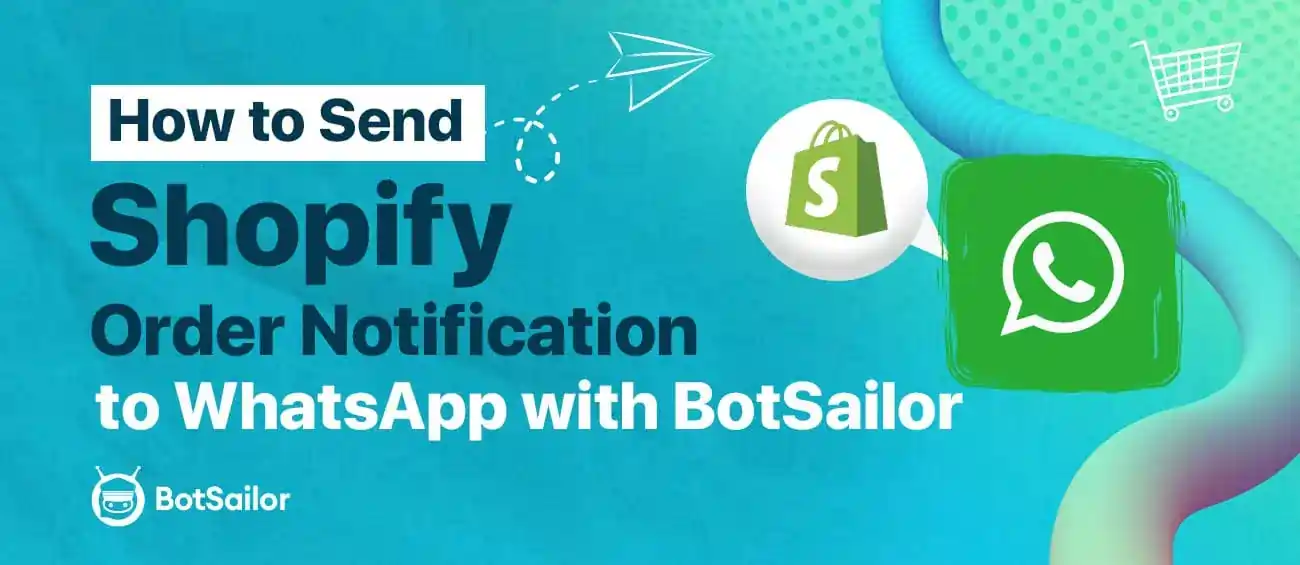




(0) Comments