Today's fast-moving digital world requires automation & real time engagement. These Telegram bots are becoming tools for customer interactions and business growth. Create a Telegram bot and connect it to BotSailor - a modern platform for analytics, automated workflows, and support across platforms - in this guide.
Introduction
Why Telegram Bots Are Essential in 2025
Telegram bots have become indispensable tools for businesses and developers. With the newest updates in Telegram’s Bot API, these bots handle tasks from automated replies to secure payment integrations. In 2025, using a Telegram bot means tapping into improved user engagement, smoother customer support, and smart automation.
So, What is BotSailor Then?
Managing your Telegram bot with BotSailor. Get advanced analytics and workflow automation along with compatibility with many platforms to monitor and optimize your bot performance without learning curves.
Essentials for Building a Telegram Bot Before you build your bot
Before you begin, make sure you have everything needed to build your bot.
Tools and Accounts Needed
Telegram Account:To use BotFather, the official bot maker. You need a registered Telegram account.
BotSailor Subscription:Get analytics & automation with BotSailor.
Basic Scripting Knowledge:Even though BotSailor avoids heavy coding, some scripting basics will allow you to customize your bot behaviour.
Grasping the Telegram Bot API Updates
Telegram needs to clarify the reasons behind explaining issues related to Bot API updates. Some of these include:
First, ensuring safe transactions within the app. This is also called Improved Payment Integrations.
Second, Easy navigation of commands and menus. This is also known as Enhanced Chat Menus.
Third, Better Security. Bots interactions are private and safe.
These adjustments are aimed at improving user satisfaction and increasing bot efficiency.
Those improvements make the experience better for the user and broadens the functions of your bot at the same time.
How To Create Bots on Telegram
how to create a Telegram bot step by step Creating a Telegram bot is easy.
Getting Started with BotFather
Official bot creation Assistant BotFather is a Bot Creation and Telegram Bot management center. To create a bot:
How to Access BotFather:On Telegram on mobile or desktop, start @BotFather by typing BotFather.
Key Commands:
/newbot: This command creates a new bot.
/setcommands: Define commands your bot will accept from users.
/setdescription: A brief description of your bot is by default edited.
Modifying bot Profile Settings
After creating a Bot, the next step is to ensure that it is easier and more effective for users:
Profile Picture:Upload a photo that represents your company or service!
Bio:Provide a brief overview of the roles your bot performs.
Commands Menu:Make a simple persistent menu that users can access all the features from easily.
How to Keep Your Bot Token Secret
Your Bot Token is the password you use to control your Telegram Bot. Remember to prevent unauthorized access.
Token Management:Keep your token secret!
Secure Storage:Use some kind of method such as environmental variables to keep the token safe.
Connecting Your Telegram Bot to BotSailor
Integrating with BotSailor enhances your bot by combining Telegram’s messaging with advanced analytics and automation.
Why Use BotSailor?
BotSailor brings several advantages:
No-Code Automation:Create auto replies/workflows without coding.
Analytics Dashboards:Watch interactions with users, watch behaviour & adjust strategies.
CRM Integrations:Link the bot with existing customer management systems.
Step-by-Step Integration
Connecting your Telegram Bot to Bot Sailor isn’t difficult:
Link Your Bot Token:Paste your telegram bot token in the Bot Sailor dashboard.
Connect the Bot:After the bot has been connected, it will look like this.
Setup Your Webhooks:Create a BotSailor webhook, enabling it to receive telegram notifications if needed.
Edit Parameters:Set the integration options based on your company.
Verifying The Set Up Link
Once your bot is connected:
Run Tests:Test your robot by issuing commands.
Verify if they are acceptable:Check if the first message and any other preset messages function properly.
BotSailor Advanced Settings
BotSailor is designed in a way that caters to users who would like to get more out of their bots by providing them advanced settings.
Creating Automated Functions
Create automated functions for multiple tasks:
Drip Campaigns:Series of messages sent to users in order to help them navigate through using the product.
Auto Responders and Triggers:Give preset responses to Frequently Asked Questions.
BotSailor Analytics Overview
Track how your bots performs:
User Engagement:Monitor follower activity toward the bot.
Message Metrics:But do your messages connect?
Conversion Rates:So how many users your bot actually interacting with?
Improving Your Bot’s Intelligence
Enhance your bot’s ability to understand and respond to user queries:
AI Training Campaigns:Enable features such as intent detection.
AI Assistant Setup:Upgrade your basic bot into an interactive assistant that can handle more complex conversations.
Security and Compliance
It is important to secure your bot and handle user data responsibly.
Ensuring GDPR and Data Privacy
Data Handling:Store and manage user information with care.
Compliance:Make sure your bot’s data practices meet GDPR and other relevant regulations.
Preventing Bot Abuse
Keep your bot operating safely:
Rate Limiting:Limit the number of requests to avoid abuse.
Spam Detection:Set up systems to block spam.
User Blocking:Automatically restrict access for users who exhibit harmful behavior.
Real-World Use Cases
Seeing actual implementations can help you appreciate how useful your Telegram bot can be.
Customer Support Automation
An appropriately configured bot can greatly assist customer service.
Case Study:Think of automated FAQs and responses that drastically reduce the customers’ waiting time. It would certainly make them happier.
E-commerce Notifications
Keep clients up to date regarding their orders:
Alert Notifications:Inform clients when their orders are ready and when payment needs to be made.
Shipping Progress Alerts:Update them on the shipping status.
Community Engagement
Build a vibrant community around your brand by getting users’ active participation.
Engaging Content:Users can be kept involved with Interactive Polls and Quizzes.
Event tracking:Registration for events and webinars can be handled by the bot. Updates can also be sent automatically.
Troubleshooting Common Issues
Regardless of how well built a system is, the chances of one encountering a few bumps is inevitable. That said, here are a few suggestions regarding common issues.
Bot Does Not Respond
Token Verification:Making Sure That Your Bot Token Is Correct. Let's start by looking at token verification.
Webhook Status:Make sure webhooks are set up and working.
Server Check:Confirm that your server is running without interruptions.
Handling API Rate Limits
Good Practices:Implement strategies such as batching requests and caching responses to avoid exceeding Telegram’s limits.
BotSailor Integration Errors
Authentication Check:Verify your bot token and other credentials.
Workflow Review:Ensure that all settings in your integration are properly configured.
Future-Proofing Your Telegram Bot
Prepare your bot to handle future changes and growing user numbers.
Adapting to Telegram’s Changing Ecosystem
API Updates:Keep an eye on Telegram’s announcements and be ready to update your bot as needed.
Feature Additions:Stay informed about new functions that can improve your bot’s performance.
Scaling with BotSailor
Upgrade Options:As your user base grows, consider adjusting your BotSailor plan for more advanced features and increased capacity.
Continuous Improvement:Use new tools and analytics to keep improving your bot’s effectiveness.
Conclusion
Creating a Telegram bot and linking it to BotSailor opens many possibilities from improving customer support to increasing community interaction. By following the steps in this guide, you can build a reliable bot and make use of advanced analytics and automation features to drive business growth. Experiment, adjust, and use these tools to enhance your digital communication strategy.
Video Instructions for creating a Telegram Bot Account and Connecting ot BotSailor:
Related Articles:
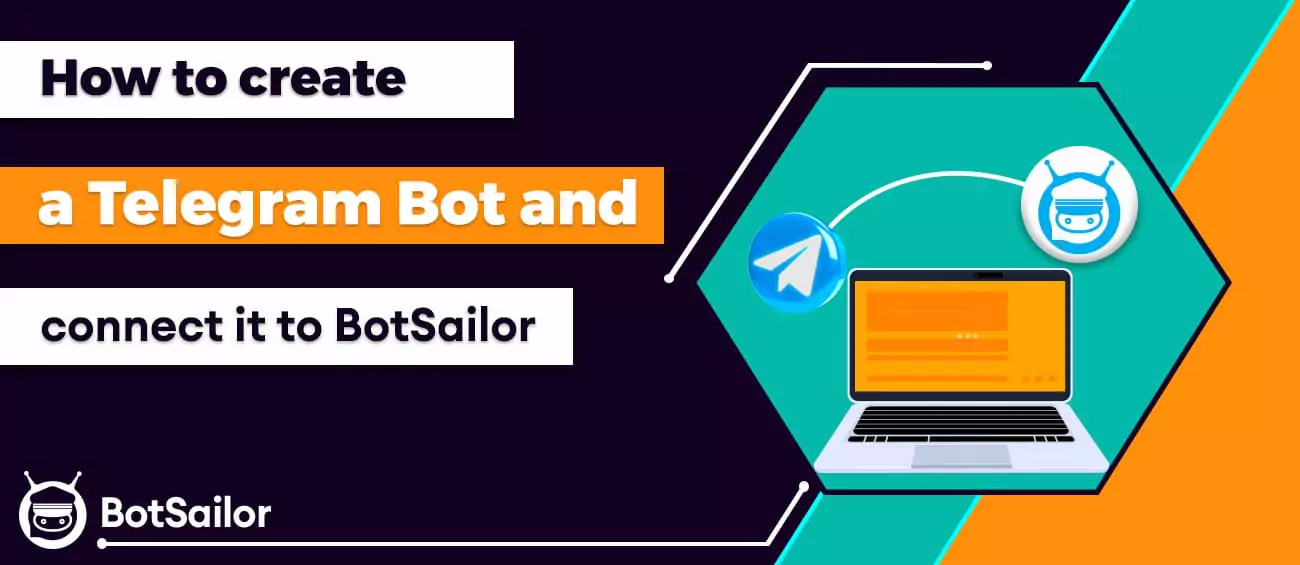




(2) Comments
hhh
7053291456:AAE0KuJZK7zlOYmHjiv8hl2BeTH3xI1qgIQ
hhh
7053291456:AAE0KuJZK7zlOYmHjiv8hl2BeTH3xI1qgIQ