Configuring theEmbedded Sign-Up for WhatsApp Connectionis super easy for ourWhite Label Resellercustomers and their users. This guide is designed specifically to help you streamline the process, ensuring your end-users can effortlessly connect their WhatsApp accounts through yourwhite label solution. Follow these steps, and use the accompanying video and screenshots to make the setup process seamless and efficient.
Here is the video guideline:
Create an App
To create an app, go to the Facebook Developer page, click on the "My Apps" tab, then click "Create App." Select "Other" and click "Next." On the next screen, select "Business" as the type and click "Next."
And a form will appear, and you have to fill out the form by providing the basic information.
In theApp Namefield, put an app name for your app. In theApp Contact Emailfield, provide an Email address.
In theBusiness Accountfield, select a business account. Click on the field, and a list of predefined Business accounts will appear. From the list, you can select a business account. However, the field is optional. Later, when we add WhatsApp to this app, Meta will ask to add a business account. If you don't have one, you can create it later and add it there.
Now click on theCreate Appbutton.
App creation is done! Now Embedded Signup configure step :
Go to "Add Products" and set up "Facebook Login for Business".
Now take the advanced access to public_profile and email. Click on the Get Advance access.
Now Click on 'Request advance access'
As soon as we click on the request for advance access, it will ask to provide a valid Privacy policy URL. Click on the Basic Settings from there. And put the privacy policy URL there. You will get the privacy policy from the BotsailorSettings -> WhatsApp.
Now enable "Embedded Browser OAuth Login"&"Login with the JavaScript SDK"and then click on the"Save Changes"button.
Then go to "Configurations"under"Facebook Login for Business", and click on"Create Configuration"and name it. Select"WhatsApp Embedded Signup"and proceed, then select"WhatsApp Accounts".
Choose Permissions"Catalog Management","WhatsApp Business Management","WhatsApp Business Messaging", then save and copy theConfiguration ID.
Now time to configure webhook:
In the WhatsApp section of your app, click"Configure Webhooks", get theCallback URLandVerify Tokenfrom SystemSettings -> WhatsApp, then enter these in the Facebook Developer console.
You will get the Callback URL and Verify Token fromSystem Settings -> WhatsApp
Webhook Fields:
Click on"Manage Webhook Fields", choose"messages", "smb_app_state_sync","smb_message_echoes","history"and then click on theSavebutton.
Generate Access Token
- Access Token: Visithttps://business.facebook.comgo to 'System Users' and create a system user, click on the system username, then 'Assets', add your Facebook app, give full control, and save, select 'Generate Token', choose your app, and proceed, select the permissions:
Business_management,Catalog_management,WhatsApp_business_management,WhatsApp_business_messaging, generate and copy the token.
Create users, assign assets, and grant full control to your WhatsApp app.
Choose the apps to grant full control and assign assets.
Select"Generate Token", choose your app, and proceed.
Select the permissions:"Business_management", "Catalog_management", "WhatsApp_business_management", "WhatsApp_business_messaging".
Then, click on the"Generate Token"and then copy the token to use into the Botsailor.
Connect API with BotSailor
1. **Login**:
- Log in to the system.
- Go to Settings -> WhatsApp.
- Enter the app name.
- Enter the App ID and Secret from your Facebook app's basic settings.
- Enter the Configuration ID and Token.
- Save your changes.
That's all. Now your users can signup to WhatsApp business by using the embed sign up and the bot account will be added automatically.
Next the Embed sign up App needs to be reviewd and verified by Meta. To Learn how to Verifiy please follow the below blog.
How to Submit the app for verification
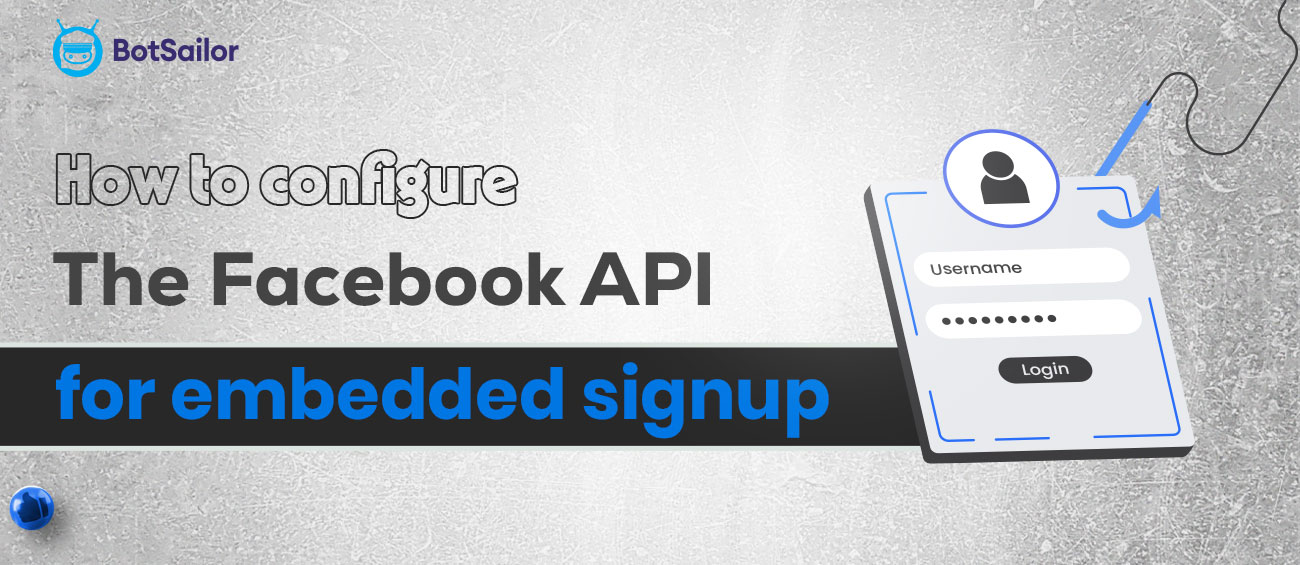




(0) Comments