How to Add a Telegram Bot to a Telegram Group in 2025
Telegram is a very powerful social platform for communication, collaboration and creating leads for community building. This is a very effective platform for business marketing. Telegram groups key feature is it’s user friendly interface. It becomes very essential for business communication and social networks. Telegram bot is an AI powered versatile chatbot which can manage automatic tasks, enhance customer engagements and streamline group management.
Botsailor is a no code chatbot builder where you can connect your telegram bot and manage very easily. It is very useful for automating tasks, answering user queries and managing groups. The AI-powered assistant chatbot feature of Botsailor makes this platform more promising for telegram bots and group management.
How to connect Telegram with Botsailor
To Create telegram account in BotSailor follow these simple steps
Step 1: Sign up into a Botsailor account for free.
Step 2: Open your telegram account and search forBotfather.
Step 3: Create a new bot using /newbot
Step 4: Copy thehttpiAPI from there and paste it into the Botsailor’s connect telegram account section.
Step 5: ThenSyncthe connected account in Botsailor.
If you need more detailed step to connect your telegram bot to Botsailor, you can read our this blog
How to Create a Telegram Chatbot for Free in 2025 | BotSailor
How to connect telegram Bot in Telegram Group
Telegram bot can be added into the telegram groups. It will manage the group conversation and manage the flow. Botsailor platform has many feature for a telegram bot. The telegram bot connection need to follow some steps
Step 1: Create a telegram group from your telegram and add a created telegram bot into it.
Step 2: After adding the telegram bot, It needs to be promoted to admin.
Step 3: Sync the telegram account from your Botsailor Dashboard. After that, it will appear in the telegram group manager at the sidebar.
How to manage telegram Group with Botsailor
Telegram Group manager helps to manage the telegram group with Botsailor. It automates the group management, customer engagement and reply to the queries. It can send welcome messages, block spam messages and manage group tasks. Group activity can also be monitored from the telegram group manager. All features from the group managers are described briefly.
Group activity: Group activity feature shows group insights.
1.Time period: Here you can select the time period and how long a record you need. You can select the time 1 day, 1 week, 1 month, 3 months, 6 months or 1 year.
2.Members activity: Members activity will show you total group members, Joined members, left members, banned members, muted members and group’s total messaging.
3.Members graph: This is a graphical representation of how many group members join the groups in the last 30 days of the timeframe.
Group subscriber
1.Group subscriber
2.Category Filter: This option will allow you to filter the subscriber category. If anyone wants to find any particular category of customers then he can select the category using this option.
3.Customer selection: This tiny button is used for selecting single or multiple customers. If you send any type of message or need to select that customer then you can use this button.
4.Option button: Using this button you can delete subscribers and also can download the subscribers list from there.
5.Messaging Button: There are three buttons from where you can see the total message that is sent by that particular subscriber. Also you can mute and ban that subscriber using the other two buttons.
Filtering message:
1.Filter member messages: This option will help you to filter member messages. You can turn on the required restriction then your group members will not be able to send those restricted messages.
2.Filter forwarded messages: If any of the group members forwarded messages in the group from outside you can set rules there. You also can restrict that member from sending messages for a particular time period.
3.Keyword surveillance, admin filter and service messages: These three options are available in group filtering messages. You can add restricted keywords. Also the service messages and admin messages can be filtered from this option.
4.Member restrictions and message limit: This option will help you to restrict new members' activity for your selected time period. You can select message sending limitations for your group members from here.
Send Message
1.Broadcast messaging: You can send or broadcast messages to your telegram group using this feature. You also can check the campaign list you have made before. You can filter messages using its sending status. From the create button you will be able to create the messages.
2.Create campaign: Using the create button from the send message you can create a message campaign or broadcast messages to your telegram group. There are some options that you can manage when sending a message.
i. You can pin that message as an announcement.
ii. Protect messages from copyright or forwarding.
iii. Can turn on sounds when members will receive the messages.
iv. You can select the message deletion time.
v. You can schedule time for message sending delay.
Live chat: The live chat feature helps to manage group messages. All the messages from group is
Live chat has some features which will help to manage subscribers there
1.Advance search option: Advance chat feature helps to search the members by selecting their label, sequence and order.
2.Chatbox category: Categorized live chat can be selected for view from here. One can select from mine, all, unread, blocked and resolved messages from here.
3.Bot select: If anyone uses multiple bot they have selected bot from here. Which chatbot’s message they want to select.
4.Chat group inbox: The telegram group which is added with that particular bot will show on this section.
5.Dashboard buttons: There are three buttons which are used for returning dashboard, muting notification and reloading the chat page.
6.Search bar: This search option is for searching particular members in live chat.
7.Mark as: One can mark members' messages as read, unread, archived and unachieved by using this button.
8.Labels: This label option will help to add a label to that member from live chat or it will show if there any existing label for that chat.
9.Action button: The action button is used for unsubscribing that member from the group, pause or resume bot replies, resetting user input flow, synchronizing member’s data and clearing the entire chat history.
10.Assigned Agent: One can assign agency from this option to any chat. If previously any agent assigned it will also be visible here.
11.Assign custom field: This option will allow you to assign a custom field for any members where all the custom data will be stored.
12.Note: Anyone can add a short note for that chat box using this option.
13.Subscription: If that member subscribes or unsubscribes your bot it will be visible at this point in live chat.
14.Email: Member’s email id will be visible here. If the email id is not added it can be edited or added from here.
15.Advance chat: Advance chat feature will help to send image, attached file, voice message, canned response. It also has a feature to rewrite with AI.
16.Typing Box: This box is used for typing messages to your group. The text will be delivered with the group name inside the message box.
How AI-powered chatbot can help to manage telegram groups?
Our most exciting feature AI powered chatbot and AI assistance can help to manage telegram groups and the live chat. This feature allows them to manage customer inquiries, provide them with the necessary information about the group, collect appointments or orders. It also can run the flows automatically. This AI-assistance can be replaced as group moderator’s responsibilities.
You can enable this feature from the Telegram bot manager in your Botsailor dashboard.
For more details how to train AI assistance for AI chatbot please read our this blog
Train AI Assistant for Chatbot With FAQ, URL & File | BotSailor
You also can read this blog to learn more specific about AI- powered Intent detection
AI-Powered Intent Detection to Enhance Chatbot Efficiency | BotSailor
Conclusion
Telegram and telegram groups are very effective for marketing. It’s become more popular and promising in 2025. Where Botsailor can help to manage telegram and telegram groups automatically with a powerful chatbot. Botsailor group managers allow creating and maintaining Telegram bots even for users without technical background. From automating responses, filtering spam to broadcasting messages, group activity analysis BotSailor's AI powered chatbot features simplify group management and enhance the experience.
Experienced the ultimate advancement with AI powered automated telegram chatbot and telegram group management.Sign uptoday and start your journey withBotsailor.
FAQs
Q: What is a telegram chat bot?
A: Telegram chatbot is an automated AI powered virtual assistant. It can respond to customers' inquiries automatically. It also can receive customer orders, make appointments and provide customer support without human agent presence.
Q: How do telegram bot manage telegram groups?
A: Telegram bot can be integrated into a telegram group. It can manage telegram groups automatically. The bot will send automatic messages, respond to group members' inquiries and provide them support. There are lot’s more features that can be handled by the telegram bot like broadcasting messages, restricting forwarded messages, removing spam messages and many more. It will keep the group environment fresh.
Q: Can I integrate telegram bot in my telegram group?
A: Yes, You can add telegram bot into your telegram group using Botsailor.
Q: How to add bot in telegram group in Botsailor?
A: Adding a bot to a telegram group is simple.
•Open telegram and create a group.
•Add telegram bot into the group.
•Promote telegram bot as admin.
•Now sync your telegram account in Botsailor.
Q: Can I add multiple bots in a single group?
A: Yes, multiple bot can be added into a single group.
Q: Can I create my own telegram bot?
A: Yes, you can create your own telegram bot using theBotfather. Go to your telegram search option. Search Botfater then follow the necessary steps to create your own telegram bot.
Q: Why is not my bot working after adding into the group?
A: Check the admin permission in your group. If you don't make your bot as group admin, promote to admin first. Go to manage group > administration > Promote bot to group admin. Then sync the telegram account from Botsailor dashboard.
Q: Are telegram bot free to create?
A: Yes, telegram bot is free to create. Botsaior also has a free basic package where you can use the telegram group bot management feature for free.
Q: How to send messages in a telegram group from a telegram bot?
A: After connecting your telegram account to Botsailor. Go to live chat from the sidebar. Select the telegram group from which you want to send a message.
Q: Do your telegram bot can manage with AI?
A: Botsailor has the feature of AI- powered assistance. It can handle all customer inquiries automatically and also provide all the information about your service or business. You just need to turn on the AI assistance from the bot manager section. Then create an AI campaign with necessary prompt messages and FAQs of your product or service.
Q: Which free chatbot platform should I use to build my telegram chatbot?
A: The best free chatbot platform for the telegram is Botsailor. You can easily sign up for Botsailor completely free. It also gives free AI tokens for using AI powered chatbots. On this platform no-code design, multi-language support, analytics & integration with business tools.
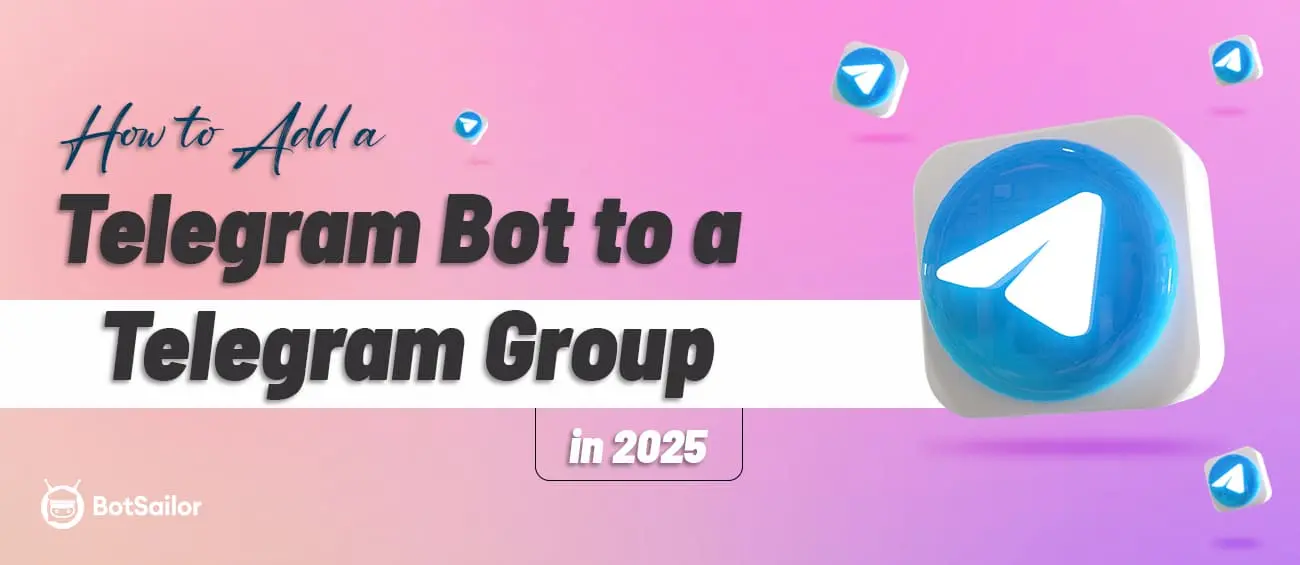



(0) Comments