Google Form
Many webforms, like those created with WP Elementor or Google Forms, allow you to connect them to other services using webhooks. By taking advantage of BotSailor's WhatsApp Webhook Workflow, you can use these webforms to collect data and trigger messages to be sent through your WhatsApp chatbot.
Follow these steps to connect third party webforms to BotSailor Webhook workflow or you can watch our youtube video to learn in detail:
First you have to make a message template then create a webhook workflow and get a webhook callback URL. For example, I'm going to make an elementor form and connect it with BotSailor. So after that:
Go to your wordpress elementor dashboard. Then select “Get Started Option”.
Click on the “Create your first page” button.
Now search for form in the search bar. And drag the “form” element to the canvas.
Now customize your form as you want.
Then go to the “Actions after submit” option, on the add action select “webhook”.
In the webhook url section paste the BotSailor webhook call back URL. And click on the publish button.
Now fill in the form and click on the send button.
Go back to BotSailor, and click on the “Capture webhook response” button.
Now configure the webhook response mapping.
And finally save the workflow.
And this is how you connect a third party webform to BotSailor webhook Workflow.